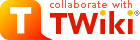
Difference: TWikiUserAuthentication (1 vs. 29)
Revision 292018-03-09 - ChrisManchen
| Line: 1 to 1 | ||||||||
|---|---|---|---|---|---|---|---|---|
TWiki User Authentication | ||||||||
| Line: 44 to 44 | ||||||||
User Registration | ||||||||
| Changed: | ||||||||
| < < | New user registration uses the password manager to set and change passwords, and to store email addresses. It is also responsible for the new user verification process. The registration process supports single user registration via the TWikiRegistration page, and bulk user registration via the BulkRegistration page (for admins only). | |||||||
| > > | New user registration uses the password manager to set and change passwords, and to store email addresses. It is also responsible for the new user verification process. The registration process supports single user registration via the TWikiRegistration page, and bulk user registration via the BulkRegistration page (for admins only). | |||||||
| The registration process is also responsible for creating user topics and setting up the mapping information used by the User Mapping support. | ||||||||
| Line: 72 to 72 | ||||||||
| ||||||||
| Changed: | ||||||||
| < < |
| |||||||
| > > |
| |||||||
.htpasswd files, check that a new line with the username and encrypted password is added to the .htpasswd file. If not, you probably got a path wrong, or the permissions may not allow the webserver user to write to that file.
| ||||||||
| Line: 82 to 82 | ||||||||
pub area, unless they are only accessed through the viewfile script. If your pub directory is set up in the webserver to allow open access you may want to add .htaccess files in there to restrict access. | ||||||||
| Changed: | ||||||||
| < < | name="" parameter of the input tags must start with: "Twk0..." (if this is an optional entry), or "Twk1..." (if this is a required entry). This ensures that the fields are carried over into the user profile page correctly. Do not modify the version of TWikiRegistration shipped with TWiki, as your changes will be overwritten next time you upgrade. | |||||||
| > > | name="" parameter of the input tags must start with: "Twk0..." (if this is an optional entry), or "Twk1..." (if this is a required entry). This ensures that the fields are carried over into the user profile page correctly. Do not modify the version of TWikiRegistration shipped with TWiki, as your changes will be overwritten next time you upgrade. | |||||||
|
| ||||||||
| Line: 107 to 107 | ||||||||
| ||||||||
| Changed: | ||||||||
| < < |
| |||||||
| > > |
| |||||||
| The default new user template page is in TWiki.NewUserTemplate. The same variables get expanded as in the template topics. You can create a custom new user profile page by creating the Main.NewUserTemplate topic, which will then override the default. | ||||||||
| Changed: | ||||||||
| < < |
| |||||||
| > > |
| |||||||
.htpasswd file. If not, you may have got a path wrong, or the permissions may not allow the webserver user to write to that file.
| ||||||||
| Line: 164 to 164 | ||||||||
| ||||||||
| Changed: | ||||||||
| < < |
| |||||||
| > > |
| |||||||
| TWiki can automatically map an Intranet (Login) Username to a TWiki Username if the {AllowLoginName} is enabled in configure. The default is to use your WikiName as a login name. | ||||||||
Revision 282014-07-13 - TWikiContributor
| Line: 1 to 1 | ||||||||
|---|---|---|---|---|---|---|---|---|
TWiki User Authentication | ||||||||
| Line: 8 to 8 | ||||||||
Overview | ||||||||
| Changed: | ||||||||
| < < | Authentication, or "loging in", is the process by which a user lets TWiki know who they are. | |||||||
| > > | Authentication, or "logging in", is the process by which a user lets TWiki know who they are. | |||||||
| Authentication isn't just about access control. TWiki uses authentication to identify users so it can keep track of who made changes, and manage a wide range of personal settings. With authentication enabled, users can personalise TWiki and contribute as recognised individuals, instead of ghosts. | ||||||||
| Line: 89 to 89 | ||||||||
Apache Login (select | ||||||||
| Changed: | ||||||||
| < < | Using this method TWiki does not authenticate users internally. Instead it depends on the REMOTE_USER environment variable, which is set when you enable authentication in the webserver. | |||||||
| > > | Using this method TWiki does not authenticate users internally. Instead it depends on the REMOTE_USER environment variable, which the webserver passes to TWiki when you enable authentication in the webserver (as described in RFC 3875 - "The Common Gateway Interface v1.1" | |||||||
| Changed: | ||||||||
| < < | The advantage of this scheme is that if you have an existing website authentication scheme using Apache modules, such as mod_auth_ldap or mod_auth_mysql, you can just plug in directly to them. | |||||||
| > > | The advantage of this scheme is that if you have an existing website authentication scheme using Apache modules, such as mod_authnz_ldap or mod_authn_dbd, you can just plug in directly to them. | |||||||
| The disadvantage is that because the user identity is cached in the browser, you can log in, but you can't log out again unless you restart the browser. | ||||||||
Revision 272013-06-28 - TWikiContributor
| Line: 1 to 1 | ||||||||
|---|---|---|---|---|---|---|---|---|
TWiki User Authentication | ||||||||
| Line: 8 to 8 | ||||||||
Overview | ||||||||
| Changed: | ||||||||
| < < | Authentication, or "login", is the process by which a user lets TWiki know who they are. | |||||||
| > > | Authentication, or "loging in", is the process by which a user lets TWiki know who they are. | |||||||
| Changed: | ||||||||
| < < | Authentication isn't just to do with access control. TWiki uses authentication to identify users, so it can keep track of who made changes, and manage a wide range of personal settings. With authentication enabled, users can personalise TWiki and contribute as recognised individuals, instead of shadows. | |||||||
| > > | Authentication isn't just about access control. TWiki uses authentication to identify users so it can keep track of who made changes, and manage a wide range of personal settings. With authentication enabled, users can personalise TWiki and contribute as recognised individuals, instead of ghosts. | |||||||
| Changed: | ||||||||
| < < | TWiki authentication is very flexible, and can either stand alone or integrate with existing authentication schemes. You can set up TWiki to require authentication for every access, or only for changes. Authentication is also essential for access control. | |||||||
| > > | TWiki authentication is very flexible, and can either stand alone or integrate with existing authentication schemes. You can set up TWiki to require authentication for every access or only for changes. Authentication is also essential for access control. | |||||||
Quick Authentication Test - Use the %USERINFO% variable to return your current identity:
| ||||||||
| Changed: | ||||||||
| < < | TWiki user authentication is split into four sections; password management, user mapping, user registration, and login management. Password management deals with how users personal data is stored. Registration deals with how new users are added to the wiki. Login management deals with how users log in. | |||||||
| > > | TWiki user authentication is split into four categories: Password management, user mapping, user registration, and login management. Password management deals with how users' personal data is stored. Registration deals with how new users are added to the wiki. Login management deals with how users log in. | |||||||
| Changed: | ||||||||
| < < | Once a user is logged on, they can be remembered using a Client Session stored in a cookie in the browser (or by other less elegant means if the user has disabled cookies). This avoids them having to log on again and again. | |||||||
| > > | Once a user is logged in, they can be remembered using a Client Session stored in a cookie in the browser (or by other less elegant means if the user has cookies disabled). This avoids the need of having to log in again and again. | |||||||
| TWiki user authentication is configured through the Security Settings pane in the configure interface. | ||||||||
| Changed: | ||||||||
| < < | Please note FileAttachments are not protected by TWiki User Authentication. | |||||||
| > > | Please note that FileAttachments are not protected by TWiki user authentication by default. The TWiki:TWiki.ApacheConfigGenerator | |||||||
|
| ||||||||
| Line: 37 to 37 | ||||||||
User Mapping | ||||||||
| Changed: | ||||||||
| < < | Often when you are using an external authentication method, you want to map from an unfriendly "login name" to a more friendly WikiName. Also, an external authentication database may well have user information you want to import to TWiki, such as user groups. | |||||||
| > > | Often, when you are using an external authentication method, you want to map from an unfriendly "login name" to a more friendly WikiName. Also, an external authentication database may well have user information you want to import into TWiki, such as user groups. | |||||||
| Changed: | ||||||||
| < < | By default, TWiki supports mapping of usernames to wikinames, and supports TWiki groups internal to TWiki. If you want, you can plug in an alternate user mapping module to support import of groups etc. | |||||||
| > > | By default, TWiki supports mapping of usernames to wikinames, and supports TWiki groups internal to TWiki. If you want, you can plug in an alternate user mapping module to support importing groups and other entities. | |||||||
User Registration | ||||||||
| Changed: | ||||||||
| < < | New user registration uses the password manager to set and change passwords and store email addresses. It is also responsible for the new user verification process. the registration process supports single user registration via the TWikiRegistration page, and bulk user registration via the BulkRegistration page (for admins only). | |||||||
| > > | New user registration uses the password manager to set and change passwords, and to store email addresses. It is also responsible for the new user verification process. The registration process supports single user registration via the TWikiRegistration page, and bulk user registration via the BulkRegistration page (for admins only). | |||||||
| Changed: | ||||||||
| < < | The registration process is also responsible for creating user topics, and setting up the mapping information used by the User Mapping support. | |||||||
| > > | The registration process is also responsible for creating user topics and setting up the mapping information used by the User Mapping support. | |||||||
Main/WebPreferences. By doing so, new users are able to register without any errors.
Login Management | ||||||||
| Changed: | ||||||||
| < < | Login management controls the way users have to log in. There are three basic options; no login, login via a TWiki login page, and login using the webserver authentication support. | |||||||
| > > | Login management controls how users log in. There are three basic options: No login, login via a TWiki login page, and login using webserver authentication support. | |||||||
No Login (select | ||||||||
| Changed: | ||||||||
| < < | Does exactly what it says on the tin. Forget about authentication to make your site completely public - anyone can browse and edit freely, in classic Wiki style. All visitors are given the TWikiGuest default identity, so you can't track individual user activity. | |||||||
| > > | No Login does exactly what it says. Forget about authentication to make your site completely public - anyone can browse and edit freely, in classic Wiki style. All visitors are given the TWikiGuest default identity so you can't track individual user activity. | |||||||
|
| ||||||||
| Line: 71 to 71 | ||||||||
| ||||||||
| Changed: | ||||||||
| < < |
| |||||||
| > > |
| |||||||
| ||||||||
| Line: 91 to 91 | ||||||||
Using this method TWiki does not authenticate users internally. Instead it depends on the REMOTE_USER environment variable, which is set when you enable authentication in the webserver. | ||||||||
| Changed: | ||||||||
| < < | The advantage of this scheme is that if you have an existing website authentication scheme using Apache modules such as mod_auth_ldap or mod_auth_mysql you can just plug in directly to them. | |||||||
| > > | The advantage of this scheme is that if you have an existing website authentication scheme using Apache modules, such as mod_auth_ldap or mod_auth_mysql, you can just plug in directly to them. | |||||||
| The disadvantage is that because the user identity is cached in the browser, you can log in, but you can't log out again unless you restart the browser. | ||||||||
| Line: 105 to 105 | ||||||||
| You can use any other Apache authentication module that sets REMOTE_USER. | ||||||||
| Changed: | ||||||||
| < < |
| |||||||
| > > |
| |||||||
pub area, unless they are only accessed through the viewfile script. If your pub directory is set up to allow open access you may want to add .htaccess files in there as well to restrict access
| ||||||||
| Line: 118 to 118 | ||||||||
Logons via bin/logon | ||||||||
| Changed: | ||||||||
| < < | Any time a user requests a page that needs authentication, they will be forced to log on. It may be convenient to have a "logon" link as well, to give the system a chance to identify the user and retrieve their personal settings. It may be convenient to force them to log on. | |||||||
| > > | Any time a user requests a page that needs authentication, they will be forced to log on. It may be convenient to have a "login" link as well, to give the system a chance to identify the user and retrieve their personal settings. It may be convenient to force them to log in. | |||||||
The bin/logon script enables this. If you are using Apache Login, the bin/logon script must be setup in the bin/.htaccess file to be a script which requires a valid user. Once authenticated, it will redirect the user to the view URL for the page from which the logon script was linked. | ||||||||
| Line: 127 to 127 | ||||||||
|
TWiki uses the CPAN:CGI::Session | ||||||||
| Changed: | ||||||||
| < < | You don't have to enable sessions to support logins in TWiki. However it is strongly recommended. TWiki needs some way to remember the fact that you logged in from a particular browser, and it uses sessions to do this. If you don't enable sessions, TWiki will try hard to remember you, but due to limitations in the browsers it may also forget you (and then suddenly remember you again later!). So for the best user experience, you should enable sessions. | |||||||
| > > | You don't have to enable sessions to support logins in TWiki. However it is strongly recommended. TWiki needs some way to remember the fact that you logged in from a particular browser, and it uses sessions to do this. If you don't enable sessions, TWiki will try hard to remember you, but due to limitations in the browsers, it may also forget you (and then suddenly remember you again later!). So for the best user experience, you should enable sessions. | |||||||
| There are a number of TWikiVariables available that you can use to interrogate your current session. You can even add your own session variables to the TWiki cookie. Session variables are referred to as "sticky" variables. | ||||||||
| Line: 190 to 190 | ||||||||
Controlling access to individual scripts | ||||||||
| Changed: | ||||||||
| < < | You may want to add or remove scripts from the list of scripts that require authentication. The method for doing this is different for each of Template Login and Apache Login. | |||||||
| > > | You may want to add or remove scripts from the list of scripts that require authentication. The method for doing this is different for Template Login and Apache Login. | |||||||
How to choose an authentication method | ||||||||
| Changed: | ||||||||
| < < | One of the key features of TWiki is that it is possible to add HTML to topics. No authentication method is 100% secure on a website where end users can add HTML, as there is always a risk that a malicious user can add code to a topic that gathers user information, such as session IDs. The TWiki developers have been forced to make certain tradeoffs, in the pursuit of efficiency, that may be exploited by a hacker. | |||||||
| > > | One of the key features of TWiki is that it is possible to add HTML to topics. No authentication method is 100% secure on a website where end users can add HTML, as there is always a risk that a malicious user can add code to a topic that gathers user information, such as session IDs. TWiki developers have been forced to make certain tradeoffs, in the pursuit of efficiency, that may be exploited by a hacker. | |||||||
| This section discusses some of the known risks. You can be sure that any potential hackers have read this section as well! | ||||||||
| Line: 214 to 214 | ||||||||
| If you have to turn IP matching off, and cookies can't be relied on, then you may have to rely on the second method, URL rewriting. This method exposes the session IDs very publicly, so should be regarded as "rather dodgy". | ||||||||
| Changed: | ||||||||
| < < | Most TWiki sites don't use SSL, so, as is the case with most sites that don't use SSL, there is always a possibility that a password could be picked out of the aether. Browsers do not encrypt passwords sent over non-SSL links, so using Apache Login is no more secure than Template Login. | |||||||
| > > | Most TWiki sites don't use SSL, so, as is the case with most sites that don't use SSL, there is always a possibility that a password could be picked out of the ether. Browsers do not encrypt passwords sent over non-SSL links, so using Apache Login is no more secure than Template Login. | |||||||
| Of the two shipped login managers, Apache Login is probably the most useful. It lets you do this sort of thing: wget --http-user=RogerRabbit --http-password=i'mnottelling http://www.example.com/bin/save/Sandbox/StuffAUTOINC0?text=hohoho,%20this%20is%20interesting | ||||||||
Revision 262011-06-05 - TWikiContributor
| Line: 1 to 1 | ||||||||
|---|---|---|---|---|---|---|---|---|
TWiki User Authentication | ||||||||
| Line: 82 to 82 | ||||||||
pub area, unless they are only accessed through the viewfile script. If your pub directory is set up in the webserver to allow open access you may want to add .htaccess files in there to restrict access. | ||||||||
| Changed: | ||||||||
| < < | name="" parameter of the input tags must start with: "Twk0..." (if this is an optional entry), or "Twk1..." (if this is a required entry). This ensures that the fields are carried over into the user home page correctly. Do not modify the version of TWikiRegistration shipped with TWiki, as your changes will be overwritten next time you upgrade. | |||||||
| > > | name="" parameter of the input tags must start with: "Twk0..." (if this is an optional entry), or "Twk1..." (if this is a required entry). This ensures that the fields are carried over into the user profile page correctly. Do not modify the version of TWikiRegistration shipped with TWiki, as your changes will be overwritten next time you upgrade. | |||||||
| Changed: | ||||||||
| < < | ||||||||
| > > | ||||||||
Apache Login (select | ||||||||
| Line: 107 to 107 | ||||||||
| ||||||||
| Changed: | ||||||||
| < < |
| |||||||
| > > |
| |||||||
| ||||||||
| Line: 127 to 127 | ||||||||
|
TWiki uses the CPAN:CGI::Session | ||||||||
| Changed: | ||||||||
| < < | You don't have to enable sessions to support logins in TWiki. However it is strongly recommended. TWiki needs some way to remember the fact that you logged in from a particular browser, and it uses sessions to do this. If you don;t enable sessions, TWiki will try hard to remember you, but due to limitations in the browsers it may also forget you (and then suddenly remember you again later!). So for the best user experience, you should enable sessions. | |||||||
| > > | You don't have to enable sessions to support logins in TWiki. However it is strongly recommended. TWiki needs some way to remember the fact that you logged in from a particular browser, and it uses sessions to do this. If you don't enable sessions, TWiki will try hard to remember you, but due to limitations in the browsers it may also forget you (and then suddenly remember you again later!). So for the best user experience, you should enable sessions. | |||||||
| There are a number of TWikiVariables available that you can use to interrogate your current session. You can even add your own session variables to the TWiki cookie. Session variables are referred to as "sticky" variables. | ||||||||
| Line: 135 to 135 | ||||||||
| You can get, set, and clear session variables from within TWiki web pages or by using script parameters. This allows you to use the session as a personal "persistent memory space" that is not lost until the web browser is closed. Also note that if a session variable has the same name as a TWiki preference, the session variables value takes precedence over the TWiki preference. This allows for per-session preferences. | ||||||||
| Changed: | ||||||||
| < < | To make use of these features, use the tags: | |||||||
| > > | To make use of these features, use the variables: | |||||||
| Changed: | ||||||||
| < < |
%SESSION_VARIABLE{ "varName" }%
%SESSION_VARIABLE{ "varName" set="varValue" }%
%SESSION_VARIABLE{ "varName" clear="" }%
Note that you cannot override access controls preferences this way. | |||||||
| > > |
| |||||||
Cookies and Transparent Session IDs | ||||||||
| Line: 160 to 164 | ||||||||
| ||||||||
| Changed: | ||||||||
| < < |
| |||||||
| > > |
| |||||||
TWiki can automatically map an Intranet (Login) Username to a TWiki Username if the {AllowLoginName} is enabled in configure. The default is to use your WikiName as a login name.
NOTE: To correctly enter a WikiName - your own or someone else's - be sure to include the Main web name in front of the Wiki username, followed by a period, and no spaces, for example | ||||||||
| Changed: | ||||||||
| < < | This points WikiUsername to the Main web, where user home pages are located, no matter which web it's entered in. Without the web prefix, the name appears as a NewTopic everywhere but in the Main web. | |||||||
| > > | This points WikiUsername to the Main web, where user profile pages are located, no matter which web it's entered in. Without the web prefix, the name appears as a NewTopic everywhere but in the Main web. | |||||||
| Line: 223 to 227 | ||||||||
| See TWiki:TWiki.SecuringTWikiSite | ||||||||
| Changed: | ||||||||
| < < | Related Topics: AdminDocumentationCategory, TWikiAccessControl, TWiki:TWiki.TWikiUserAuthenticationSupplement | |||||||
| > > | Related Topics: AdminDocumentationCategory, TWikiAccessControl, VarAUTHREALM, VarGET, VarLOGIN, VarLOGOUT, VarSESSIONID, VarSESSIONVAR, VarSESSIONVARIABLE, VarSET, TWiki:TWiki.TWikiUserAuthenticationSupplement | |||||||
|
-- Contributors: TWiki:Main.PeterThoeny | ||||||||
Revision 252007-04-19 - TWikiContributor
| Line: 1 to 1 | ||||||||
|---|---|---|---|---|---|---|---|---|
TWiki User Authentication | ||||||||
| Line: 30 to 30 | ||||||||
Password Management | ||||||||
| Changed: | ||||||||
| < < | As shipped, TWiki supports the Apache 'htpasswd' password manager. This manager supports the use of .htpasswd files on the server. These files can be unique to TWiki, or can be shared with other applications (such as an Apache webserver). A variety of password encodings are supported for flexibility when re-using existing files. See the descriptive comments in the Security Settings section of the [[/do/configure][configure] interface for more details. | |||||||
| > > | As shipped, TWiki supports the Apache 'htpasswd' password manager. This manager supports the use of .htpasswd files on the server. These files can be unique to TWiki, or can be shared with other applications (such as an Apache webserver). A variety of password encodings are supported for flexibility when re-using existing files. See the descriptive comments in the Security Settings section of the configure interface for more details. | |||||||
| You can easily plug in alternate password management modules to support interfaces to other third-party authentication databases. | ||||||||
| Line: 48 to 48 | ||||||||
| The registration process is also responsible for creating user topics, and setting up the mapping information used by the User Mapping support. | ||||||||
| Added: | ||||||||
| > > | Main/WebPreferences. By doing so, new users are able to register without any errors. | |||||||
Login Management | ||||||||
| Line: 61 to 63 | ||||||||
| Changed: | ||||||||
| < < | Template Login (select | |||||||
| > > | Template Login (select | |||||||
Template Login asks for a username and password in a web page, and processes them using whatever Password Manager you choose. Users can log in and log out. Client Sessions are used to remember users. Users can choose to have their session remembered so they will automatically be logged in the next time they start their browser.
Enabling Template Login
| ||||||||
| Changed: | ||||||||
| < < |
| |||||||
| > > |
| |||||||
| ||||||||
| Added: | ||||||||
| > > |
| |||||||
| ||||||||
| Line: 84 to 87 | ||||||||
| Changed: | ||||||||
| < < | Apache Login (select | |||||||
| > > | Apache Login (select | |||||||
Using this method TWiki does not authenticate users internally. Instead it depends on the REMOTE_USER environment variable, which is set when you enable authentication in the webserver. | ||||||||
| Line: 100 to 103 | ||||||||
Enabling Apache Login using
You can use any other Apache authentication module that sets REMOTE_USER. | ||||||||
| Changed: | ||||||||
| < < |
| |||||||
| > > |
| |||||||
| ||||||||
| Line: 115 to 118 | ||||||||
Logons via bin/logon | ||||||||
| Changed: | ||||||||
| < < | Any time a user enters a page that needs authentication, they will be forced to log on. It may be convenient to have a "logon" as well, to give the system a chance to identify the user and retrieve their personal settings. It may be convenient to force them to log on. | |||||||
| > > | Any time a user requests a page that needs authentication, they will be forced to log on. It may be convenient to have a "logon" link as well, to give the system a chance to identify the user and retrieve their personal settings. It may be convenient to force them to log on. | |||||||
| Changed: | ||||||||
| < < | The bin/logon script accomplishes this. The bin/logon script must be setup in the bin/.htaccess file to be a script which requires a valid user. However, once authenticated, it will simply redirect the user to the view URL for the page from which the logon script was linked. | |||||||
| > > | The bin/logon script enables this. If you are using Apache Login, the bin/logon script must be setup in the bin/.htaccess file to be a script which requires a valid user. Once authenticated, it will redirect the user to the view URL for the page from which the logon script was linked. | |||||||
Sessions | ||||||||
| Line: 222 to 225 | ||||||||
|
Related Topics: AdminDocumentationCategory, TWikiAccessControl, TWiki:TWiki.TWikiUserAuthenticationSupplement | ||||||||
| Changed: | ||||||||
| < < | -- Contributors: TWiki:Main.PeterThoeny | |||||||
| > > | -- Contributors: TWiki:Main.PeterThoeny | |||||||
Revision 242007-04-19 - TWikiContributor
| Line: 1 to 1 | ||||||||
|---|---|---|---|---|---|---|---|---|
| Deleted: | ||||||||
| < < | ||||||||
| Changed: | ||||||||
| < < | TWiki User Authentication | |||||||
| > > | TWiki User Authentication | |||||||
| TWiki site access control and user activity tracking options | ||||||||
| Added: | ||||||||
| > > | ||||||||
OverviewAuthentication, or "login", is the process by which a user lets TWiki know who they are. | ||||||||
| Line: 26 to 27 | ||||||||
|
| ||||||||
| Added: | ||||||||
| > > | ||||||||
Password ManagementAs shipped, TWiki supports the Apache 'htpasswd' password manager. This manager supports the use of.htpasswd files on the server. These files can be unique to TWiki, or can be shared with other applications (such as an Apache webserver). A variety of password encodings are supported for flexibility when re-using existing files. See the descriptive comments in the Security Settings section of the [[/do/configure][configure] interface for more details.
You can easily plug in alternate password management modules to support interfaces to other third-party authentication databases. | ||||||||
| Added: | ||||||||
| > > | ||||||||
User MappingOften when you are using an external authentication method, you want to map from an unfriendly "login name" to a more friendly WikiName. Also, an external authentication database may well have user information you want to import to TWiki, such as user groups. By default, TWiki supports mapping of usernames to wikinames, and supports TWiki groups internal to TWiki. If you want, you can plug in an alternate user mapping module to support import of groups etc. | ||||||||
| Added: | ||||||||
| > > | ||||||||
User RegistrationNew user registration uses the password manager to set and change passwords and store email addresses. It is also responsible for the new user verification process. the registration process supports single user registration via the TWikiRegistration page, and bulk user registration via the BulkRegistration page (for admins only). The registration process is also responsible for creating user topics, and setting up the mapping information used by the User Mapping support. | ||||||||
| Added: | ||||||||
| > > | ||||||||
Login ManagementLogin management controls the way users have to log in. There are three basic options; no login, login via a TWiki login page, and login using the webserver authentication support. | ||||||||
| Added: | ||||||||
| > > | ||||||||
No Login (select | ||||||||
| Changed: | ||||||||
| < < | Does exactly what it says on the tin. Forget about authentication to make your site completely public - anyone can browse and edit freely, in classic Wiki style. All visitors are given the TWikiGuest default identity, so you can't track individual user activity. | |||||||
| > > | Does exactly what it says on the tin. Forget about authentication to make your site completely public - anyone can browse and edit freely, in classic Wiki style. All visitors are given the TWikiGuest default identity, so you can't track individual user activity. | |||||||
| Changed: | ||||||||
| < < | ||||||||
| > > | ||||||||
| Added: | ||||||||
| > > | ||||||||
Template Login (select | ||||||||
| Changed: | ||||||||
| < < | Template Login asks for a username and password in a web page, and processes them using whatever Password Manager you choose. Users can log in and log out. Client Sessions are used to remember users. | |||||||
| > > | Template Login asks for a username and password in a web page, and processes them using whatever Password Manager you choose. Users can log in and log out. Client Sessions are used to remember users. Users can choose to have their session remembered so they will automatically be logged in the next time they start their browser. | |||||||
Enabling Template Login
| ||||||||
| Line: 65 to 72 | ||||||||
| ||||||||
| Changed: | ||||||||
| < < |
| |||||||
| > > |
| |||||||
pub area, unless they are only accessed through the viewfile script. If your pub directory is set up in the webserver to allow open access you may want to add .htaccess files in there to restrict access. | ||||||||
| Changed: | ||||||||
| < < | name="" parameter of the input tags must start with: "Twk0..." (if this is an optional entry), or "Twk1..." (if this is a required entry). This ensures that the fields are carried over into the user home page correctly. | |||||||
| > > | name="" parameter of the input tags must start with: "Twk0..." (if this is an optional entry), or "Twk1..." (if this is a required entry). This ensures that the fields are carried over into the user home page correctly. Do not modify the version of TWikiRegistration shipped with TWiki, as your changes will be overwritten next time you upgrade. | |||||||
| Changed: | ||||||||
| < < | ||||||||
| > > | ||||||||
| Added: | ||||||||
| > > | ||||||||
Apache Login (select
Using this method TWiki does not authenticate users internally. Instead it depends on the | ||||||||
| Line: 84 to 92 | ||||||||
| The disadvantage is that because the user identity is cached in the browser, you can log in, but you can't log out again unless you restart the browser. | ||||||||
| Changed: | ||||||||
| < < | TWiki maps the REMOTE_USER that was used to log in to the webserver to a WikiName using the table in TWikiUsers. This table is updated whenever a user registers, so users can choose not to register (in which case their webserver login name is used for their signature) or register (in which case that login name is mapped to their WikiName). | |||||||
| > > | TWiki maps the REMOTE_USER that was used to log in to the webserver to a WikiName using the table in TWikiUsers. This table is updated whenever a user registers, so users can choose not to register (in which case their webserver login name is used for their signature) or register (in which case that login name is mapped to their WikiName). | |||||||
The same private .htpasswd file used in TWiki Template Login can be used to authenticate Apache users, using the Apache Basic Authentication support. | ||||||||
| Line: 96 to 104 | ||||||||
| ||||||||
| Changed: | ||||||||
| < < |
| |||||||
| > > |
| |||||||
| ||||||||
| Changed: | ||||||||
| < < |
| |||||||
| > > |
| |||||||
| | ||||||||
| Line: 111 to 119 | ||||||||
The bin/logon script accomplishes this. The bin/logon script must be setup in the bin/.htaccess file to be a script which requires a valid user. However, once authenticated, it will simply redirect the user to the view URL for the page from which the logon script was linked. | ||||||||
| Added: | ||||||||
| > > | ||||||||
SessionsTWiki uses the CPAN:CGI::Session | ||||||||
| Line: 139 to 148 | ||||||||
| For a number of reasons, it may not be possible to use cookies. In this case, TWiki has a fallback mechanism; it will automatically rewrite every internal URL it sees on pages being generated to one that also passes session information. | ||||||||
| Added: | ||||||||
| > > | ||||||||
TWiki Username vs. Login UsernameThis section applies only if you are using authentication with existing login names (i.e. mapping from login names to WikiNames). | ||||||||
| Line: 147 to 157 | ||||||||
| ||||||||
| Changed: | ||||||||
| < < |
| |||||||
| > > |
| |||||||
| TWiki can automatically map an Intranet (Login) Username to a TWiki Username if the {AllowLoginName} is enabled in configure. The default is to use your WikiName as a login name. | ||||||||
| Changed: | ||||||||
| < < | NOTE: To correctly enter a WikiName - your own or someone else's - be sure to include the Main web name in front of the Wiki username, followed by a period, and no spaces, for example Main.WikiUsername or %MAINWEB%.WikiUsername.
This points WikiUsername to the Main web, where user home pages are located, no matter which web it's entered in. Without the web prefix, the name appears as a NewTopic everywhere but in the Main web. | |||||||
| > > | NOTE: To correctly enter a WikiName - your own or someone else's - be sure to include the Main web name in front of the Wiki username, followed by a period, and no spaces, for example Main.WikiUsername or %USERSWEB%.WikiUsername.
This points WikiUsername to the Main web, where user home pages are located, no matter which web it's entered in. Without the web prefix, the name appears as a NewTopic everywhere but in the Main web. | |||||||
Revision 232006-10-01 - TWikiContributor
| Line: 1 to 1 | ||||||||
|---|---|---|---|---|---|---|---|---|
On this page:
TWiki User Authentication | ||||||||
| Line: 13 to 13 | ||||||||
| TWiki authentication is very flexible, and can either stand alone or integrate with existing authentication schemes. You can set up TWiki to require authentication for every access, or only for changes. Authentication is also essential for access control. | ||||||||
| Changed: | ||||||||
| < < | Quick Authentication Test - Use the %WIKIUSERNAME% variable to return your current identity:
| |||||||
| > > | Quick Authentication Test - Use the %USERINFO% variable to return your current identity:
| |||||||
| Changed: | ||||||||
| < < | TWiki user authentication is split into three sections; password management, user registration, and login management. Password management deals with how users are recognised (authenticated). Registration deals with how new users are added to the wiki. Login management deals with how users log in. | |||||||
| > > | TWiki user authentication is split into four sections; password management, user mapping, user registration, and login management. Password management deals with how users personal data is stored. Registration deals with how new users are added to the wiki. Login management deals with how users log in. | |||||||
| Changed: | ||||||||
| < < | Once a user is logged on, they are remembered using a "session id" stored in a cookie in the browser (or by other less elegant means if the user has disabled cookies). This avoids them having to log on again and again. | |||||||
| > > | Once a user is logged on, they can be remembered using a Client Session stored in a cookie in the browser (or by other less elegant means if the user has disabled cookies). This avoids them having to log on again and again. TWiki user authentication is configured through the Security Settings pane in the configure interface. | |||||||
| Please note FileAttachments are not protected by TWiki User Authentication. | ||||||||
| Line: 26 to 28 | ||||||||
Password Management | ||||||||
| Changed: | ||||||||
| < < | As shipped, TWiki supports the Apache 'htpasswd' password manager. This manager supports the use of .htpasswd files on the server. These files can be unique to TWiki, or can be shared with other applications (such as an Apache webserver). A variety of password encodings are supported for flexibility when re-using existing files. See the descriptive comments in the Security Settings section of the configure interface for more details. | |||||||
| > > | As shipped, TWiki supports the Apache 'htpasswd' password manager. This manager supports the use of .htpasswd files on the server. These files can be unique to TWiki, or can be shared with other applications (such as an Apache webserver). A variety of password encodings are supported for flexibility when re-using existing files. See the descriptive comments in the Security Settings section of the [[/do/configure][configure] interface for more details.
You can easily plug in alternate password management modules to support interfaces to other third-party authentication databases.
User Mapping | |||||||
| Changed: | ||||||||
| < < | New User Registration | |||||||
| > > | Often when you are using an external authentication method, you want to map from an unfriendly "login name" to a more friendly WikiName. Also, an external authentication database may well have user information you want to import to TWiki, such as user groups. | |||||||
| Changed: | ||||||||
| < < | New user registration uses the password manager to set and change passwords. It is also responsible for the new user verification process. the registration process supports single user registration via the TWikiRegistration page, and bulk user registration via the BulkRegistration page (for admins only). | |||||||
| > > | By default, TWiki supports mapping of usernames to wikinames, and supports TWiki groups internal to TWiki. If you want, you can plug in an alternate user mapping module to support import of groups etc. | |||||||
| Changed: | ||||||||
| < < | The registration process is responsible for creating user topics. | |||||||
| > > | User RegistrationNew user registration uses the password manager to set and change passwords and store email addresses. It is also responsible for the new user verification process. the registration process supports single user registration via the TWikiRegistration page, and bulk user registration via the BulkRegistration page (for admins only). The registration process is also responsible for creating user topics, and setting up the mapping information used by the User Mapping support. | |||||||
Login ManagementLogin management controls the way users have to log in. There are three basic options; no login, login via a TWiki login page, and login using the webserver authentication support. | ||||||||
| Deleted: | ||||||||
| < < | You can select your chosen login through the Security Settings pane in the configure interface. | |||||||
No Login (select
Does exactly what it says on the tin. Forget about authentication to make your site completely public - anyone can browse and edit freely, in classic Wiki style. All visitors are given the TWikiGuest default identity, so you can't track individual user activity. | ||||||||
| Changed: | ||||||||
| < < | ||||||||
| > > | ||||||||
Template Login (select | ||||||||
| Changed: | ||||||||
| < < | Template Login asks for a username and password in a web page, and processes them using whatever Password Manager you choose. Users can log in and log out. | |||||||
| > > | Template Login asks for a username and password in a web page, and processes them using whatever Password Manager you choose. Users can log in and log out. Client Sessions are used to remember users. | |||||||
Enabling Template Login | ||||||||
| Changed: | ||||||||
| < < |
| |||||||
| > > |
| |||||||
| ||||||||
| Line: 78 to 86 | ||||||||
TWiki maps the REMOTE_USER that was used to log in to the webserver to a WikiName using the table in TWikiUsers. This table is updated whenever a user registers, so users can choose not to register (in which case their webserver login name is used for their signature) or register (in which case that login name is mapped to their WikiName). | ||||||||
| Changed: | ||||||||
| < < | The same private .htpasswd file used in TWiki Template Login can be used to authenticate Apache users, using the Apache Basic Authentication support. This allows the TWiki registration support to maintain usernames and passwords. | |||||||
| > > | The same private .htpasswd file used in TWiki Template Login can be used to authenticate Apache users, using the Apache Basic Authentication support. | |||||||
Warning: Do not use the Apache htpasswd program with .htpasswd files generated by TWiki! htpasswd wipes out email addresses that TWiki plants in the info fields of this file. | ||||||||
| Line: 105 to 113 | ||||||||
Sessions | ||||||||
| Changed: | ||||||||
| < < | TWiki uses the CPAN:CGI::Session | |||||||
| > > | TWiki uses the CPAN:CGI::Session | |||||||
| There are a number of TWikiVariables available that you can use to interrogate your current session. You can even add your own session variables to the TWiki cookie. Session variables are referred to as "sticky" variables. | ||||||||
| Line: 139 to 149 | ||||||||
| ||||||||
| Changed: | ||||||||
| < < | TWiki can automatically map an Intranet (Login) Username to a TWiki Username if the {AllowLoginName} is enabled in configure. The default is to use your WikiName as a login name. | |||||||
| > > | TWiki can automatically map an Intranet (Login) Username to a TWiki Username if the {AllowLoginName} is enabled in configure. The default is to use your WikiName as a login name. | |||||||
NOTE: To correctly enter a WikiName - your own or someone else's - be sure to include the Main web name in front of the Wiki username, followed by a period, and no spaces, for example | ||||||||
| Line: 164 to 174 | ||||||||
Controlling access to individual scriptsYou may want to add or remove scripts from the list of scripts that require authentication. The method for doing this is different for each of Template Login and Apache Login. | ||||||||
| Changed: | ||||||||
| < < |
| |||||||
| > > |
| |||||||
How to choose an authentication method | ||||||||
| Line: 173 to 183 | ||||||||
| This section discusses some of the known risks. You can be sure that any potential hackers have read this section as well! | ||||||||
| Changed: | ||||||||
| < < | Firstly, the most secure method is without doubt to use the webserver authentication support, with Sessions turned off. | |||||||
| > > | At one extreme, the most secure method is to use TWiki via SSL (Secure Sockets Layer), with a login manager installed and Client Sessions turned off. | |||||||
| Changed: | ||||||||
| < < | The second most secure method is to use TWiki's internal authentication with Sessions turned off. This method is less secure than using the webserver because passwords are sent in plain text and can therefore be intercepted in transit. | |||||||
| > > | Using TWiki with sessions turned off is a pain, though, as with all the login managers there are occasions where TWiki will forget who you are. The best user experience is achieved with sessions turned on. | |||||||
|
As soon as you allow the server to maintain information about a logged-in user, you open a door to potential attacks. There are a variety of ways a malicious user can pervert TWiki to obtain another users session ID, the most common of which is known as a cross-site scripting | ||||||||
| Deleted: | ||||||||
| < < | The third most secure method is to use sessions with IP matching ({UseIPMatching} switched on). Shorter session expiry times are more secure ({Sessions}{ExpireAfter}). The default session lifetime is 6 hours, which is quite a long lifetime for a session. | |||||||
| Session IDs are usually stored by TWiki in cookies, which are stored in the client browser. Cookies work well, but not all environments or users permit cookies to be stored in browsers. So TWiki also supports two other methods of determining the session ID. The first method uses the client IP address to determine the session ID. The second uses a rewriting method that rewrites local URLs in TWiki pages to include the session ID in the URL. The first method works well as long as IP addresses are unique to each individual client, and client IP addresses can't be faked by a hacker. If IP addresses are unique and can't be faked, it is almost as secure as cookies + IP matching, so it ranks as the fourth most secure method. | ||||||||
| Changed: | ||||||||
| < < | If you have to turn IP matching off, and cookies can't be relied on, then you may have to rely on the second method, URL rewriting. This method exposes the session IDs very publicly, so should be regarded as the least secure method. | |||||||
| > > | If you have to turn IP matching off, and cookies can't be relied on, then you may have to rely on the second method, URL rewriting. This method exposes the session IDs very publicly, so should be regarded as "rather dodgy". Most TWiki sites don't use SSL, so, as is the case with most sites that don't use SSL, there is always a possibility that a password could be picked out of the aether. Browsers do not encrypt passwords sent over non-SSL links, so using Apache Login is no more secure than Template Login. Of the two shipped login managers, Apache Login is probably the most useful. It lets you do this sort of thing: wget --http-user=RogerRabbit --http-password=i'mnottelling http://www.example.com/bin/save/Sandbox/StuffAUTOINC0?text=hohoho,%20this%20is%20interesting i.e. pass in a user and password to a request from the command-line. However it doesn't let you log out. Template Login degrades to url re-writing when you use a client like dillo that does not support cookies. However, you can log out and back in as a different user. Finally, it would be really neat if someone was to work out how to use certificates to identify users..... | |||||||
|
See TWiki:TWiki.SecuringTWikiSite | ||||||||
Revision 222005-03-27 - TWikiContributor
| Line: 1 to 1 | ||||||||
|---|---|---|---|---|---|---|---|---|
On this page:
TWiki User Authentication | ||||||||
| Line: 40 to 40 | ||||||||
You can select your chosen login through the Security Settings pane in the configure interface. | ||||||||
| Changed: | ||||||||
| < < | No Login | |||||||
| > > | No Login (select | |||||||
|
Does exactly what it says on the tin. Forget about authentication to make your site completely public - anyone can browse and edit freely, in classic Wiki style. All visitors are given the TWikiGuest default identity, so you can't track individual user activity.
| ||||||||
| Changed: | ||||||||
| < < | Template Login | |||||||
| > > | Template Login (select | |||||||
Template Login asks for a username and password in a web page, and processes them using whatever Password Manager you choose. Users can log in and log out.
Enabling Template Login
| ||||||||
| Changed: | ||||||||
| < < |
| |||||||
| > > |
| |||||||
| ||||||||
| Changed: | ||||||||
| < < | .htpasswd files, check that a new line with the username and encrypted password is added to the .htpasswd file. If not, you probably got a path wrong, or the permissions may not allow the webserver user to write to that file. | |||||||
| > > | .htpasswd files, check that a new line with the username and encrypted password is added to the .htpasswd file. If not, you probably got a path wrong, or the permissions may not allow the webserver user to write to that file. | |||||||
| ||||||||
| Line: 68 to 68 | ||||||||
|
| ||||||||
| Changed: | ||||||||
| < < | Apache Login | |||||||
| > > | Apache Login (select | |||||||
Using this method TWiki does not authenticate users internally. Instead it depends on the REMOTE_USER environment variable, which is set when you enable authentication in the webserver. | ||||||||
| Line: 80 to 80 | ||||||||
The same private .htpasswd file used in TWiki Template Login can be used to authenticate Apache users, using the Apache Basic Authentication support. This allows the TWiki registration support to maintain usernames and passwords. | ||||||||
| Added: | ||||||||
| > > | Warning: Do not use the Apache htpasswd program with .htpasswd files generated by TWiki! htpasswd wipes out email addresses that TWiki plants in the info fields of this file. | |||||||
Enabling Apache Login using
You can use any other Apache authentication module that sets REMOTE_USER. | ||||||||
| Changed: | ||||||||
| < < |
| |||||||
| > > |
| |||||||
| ||||||||
| Line: 119 to 121 | ||||||||
| Added: | ||||||||
| > > | Note that you cannot override access controls preferences this way. | |||||||
Cookies and Transparent Session IDsTWiki normally uses cookies to store session information on a client computer. Cookies are a common way to pass session information from client to server. TWiki cookies simply hold a unique session identifier that is used to look up a database of session information on the TWiki server. | ||||||||
Revision 212005-03-27 - TWikiContributor
| Line: 1 to 1 | ||||||||
|---|---|---|---|---|---|---|---|---|
On this page:
TWiki User Authentication | ||||||||
Revision 202005-03-27 - TWikiContributor
| Line: 1 to 1 | ||||||||
|---|---|---|---|---|---|---|---|---|
On this page:
TWiki User AuthenticationTWiki site access control and user activity tracking options | ||||||||
| Changed: | ||||||||
| < < | TWiki does not authenticate users internally, it depends on the REMOTE_USER environment variable. This variable is set when you enable Basic Authentication (.htaccess) or SSL "secure server" authentication (https protocol). | |||||||
| > > | Overview | |||||||
| Changed: | ||||||||
| < < | TWiki uses visitor identification to keep track of who made changes to topics at what time and to manage a wide range of personal site settings. This gives a complete audit trail of changes and activity. | |||||||
| > > | Authentication, or "login", is the process by which a user lets TWiki know who they are. | |||||||
| Changed: | ||||||||
| < < | Authentication Options | |||||||
| > > | Authentication isn't just to do with access control. TWiki uses authentication to identify users, so it can keep track of who made changes, and manage a wide range of personal settings. With authentication enabled, users can personalise TWiki and contribute as recognised individuals, instead of shadows. | |||||||
| Changed: | ||||||||
| < < | No special installation steps are required if the server is already authenticated. If it isn't, you have these options for controlling user access:
Partial AuthenticationTracking by IP address is an experimental feature, enabled inlib/TWiki.cfg. It lets you combine open access to some functions, with authentication on others, with full user activity tracking:
| |||||||
| > > | TWiki authentication is very flexible, and can either stand alone or integrate with existing authentication schemes. You can set up TWiki to require authentication for every access, or only for changes. Authentication is also essential for access control. | |||||||
| Quick Authentication Test - Use the %WIKIUSERNAME% variable to return your current identity: | ||||||||
| Deleted: | ||||||||
| < < | ||||||||
| ||||||||
| Added: | ||||||||
| > > | TWiki user authentication is split into three sections; password management, user registration, and login management. Password management deals with how users are recognised (authenticated). Registration deals with how new users are added to the wiki. Login management deals with how users log in.
Once a user is logged on, they are remembered using a "session id" stored in a cookie in the browser (or by other less elegant means if the user has disabled cookies). This avoids them having to log on again and again.
Please note FileAttachments are not protected by TWiki User Authentication.
Password ManagementAs shipped, TWiki supports the Apache 'htpasswd' password manager. This manager supports the use of.htpasswd files on the server. These files can be unique to TWiki, or can be shared with other applications (such as an Apache webserver). A variety of password encodings are supported for flexibility when re-using existing files. See the descriptive comments in the Security Settings section of the configure interface for more details.
New User RegistrationNew user registration uses the password manager to set and change passwords. It is also responsible for the new user verification process. the registration process supports single user registration via the TWikiRegistration page, and bulk user registration via the BulkRegistration page (for admins only). The registration process is responsible for creating user topics.Login ManagementLogin management controls the way users have to log in. There are three basic options; no login, login via a TWiki login page, and login using the webserver authentication support. You can select your chosen login through the Security Settings pane in theconfigure interface.
No LoginDoes exactly what it says on the tin. Forget about authentication to make your site completely public - anyone can browse and edit freely, in classic Wiki style. All visitors are given the TWikiGuest default identity, so you can't track individual user activity.Template LoginTemplate Login asks for a username and password in a web page, and processes them using whatever Password Manager you choose. Users can log in and log out.Enabling Template Login
pub area, unless they are only accessed through the viewfile script. If your pub directory is set up in the webserver to allow open access you may want to add .htaccess files in there to restrict access.
name="" parameter of the input tags must start with: "Twk0..." (if this is an optional entry), or "Twk1..." (if this is a required entry). This ensures that the fields are carried over into the user home page correctly.
Apache LoginUsing this method TWiki does not authenticate users internally. Instead it depends on theREMOTE_USER environment variable, which is set when you enable authentication in the webserver.
The advantage of this scheme is that if you have an existing website authentication scheme using Apache modules such as mod_auth_ldap or mod_auth_mysql you can just plug in directly to them.
The disadvantage is that because the user identity is cached in the browser, you can log in, but you can't log out again unless you restart the browser.
TWiki maps the REMOTE_USER that was used to log in to the webserver to a WikiName using the table in TWikiUsers. This table is updated whenever a user registers, so users can choose not to register (in which case their webserver login name is used for their signature) or register (in which case that login name is mapped to their WikiName).
The same private .htpasswd file used in TWiki Template Login can be used to authenticate Apache users, using the Apache Basic Authentication support. This allows the TWiki registration support to maintain usernames and passwords.
Enabling Apache Login using
You can use any other Apache authentication module that sets REMOTE_USER. | |||||||
TWiki Username vs. Login Username | ||||||||
| Changed: | ||||||||
| < < | This section applies only if your TWiki site is installed on a server that is both authenticated and on an intranet. | |||||||
| > > | This section applies only if you are using authentication with existing login names (i.e. mapping from login names to WikiNames). | |||||||
| Changed: | ||||||||
| < < | TWiki internally manages two usernames: Login Username and TWiki Username. | |||||||
| > > | TWiki internally manages two usernames: Login Username and TWiki Username. | |||||||
| ||||||||
| Changed: | ||||||||
| < < | TWiki can automatically map an Intranet (Login) Username to a TWiki Username, provided that the username pair exists in the TWikiUsers topic. This is also handled automatically when you register.
| |||||||
| > > | TWiki can automatically map an Intranet (Login) Username to a TWiki Username if the {AllowLoginName} is enabled in configure. The default is to use your WikiName as a login name. | |||||||
| Changed: | ||||||||
| < < | NOTE: To correctly enter a WikiName - your own or someone else's - be sure to include the Main web name in front of the Wiki username, followed by a period, and no spaces. Ex:
Main.WikiUsername or %MAINWEB%.WikiUsername WikiUser to the TWiki.Main web, where user registration pages are stored, no matter which web it's entered in. Without the web prefix, the name appears as a NewTopic everywhere but in the Main web. | |||||||
| > > | NOTE: To correctly enter a WikiName - your own or someone else's - be sure to include the Main web name in front of the Wiki username, followed by a period, and no spaces, for example Main.WikiUsername or %MAINWEB%.WikiUsername.
This points WikiUsername to the Main web, where user home pages are located, no matter which web it's entered in. Without the web prefix, the name appears as a NewTopic everywhere but in the Main web. | |||||||
Changing Passwords | ||||||||
| Changed: | ||||||||
| < < | Change and reset passwords using forms on regular pages. Use TWikiAccessControl to restrict use as required. | |||||||
| > > | If your {PasswordManager} supports password changing, you can change and reset passwords using forms on regular pages. | |||||||
| Changed: | ||||||||
| < < |
| |||||||
| > > |
| |||||||
| Changed: | ||||||||
| < < | No permission to view TWiki.ChangePassword | |||||||
| > > |
Changing E-mail Addresses | |||||||
| Changed: | ||||||||
| < < |
| |||||||
| > > | If the active {PasswordManager} supports storage and retrieval of user e-mail addresses, you can change your e-mail using a regular page. As shipped, this is true only for the Apache 'htpasswd' password manager. | |||||||
| Changed: | ||||||||
| < < | Remember your password? Use ChangePassword instead. Otherwise, use this form to get a new one e-mailed to you. | |||||||
| > > |
| |||||||
| Changed: | ||||||||
| < < | -- TWiki:Main.MikeMannix -- TWiki:Main.PeterThoeny | |||||||
| > > |
Controlling access to individual scriptsYou may want to add or remove scripts from the list of scripts that require authentication. The method for doing this is different for each of Template Login and Apache Login.
How to choose an authentication method | |||||||
| Changed: | ||||||||
| < < | ||||||||
| > > | One of the key features of TWiki is that it is possible to add HTML to topics. No authentication method is 100% secure on a website where end users can add HTML, as there is always a risk that a malicious user can add code to a topic that gathers user information, such as session IDs. The TWiki developers have been forced to make certain tradeoffs, in the pursuit of efficiency, that may be exploited by a hacker. This section discusses some of the known risks. You can be sure that any potential hackers have read this section as well! Firstly, the most secure method is without doubt to use the webserver authentication support, with Sessions turned off. The second most secure method is to use TWiki's internal authentication with Sessions turned off. This method is less secure than using the webserver because passwords are sent in plain text and can therefore be intercepted in transit. | |||||||
| Added: | ||||||||
| > > | As soon as you allow the server to maintain information about a logged-in user, you open a door to potential attacks. There are a variety of ways a malicious user can pervert TWiki to obtain another users session ID, the most common of which is known as a cross-site scripting | |||||||
| Added: | ||||||||
| > > | To help prevent these sorts of attacks, TWiki supports IP matching, which ensures that the IP address of the user requesting a specific session is the same as the IP address of the user who created the session. This works well as long as IP addresses are unique to each client, and as long as the IP address of the client can't be faked.
The third most secure method is to use sessions with IP matching ({UseIPMatching} switched on). Shorter session expiry times are more secure ({Sessions}{ExpireAfter}). The default session lifetime is 6 hours, which is quite a long lifetime for a session.
Session IDs are usually stored by TWiki in cookies, which are stored in the client browser. Cookies work well, but not all environments or users permit cookies to be stored in browsers. So TWiki also supports two other methods of determining the session ID. The first method uses the client IP address to determine the session ID. The second uses a rewriting method that rewrites local URLs in TWiki pages to include the session ID in the URL.
The first method works well as long as IP addresses are unique to each individual client, and client IP addresses can't be faked by a hacker. If IP addresses are unique and can't be faked, it is almost as secure as cookies + IP matching, so it ranks as the fourth most secure method.
If you have to turn IP matching off, and cookies can't be relied on, then you may have to rely on the second method, URL rewriting. This method exposes the session IDs very publicly, so should be regarded as the least secure method.
See TWiki:TWiki.SecuringTWikiSite | |||||||
| Changed: | ||||||||
| < < |
| |||||||
| > > | -- Contributors: TWiki:Main.PeterThoeny | |||||||
Revision 192004-08-15 - PeterThoeny
| Line: 1 to 1 | ||||||||
|---|---|---|---|---|---|---|---|---|
On this page:
TWiki User Authentication | ||||||||
| Line: 15 to 15 | ||||||||
| ||||||||
| Changed: | ||||||||
| < < |
| |||||||
| > > |
| |||||||
| ||||||||
| Line: 75 to 75 | ||||||||
|
Remember your password? Use ChangePassword instead. Otherwise, use this form to get a new one e-mailed to you.
| ||||||||
| Changed: | ||||||||
| < < | -- MikeMannix - 19 May 2002 -- PeterThoeny - 25 Apr 2004 | |||||||
| > > | -- TWiki:Main.MikeMannix -- TWiki:Main.PeterThoeny | |||||||
Revision 182004-04-25 - PeterThoeny
| Line: 1 to 1 | ||||||||
|---|---|---|---|---|---|---|---|---|
On this page:
TWiki User Authentication | ||||||||
| Line: 50 to 50 | ||||||||
| TWiki can automatically map an Intranet (Login) Username to a TWiki Username, provided that the username pair exists in the TWikiUsers topic. This is also handled automatically when you register. | ||||||||
| Changed: | ||||||||
| < < |
| |||||||
| > > |
| |||||||
NOTE: To correctly enter a WikiName - your own or someone else's - be sure to include the Main web name in front of the Wiki username, followed by a period, and no spaces. Ex: | ||||||||
| Line: 75 to 75 | ||||||||
|
Remember your password? Use ChangePassword instead. Otherwise, use this form to get a new one e-mailed to you.
| ||||||||
| Changed: | ||||||||
| < < | -- MikeMannix - 19 May 2002 | |||||||
| > > | -- MikeMannix - 19 May 2002 -- PeterThoeny - 25 Apr 2004 | |||||||
Revision 172003-05-29 - PeterThoeny
| Line: 1 to 1 | ||||||||
|---|---|---|---|---|---|---|---|---|
On this page:
TWiki User Authentication | ||||||||
| Line: 28 to 28 | ||||||||
Tracking by IP address is an experimental feature, enabled in lib/TWiki.cfg. It lets you combine open access to some functions, with authentication on others, with full user activity tracking:
| ||||||||
| Deleted: | ||||||||
| < < | ||||||||
| ||||||||
| Deleted: | ||||||||
| < < | ||||||||
| ||||||||
| Changed: | ||||||||
| < < | ||||||||
| > > |
| |||||||
| ||||||||
Revision 162003-04-14 - PeterThoeny
| Line: 1 to 1 | ||||||||
|---|---|---|---|---|---|---|---|---|
On this page:
TWiki User Authentication | ||||||||
| Line: 11 to 11 | ||||||||
Authentication Options | ||||||||
| Changed: | ||||||||
| < < | No special installation steps are required if the server is already authenticated. If it isn't, you have three standard options for controlling user access:
| |||||||
| > > | No special installation steps are required if the server is already authenticated. If it isn't, you have these options for controlling user access:
| |||||||
Partial Authentication | ||||||||
Revision 152002-12-29 - PeterThoeny
| Line: 1 to 1 | ||||||||
|---|---|---|---|---|---|---|---|---|
On this page:
TWiki User Authentication | ||||||||
| Line: 44 to 44 | ||||||||
| TWiki can automatically map an Intranet (Login) Username to a TWiki Username, provided that the username pair exists in the TWikiUsers topic. This is also handled automatically when you register. | ||||||||
| Changed: | ||||||||
| < < |
| |||||||
| > > |
| |||||||
NOTE: To correctly enter a WikiName - your own or someone else's - be sure to include the Main web name in front of the Wiki username, followed by a period, and no spaces. Ex: | ||||||||
Revision 142002-05-19 - MikeMannix
| Line: 1 to 1 | ||||||||
|---|---|---|---|---|---|---|---|---|
On this page:
TWiki User Authentication | ||||||||
| Changed: | ||||||||
| < < | TWiki site access control and user activity tracking
Overview | |||||||
| > > | TWiki site access control and user activity tracking options | |||||||
TWiki does not authenticate users internally, it depends on the REMOTE_USER environment variable. This variable is set when you enable Basic Authentication (.htaccess) or SSL "secure server" authentication (https protocol). | ||||||||
| Line: 14 to 12 | ||||||||
Authentication OptionsNo special installation steps are required if the server is already authenticated. If it isn't, you have three standard options for controlling user access: | ||||||||
| Changed: | ||||||||
| < < |
| |||||||
| > > |
| |||||||
Partial Authentication | ||||||||
| Line: 28 to 26 | ||||||||
| ||||||||
| Changed: | ||||||||
| < < |
| |||||||
| > > |
| |||||||
| Quick Authentication Test - Use the %WIKIUSERNAME% variable to return your current identity: | ||||||||
| Line: 36 to 34 | ||||||||
TWiki Username vs. Login Username | ||||||||
| Changed: | ||||||||
| < < | This section applies only if your TWiki is installed on a server that is both authenticated and on an intranet. | |||||||
| > > | This section applies only if your TWiki site is installed on a server that is both authenticated and on an intranet. TWiki internally manages two usernames: Login Username and TWiki Username. | |||||||
| Changed: | ||||||||
| < < | TWiki internally manages two usernames: Login username and TWiki username. | |||||||
| > > |
| |||||||
| Changed: | ||||||||
| < < |
| |||||||
| > > |
| |||||||
| Changed: | ||||||||
| < < |
| |||||||
| > > | TWiki can automatically map an Intranet (Login) Username to a TWiki Username, provided that the username pair exists in the TWikiUsers topic. This is also handled automatically when you register. | |||||||
| Changed: | ||||||||
| < < | TWiki can automatically map an intranet username to a TWiki username, provided that the username pair exists in the TWikiUsers topic. This is also handled automatically when you register. | |||||||
| > > |
| |||||||
NOTE: To correctly enter a WikiName - your own or someone else's - be sure to include the Main web name in front of the Wiki username, followed by a period, and no spaces. Ex: | ||||||||
| Line: 69 to 69 | ||||||||
|
Remember your password? Use ChangePassword instead. Otherwise, use this form to get a new one e-mailed to you.
| ||||||||
| Added: | ||||||||
| > > | -- MikeMannix - 19 May 2002 | |||||||
| Deleted: | ||||||||
| < < | -- MikeMannix - 29 Aug 2001 | |||||||
| ||||||||
Revision 132001-09-15 - MikeMannix
| Line: 1 to 1 | ||||||||
|---|---|---|---|---|---|---|---|---|
| Deleted: | ||||||||
| < < | Warning: Can't find topic TWiki.UtilTempDocNote | |||||||
On this page:
TWiki User Authentication | ||||||||
| Line: 9 to 7 | ||||||||
Overview | ||||||||
| Changed: | ||||||||
| < < | TWiki does not authenticate users internally, it depends on the REMOTE_USER environment variable. This variable is set when you enable Basic Authentication (.htaccess) or SSL "secure server" authentication (https protocol). | |||||||
| > > | TWiki does not authenticate users internally, it depends on the REMOTE_USER environment variable. This variable is set when you enable Basic Authentication (.htaccess) or SSL "secure server" authentication (https protocol). | |||||||
TWiki uses visitor identification to keep track of who made changes to topics at what time and to manage a wide range of personal site settings. This gives a complete audit trail of changes and activity.
Authentication Options | ||||||||
| Changed: | ||||||||
| < < | No special installation steps need to be performed if the server is already authenticated. If not, you have three standard options for controlling user access: | |||||||
| > > | No special installation steps are required if the server is already authenticated. If it isn't, you have three standard options for controlling user access: | |||||||
| ||||||||
| Line: 61 to 59 | ||||||||
| ||||||||
| Changed: | ||||||||
| < < | ||||||||
| > > | ||||||||
| ||||||||
| Changed: | ||||||||
| < < | ||||||||
| > > | ||||||||
|
Remember your password? Use ChangePassword instead. Otherwise, use this form to get a new one e-mailed to you.
| ||||||||
Revision 122001-09-14 - PeterThoeny
| Line: 1 to 1 | ||||||||
|---|---|---|---|---|---|---|---|---|
| Warning: Can't find topic TWiki.UtilTempDocNote | ||||||||
| Line: 18 to 18 | ||||||||
No special installation steps need to be performed if the server is already authenticated. If not, you have three standard options for controlling user access:
| ||||||||
| Changed: | ||||||||
| < < |
| |||||||
| > > |
| |||||||
Partial Authentication | ||||||||
Revision 112001-09-12 - MikeMannix
| Line: 1 to 1 | ||||||||
|---|---|---|---|---|---|---|---|---|
| Added: | ||||||||
| > > | Warning: Can't find topic TWiki.UtilTempDocNote | |||||||
On this page:
TWiki User Authentication | ||||||||
Revision 102001-09-07 - MikeMannix
| Line: 1 to 1 | ||||||||
|---|---|---|---|---|---|---|---|---|
| Changed: | ||||||||
| < < | TWiki User Authentication | |||||||
| > > | TWiki User Authentication | |||||||
| TWiki site access control and user activity tracking | ||||||||
| Changed: | ||||||||
| < < | Overview | |||||||
| > > | Overview | |||||||
TWiki does not authenticate users internally, it depends on the REMOTE_USER environment variable. This variable is set when you enable Basic Authentication (.htaccess) or SSL "secure server" authentication (https protocol).
TWiki uses visitor identification to keep track of who made changes to topics at what time and to manage a wide range of personal site settings. This gives a complete audit trail of changes and activity. | ||||||||
| Changed: | ||||||||
| < < | Authentication Options | |||||||
| > > | Authentication Options | |||||||
No special installation steps need to be performed if the server is already authenticated. If not, you have three standard options for controlling user access:
| ||||||||
| Changed: | ||||||||
| < < | Partial Authentication | |||||||
| > > | Partial Authentication | |||||||
Tracking by IP address is an experimental feature, enabled in lib/TWiki.cfg. It lets you combine open access to some functions, with authentication on others, with full user activity tracking: | ||||||||
| Line: 34 to 34 | ||||||||
| ||||||||
| Changed: | ||||||||
| < < | TWiki Username vs. Login Username | |||||||
| > > | TWiki Username vs. Login Username | |||||||
| This section applies only if your TWiki is installed on a server that is both authenticated and on an intranet. | ||||||||
| Line: 53 to 53 | ||||||||
| Changed: | ||||||||
| < < | Changing Passwords | |||||||
| > > | Changing Passwords | |||||||
| Change and reset passwords using forms on regular pages. Use TWikiAccessControl to restrict use as required. | ||||||||
| Line: 70 to 70 | ||||||||
| Deleted: | ||||||||
| < < | -- PeterThoeny - 16 Mar 2001 | |||||||
| -- MikeMannix - 29 Aug 2001 | ||||||||
| Deleted: | ||||||||
| < < | ||||||||
| ||||||||
Revision 92001-09-06 - MikeMannix
| Line: 1 to 1 | ||||||||
|---|---|---|---|---|---|---|---|---|
On this page:
TWiki User Authentication | ||||||||
| Line: 13 to 13 | ||||||||
Authentication Options | ||||||||
| Changed: | ||||||||
| < < | No special installation steps need to be performed if the server is already authenticated. If not, you have three remaining options to controlling user access:
| |||||||
| > > | No special installation steps need to be performed if the server is already authenticated. If not, you have three standard options for controlling user access:
| |||||||
| Changed: | ||||||||
| < < | Tracking by IP Address | |||||||
| > > | Partial Authentication | |||||||
| Changed: | ||||||||
| < < | The REMOTE_USER environment variable is only set for the scripts that are under authentication. If, for example, the edit, save and preview scripts are authenticated, but not view, you would get your WikiName in preview for the %WIKIUSERNAME% variable, but view will show TWikiGuest instead of your WikiName. | |||||||
| > > | Tracking by IP address is an experimental feature, enabled in lib/TWiki.cfg. It lets you combine open access to some functions, with authentication on others, with full user activity tracking: | |||||||
| Changed: | ||||||||
| < < | There is a way to tell TWiki to remember the user for the scripts that are not authenticated, ex: in case the REMOTE_USER environment variable is not set. TWiki can be configured to remember the IP address/username pair whenever an authentication happens (edit topic, attach file). Once remembered, the non-authenticated scripts like view will show the correct username instead of TWikiGuest. You can enable this by setting the $doRememberRemoteUser flag in TWiki.cfg. TWiki persistently stores the IP address/username pairs in the file $remoteUserFilename, which is "$dataDir/remoteusers.txt" by default. Please note that this can fail if the IP address changes due to dynamically assigned IP addresses or proxy servers. | |||||||
| > > |
| |||||||
| Changed: | ||||||||
| < < | Authentication Test: You are TWikiGuest (%WIKIUSERNAME%) | |||||||
| > > |
| |||||||
TWiki Username vs. Login Username | ||||||||
| Line: 33 to 41 | ||||||||
TWiki internally manages two usernames: Login username and TWiki username.
| ||||||||
| Added: | ||||||||
| > > | ||||||||
| ||||||||
| Changed: | ||||||||
| < < | NOTE: To correctly enter a WikiName - your own or someone else's - be sure to include the Main web name in front of the Wiki username, followed by a period, and no spaces. Ex: | |||||||
| > > | NOTE: To correctly enter a WikiName - your own or someone else's - be sure to include the Main web name in front of the Wiki username, followed by a period, and no spaces. Ex: | |||||||
Main.WikiUsername or %MAINWEB%.WikiUsername WikiUser to the TWiki.Main web, where user registration pages are stored, no matter which web it's entered in. Without the web prefix, the name appears as a NewTopic everywhere but in the Main web.
| ||||||||
| Line: 46 to 55 | ||||||||
Changing Passwords | ||||||||
| Changed: | ||||||||
| < < | Change and reset passwords using forms on regular pages. Use topic-level TWikiAccessControl to restrict use as required. | |||||||
| > > | Change and reset passwords using forms on regular pages. Use TWikiAccessControl to restrict use as required. | |||||||
| Changed: | ||||||||
| < < |
| |||||||
| > > |
| |||||||
| ||||||||
| Changed: | ||||||||
| < < |
| |||||||
| > > |
| |||||||
Remember your password? Use ChangePassword instead. Otherwise, use this form to get a new one e-mailed to you. | ||||||||
Revision 82001-09-06 - MikeMannix
| Line: 1 to 1 | ||||||||
|---|---|---|---|---|---|---|---|---|
On this page:
TWiki User Authentication | ||||||||
| Changed: | ||||||||
| < < | Controlling TWiki site access and logging authorized user activity | |||||||
| > > | TWiki site access control and user activity tracking | |||||||
Overview | ||||||||
| Line: 14 to 14 | ||||||||
Authentication OptionsNo special installation steps need to be performed if the server is already authenticated. If not, you have three remaining options to controlling user access: | ||||||||
| Changed: | ||||||||
| < < |
| |||||||
| > > |
| |||||||
Tracking by IP Address | ||||||||
| Line: 43 to 43 | ||||||||
This points WikiUser to the TWiki.Main web, where user registration pages are stored, no matter which web it's entered in. Without the web prefix, the name appears as a NewTopic everywhere but in the Main web.
| ||||||||
| Added: | ||||||||
| > > | ||||||||
Changing Passwords | ||||||||
| Added: | ||||||||
| > > | Change and reset passwords using forms on regular pages. Use topic-level TWikiAccessControl to restrict use as required.
| |||||||
| ||||||||
| Added: | ||||||||
| > > | ||||||||
| Added: | ||||||||
| > > |
| |||||||
|
Remember your password? Use ChangePassword instead. Otherwise, use this form to get a new one e-mailed to you.
| ||||||||
| Added: | ||||||||
| > > | ||||||||
|
-- PeterThoeny - 16 Mar 2001 -- MikeMannix - 29 Aug 2001 | ||||||||
Revision 72001-09-04 - MikeMannix
| Line: 1 to 1 | ||||||||
|---|---|---|---|---|---|---|---|---|
On this page:
TWiki User Authentication | ||||||||
| Line: 45 to 45 | ||||||||
Changing Passwords | ||||||||
| Changed: | ||||||||
| < < | Warning: Can't find topic TWiki.ChangingPasswords | |||||||
| > > |
| |||||||
|
-- PeterThoeny - 16 Mar 2001 -- MikeMannix - 29 Aug 2001 | ||||||||
Revision 62001-09-03 - MikeMannix
| Line: 1 to 1 | ||||||||
|---|---|---|---|---|---|---|---|---|
On this page:
TWiki User Authentication | ||||||||
| Line: 43 to 43 | ||||||||
This points WikiUser to the TWiki.Main web, where user registration pages are stored, no matter which web it's entered in. Without the web prefix, the name appears as a NewTopic everywhere but in the Main web.
| ||||||||
| Added: | ||||||||
| > > | Changing PasswordsWarning: Can't find topic TWiki.ChangingPasswords | |||||||
| -- PeterThoeny - 16 Mar 2001 -- MikeMannix - 29 Aug 2001 | ||||||||
Revision 52001-09-02 - MikeMannix
| Line: 1 to 1 | ||||||||
|---|---|---|---|---|---|---|---|---|
On this page:
TWiki User Authentication | ||||||||
| Changed: | ||||||||
| < < | TWiki does not authenticate users internally, it depends on the REMOTE_USER environment variable. This variable is set when you enable basic authentication or authentication via SSL (https protocol). | |||||||
| > > | Controlling TWiki site access and logging authorized user activity
OverviewTWiki does not authenticate users internally, it depends on theREMOTE_USER environment variable. This variable is set when you enable Basic Authentication (.htaccess) or SSL "secure server" authentication (https protocol). | |||||||
TWiki uses visitor identification to keep track of who made changes to topics at what time and to manage a wide range of personal site settings. This gives a complete audit trail of changes and activity.
Authentication OptionsNo special installation steps need to be performed if the server is already authenticated. If not, you have three remaining options to controlling user access: | ||||||||
| Changed: | ||||||||
| < < |
| |||||||
| > > |
| |||||||
Tracking by IP AddressTheREMOTE_USER environment variable is only set for the scripts that are under authentication. If, for example, the edit, save and preview scripts are authenticated, but not view, you would get your WikiName in preview for the %WIKIUSERNAME% variable, but view will show TWikiGuest instead of your WikiName. | ||||||||
| Changed: | ||||||||
| < < | There is a way to tell TWiki to remember the user for the scripts that are not authenticated, ex: in case the REMOTE_USER environment variable is not set. TWiki can be configured to remember the IP address/username pair whenever an authentication happens (edit topic, attach file). Once remembered, the non-authenticated scripts like view will show the correct username instead of TWikiGuest. You can enable this by setting the $doRememberRemoteUser flag in TWiki.cfg. TWiki persistently stores the IP address / username pairs in file $remoteUserFilename, which is "$dataDir/remoteusers.txt" by default. Please note that this can fail if the IP address changes due to dynamically assigned IP addresses or proxy servers. | |||||||
| > > | There is a way to tell TWiki to remember the user for the scripts that are not authenticated, ex: in case the REMOTE_USER environment variable is not set. TWiki can be configured to remember the IP address/username pair whenever an authentication happens (edit topic, attach file). Once remembered, the non-authenticated scripts like view will show the correct username instead of TWikiGuest. You can enable this by setting the $doRememberRemoteUser flag in TWiki.cfg. TWiki persistently stores the IP address/username pairs in the file $remoteUserFilename, which is "$dataDir/remoteusers.txt" by default. Please note that this can fail if the IP address changes due to dynamically assigned IP addresses or proxy servers. | |||||||
| Authentication Test: You are TWikiGuest (%WIKIUSERNAME%) | ||||||||
| Line: 34 to 38 | ||||||||
| TWiki can automatically map an intranet username to a TWiki username, provided that the username pair exists in the TWikiUsers topic. This is also handled automatically when you register. | ||||||||
| Changed: | ||||||||
| < < | NOTE: To correctly enter a WikiName - your own or someone else's - be sure to include the Main web name in front of the Wiki username, followed by a period, and no spaces. Ex: | |||||||
| > > | NOTE: To correctly enter a WikiName - your own or someone else's - be sure to include the Main web name in front of the Wiki username, followed by a period, and no spaces. Ex: | |||||||
Main.WikiUsername or %MAINWEB%.WikiUsername WikiUser to the TWiki.Main web, where user registration pages are stored, no matter which web it's entered in. Without the web prefix, the name appears as a NewTopic everywhere but in the Main web.
| ||||||||
Revision 42001-09-01 - MikeMannix
| Line: 1 to 1 | ||||||||
|---|---|---|---|---|---|---|---|---|
| Changed: | ||||||||
| < < | TWiki Authentication | |||||||
| > > | TWiki User Authentication | |||||||
TWiki does not authenticate users internally, it depends on the REMOTE_USER environment variable. This variable is set when you enable basic authentication or authentication via SSL (https protocol). | ||||||||
| Line: 41 to 41 | ||||||||
|
-- PeterThoeny - 16 Mar 2001 -- MikeMannix - 29 Aug 2001 | ||||||||
| Added: | ||||||||
| > > |
| |||||||
Revision 32001-08-29 - MikeMannix
| Line: 1 to 1 | ||||||||
|---|---|---|---|---|---|---|---|---|
| Added: | ||||||||
| > > | ||||||||
TWiki Authentication | ||||||||
| Changed: | ||||||||
| < < | TWiki does not authenticate users internally, it depends on the REMOTE_USER environment variable. This variable is set when you enable basic authentication or authentication via SSL (https protocol) | |||||||
| > > | TWiki does not authenticate users internally, it depends on the REMOTE_USER environment variable. This variable is set when you enable basic authentication or authentication via SSL (https protocol). | |||||||
| Changed: | ||||||||
| < < | TWiki keeps track who made changes to topics at what time. This gives a complete audit trail of changes. | |||||||
| > > | TWiki uses visitor identification to keep track of who made changes to topics at what time and to manage a wide range of personal site settings. This gives a complete audit trail of changes and activity. | |||||||
| Changed: | ||||||||
| < < | No special installation steps need to be performed in case the server is already autenticated. If not you can opt for one of these:
| |||||||
| > > | Authentication Options | |||||||
| Changed: | ||||||||
| < < | The REMOTE_USER environment variable is only set for the scripts that are under authentication. If for example the edit, save and preview scripts are authenticated, but not view, you would get your WikiName in preview for the %WIKIUSERNAME% variable, but view will show TWikiGuest instead of your WikiName. | |||||||
| > > | No special installation steps need to be performed if the server is already authenticated. If not, you have three remaining options to controlling user access:
| |||||||
| Changed: | ||||||||
| < < | There is a way to tell TWiki to remember the user for the scripts that are not authenticated, e.g. for the case where the REMOTE_USER environment variable is not set. TWiki can be configured to remember the IP address / username pair whenever an authentication happens (edit topic, attach file). Once remembered, the non authenticated scripts like view will show the correct username instead of TWikiGuest. You can enable this by setting the $doRememberRemoteUser flag in TWiki.cfg. TWiki persistently stores the IP address / username pairs in file $remoteUserFilename, which is "$dataDir/remoteusers.txt" by default. Please note that this can fail in case the IP address changes due to dynamically assigned IP addresses or proxy servers. | |||||||
| > > | Tracking by IP Address | |||||||
| Changed: | ||||||||
| < < | Test: You are TWikiGuest. | |||||||
| > > | The REMOTE_USER environment variable is only set for the scripts that are under authentication. If, for example, the edit, save and preview scripts are authenticated, but not view, you would get your WikiName in preview for the %WIKIUSERNAME% variable, but view will show TWikiGuest instead of your WikiName.
There is a way to tell TWiki to remember the user for the scripts that are not authenticated, ex: in case the REMOTE_USER environment variable is not set. TWiki can be configured to remember the IP address/username pair whenever an authentication happens (edit topic, attach file). Once remembered, the non-authenticated scripts like view will show the correct username instead of TWikiGuest. You can enable this by setting the $doRememberRemoteUser flag in TWiki.cfg. TWiki persistently stores the IP address / username pairs in file $remoteUserFilename, which is "$dataDir/remoteusers.txt" by default. Please note that this can fail if the IP address changes due to dynamically assigned IP addresses or proxy servers.
Authentication Test: You are TWikiGuest (%WIKIUSERNAME%)
TWiki Username vs. Login UsernameThis section applies only if your TWiki is installed on a server that is both authenticated and on an intranet. TWiki internally manages two usernames: Login username and TWiki username.
NOTE: To correctly enter a WikiName - your own or someone else's - be sure to include the Main web name in front of the Wiki username, followed by a period, and no spaces. Ex: | |||||||
|
-- PeterThoeny - 16 Mar 2001 | ||||||||
| Added: | ||||||||
| > > | -- MikeMannix - 29 Aug 2001 | |||||||
Revision 22001-03-16 - PeterThoeny
| Line: 1 to 1 | ||||||||
|---|---|---|---|---|---|---|---|---|
| Changed: | ||||||||
| < < | TWiki does not authenticate users internally, it depends on the REMOTE_USER environment variable. This variable is set when you enable basic authentication or authentication via SSL (https protocol) | |||||||
| > > | TWiki AuthenticationTWiki does not authenticate users internally, it depends on theREMOTE_USER environment variable. This variable is set when you enable basic authentication or authentication via SSL (https protocol) | |||||||
TWiki keeps track who made changes to topics at what time. This gives a complete audit trail of changes.
No special installation steps need to be performed in case the server is already autenticated. If not you can opt for one of these:
| ||||||||
| Changed: | ||||||||
| < < |
| |||||||
| > > |
| |||||||
| ||||||||
| Changed: | ||||||||
| < < | The REMOTE_USER environment variable is only set for the scripts that are under authentication. If for example the edit, save and preview scripts are authenticated, but not view, you would get your WikiName in preview for the %WIKIUSERNAME% variable, but view will show TWikiGuest instead of your WikiName. | |||||||
| > > | The REMOTE_USER environment variable is only set for the scripts that are under authentication. If for example the edit, save and preview scripts are authenticated, but not view, you would get your WikiName in preview for the %WIKIUSERNAME% variable, but view will show TWikiGuest instead of your WikiName.
There is a way to tell TWiki to remember the user for the scripts that are not authenticated, e.g. for the case where the REMOTE_USER environment variable is not set. TWiki can be configured to remember the IP address / username pair whenever an authentication happens (edit topic, attach file). Once remembered, the non authenticated scripts like view will show the correct username instead of TWikiGuest. You can enable this by setting the $doRememberRemoteUser flag in TWiki.cfg. TWiki persistently stores the IP address / username pairs in file $remoteUserFilename, which is "$dataDir/remoteusers.txt" by default. Please note that this can fail in case the IP address changes due to dynamically assigned IP addresses or proxy servers. | |||||||
| Changed: | ||||||||
| < < | There is a way to tell TWiki to remember the user for the scripts that are not authenticated, e.g. for the case where the REMOTE_USER environment variable is not set. TWiki can be configured to remember the IP address / username pair whenever an authentication happens (edit topic, attach file). Once remembered, the non authenticated scripts like view will show the correct username instead of TWikiGuest. You can enable this by setting the $doRememberRemoteUser flag in wikicfg.pm. TWiki persistently stores the IP address / username pairs in file $remoteUserFilename, which is "$dataDir/remoteusers.txt" by default. Please note that this can fail in case the IP address changes due to dynamically assigned IP addresses or proxy servers. Test: You are TWikiGuest. | |||||||
| > > | Test: You are TWikiGuest. | |||||||
| Changed: | ||||||||
| < < | -- PeterThoeny - 02 Nov 2000 | |||||||
| > > | -- PeterThoeny - 16 Mar 2001 | |||||||
Revision 12000-11-02 - PeterThoeny
| Line: 1 to 1 | ||||||||
|---|---|---|---|---|---|---|---|---|
| Added: | ||||||||
| > > | TWiki does not authenticate users internally, it depends on the REMOTE_USER environment variable. This variable is set when you enable basic authentication or authentication via SSL (https protocol)
TWiki keeps track who made changes to topics at what time. This gives a complete audit trail of changes.
No special installation steps need to be performed in case the server is already autenticated. If not you can opt for one of these:
REMOTE_USER environment variable is only set for the scripts that are under authentication. If for example the edit, save and preview scripts are authenticated, but not view, you would get your WikiName in preview for the %WIKIUSERNAME% variable, but view will show TWikiGuest instead of your WikiName.
There is a way to tell TWiki to remember the user for the scripts that are not authenticated, e.g. for the case where the REMOTE_USER environment variable is not set. TWiki can be configured to remember the IP address / username pair whenever an authentication happens (edit topic, attach file). Once remembered, the non authenticated scripts like view will show the correct username instead of TWikiGuest. You can enable this by setting the $doRememberRemoteUser flag in wikicfg.pm. TWiki persistently stores the IP address / username pairs in file $remoteUserFilename, which is "$dataDir/remoteusers.txt" by default. Please note that this can fail in case the IP address changes due to dynamically assigned IP addresses or proxy servers. Test: You are TWikiGuest.
-- PeterThoeny - 02 Nov 2000 | |||||||
View topic | History: r29 < r28 < r27 < r26 | More topic actions...
Ideas, requests, problems regarding TWiki? Send feedback
Note: Please contribute updates to this topic on TWiki.org at TWiki:TWiki.TWikiUserAuthentication.