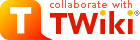TinyMCE Editor Help Summary
Editing the raw text instead of Wysiwyg
- Select
 , or use the Raw Edit link in the bottom action bar.
, or use the Raw Edit link in the bottom action bar.
| I | Attachment | History |
Action | Size | Date | Who | Comment |
|---|---|---|---|---|---|---|---|
| |
Format_Drop_Down.png | r1 | manage | 0.1 K | 1970-01-01 - 00:00 | UnknownUser | |
| |
Styles_Drop_Down.png | r1 | manage | 0.1 K | 1970-01-01 - 00:00 | UnknownUser |
Topic revision: r1 - 2008-01-22 - TWikiContributor
Ideas, requests, problems regarding TWiki? Send feedback
Note: Please contribute updates to this topic on TWiki.org at TWiki:TWiki.TinyMCEQuickHelp.