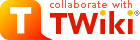
Difference: TWikiInstallationGuide (1 vs. 82)
Revision 822018-03-09 - ChrisManchen
| Line: 1 to 1 | ||||||||
|---|---|---|---|---|---|---|---|---|
TWiki Installation Guide | ||||||||
| Line: 96 to 96 | ||||||||
| ||||||||
| Changed: | ||||||||
| < < |
| |||||||
| > > |
| |||||||
data/.htpasswd file. If not, you probably got a path wrong, or the permissions may not allow the webserver user to write to that file.
| ||||||||
| Line: 177 to 177 | ||||||||
| If you choose to tailor anything you are strongly advised to copy NewUserTemplate and UserForm to the Main web and tailor the Main web copies. TWiki will look for the NewUserTemplate in the Main web first and if it does not exist TWiki uses the default from the TWiki web. By creating a Main.NewUserTemplate and its Main.UserForm you will not loose your customization next time you upgrade TWiki. | ||||||||
| Changed: | ||||||||
| < < | If you added or removed fields from the user form you may also want to tailor TWikiRegistration. | |||||||
| > > | If you added or removed fields from the user form you may also want to tailor TWikiRegistration. | |||||||
Custom Start Web and Homepage | ||||||||
Revision 812014-10-05 - TWikiContributor
| Line: 1 to 1 | |||||||||||||||||||||||||||||||||||||
|---|---|---|---|---|---|---|---|---|---|---|---|---|---|---|---|---|---|---|---|---|---|---|---|---|---|---|---|---|---|---|---|---|---|---|---|---|---|
TWiki Installation Guide | |||||||||||||||||||||||||||||||||||||
| Changed: | |||||||||||||||||||||||||||||||||||||
| < < | The following is installation instructions for the TWiki 5.1 production release on an Apache web server on Linux. Visit TWiki:TWiki.InstallingTWiki | ||||||||||||||||||||||||||||||||||||
| > > | The following is installation instructions for the TWiki-6.0 production release on an Apache web server on Linux. Visit TWiki:TWiki.InstallingTWiki | ||||||||||||||||||||||||||||||||||||
| If you are upgrading from a previous version of TWiki, you probably want to read TWikiUpgradeGuide instead. | |||||||||||||||||||||||||||||||||||||
| Line: 27 to 27 | |||||||||||||||||||||||||||||||||||||
Basic Installation | |||||||||||||||||||||||||||||||||||||
| Changed: | |||||||||||||||||||||||||||||||||||||
| < < |
| ||||||||||||||||||||||||||||||||||||
| > > |
| ||||||||||||||||||||||||||||||||||||
| |||||||||||||||||||||||||||||||||||||
| Line: 52 to 52 | |||||||||||||||||||||||||||||||||||||
| |||||||||||||||||||||||||||||||||||||
| Changed: | |||||||||||||||||||||||||||||||||||||
| < < |
| ||||||||||||||||||||||||||||||||||||
| > > |
| ||||||||||||||||||||||||||||||||||||
| |||||||||||||||||||||||||||||||||||||
| Changed: | |||||||||||||||||||||||||||||||||||||
| < < |
| ||||||||||||||||||||||||||||||||||||
| > > |
| ||||||||||||||||||||||||||||||||||||
| |||||||||||||||||||||||||||||||||||||
| Changed: | |||||||||||||||||||||||||||||||||||||
| < < |
| ||||||||||||||||||||||||||||||||||||
| > > |
| ||||||||||||||||||||||||||||||||||||
| |||||||||||||||||||||||||||||||||||||
| Line: 67 to 67 | |||||||||||||||||||||||||||||||||||||
| |||||||||||||||||||||||||||||||||||||
| Changed: | |||||||||||||||||||||||||||||||||||||
| < < | You now have a basic, unauthenticated installation running. At this point you can just point your web browser at http://yourdomain.com/twiki/bin/view and start TWiki-ing away! | ||||||||||||||||||||||||||||||||||||
| > > | You now have a basic, unauthenticated installation running. At this point you can just point your web browser at http://yourdomain.com/do/view and start TWiki-ing away! | ||||||||||||||||||||||||||||||||||||
Important Server Security SettingsBefore you continue any further there are some basic and very important security settings you have to make sure are set correctly. | |||||||||||||||||||||||||||||||||||||
| Changed: | |||||||||||||||||||||||||||||||||||||
| < < |
| ||||||||||||||||||||||||||||||||||||
| > > |
| ||||||||||||||||||||||||||||||||||||
| Changed: | |||||||||||||||||||||||||||||||||||||
| < < | The TWiki:TWiki.ApacheConfigGeneratortwiki_httpd_conf.txt and example htaccess.txt files include the needed settings that protect against all 4 security elements. | ||||||||||||||||||||||||||||||||||||
| > > | The TWiki:TWiki.ApacheConfigGeneratormisc/twiki_httpd_conf.txt and example misc/htaccess.txt files include the needed settings that protect against all 3 security elements. | ||||||||||||||||||||||||||||||||||||
Next Steps | |||||||||||||||||||||||||||||||||||||
| Changed: | |||||||||||||||||||||||||||||||||||||
| < < | Once you have TWiki installed and running, you might consider the following optional steps for setting up and customizing your TWiki site. Many of the references below refer to topics within your TWiki installation. For example, TWiki.TWikiSkins refers to the TWikiSkins topic in your TWiki web. Easy way to jump directly to view the pages is to open your own TWiki in your browser and write TWiki.TWikiSkins in the Jump test box to the right in the top bar and hit Enter. You can find these topics in the on-line reference copy at the official TWiki website: TWiki Release 5.1 | ||||||||||||||||||||||||||||||||||||
| > > | Once you have TWiki installed and running, you might consider the following optional steps for setting up and customizing your TWiki site. Many of the references below refer to topics within your TWiki installation. For example, TWiki.TWikiSkins refers to the TWikiSkins topic in your TWiki web. Easy way to jump directly to view the pages is to open your own TWiki in your browser and write TWiki.TWikiSkins in the Jump test box to the right in the top bar and hit Enter. You can find these topics in the on-line reference copy at the official TWiki website: TWiki-6.0 Release | ||||||||||||||||||||||||||||||||||||
Enable Authentication of Users | |||||||||||||||||||||||||||||||||||||
| Line: 111 to 110 | |||||||||||||||||||||||||||||||||||||
| Changed: | |||||||||||||||||||||||||||||||||||||
| < < | The TWiki:TWiki.ApacheConfigGeneratortwiki_httpd_conf.txt and bin/.htaccess.txt files this section is commented out with #. Uncomment the section when you use ApacheLogin. It is important that this section is commented out or removed when you use TemplateLogin. | ||||||||||||||||||||||||||||||||||||
| > > | The TWiki:TWiki.ApacheConfigGeneratormisc/twiki_httpd_conf.txt and bin/.htaccess.txt files this section is commented out with #. Uncomment the section when you use ApacheLogin. It is important that this section is commented out or removed when you use TemplateLogin. | ||||||||||||||||||||||||||||||||||||
Define the Administrator User(s) | |||||||||||||||||||||||||||||||||||||
| Line: 174 to 173 | |||||||||||||||||||||||||||||||||||||
When a new users registers on your TWiki, a user profile topic is created for them based on the NewUserTemplate topic (and its UserForm). It contains additional resources you can use to:
| |||||||||||||||||||||||||||||||||||||
| Deleted: | |||||||||||||||||||||||||||||||||||||
| < < |
| ||||||||||||||||||||||||||||||||||||
| |||||||||||||||||||||||||||||||||||||
| Changed: | |||||||||||||||||||||||||||||||||||||
| < < | If you added or removed fields from the user form you may also need to tailor TWikiRegistration. | ||||||||||||||||||||||||||||||||||||
| > > | If you added or removed fields from the user form you may also want to tailor TWikiRegistration. | ||||||||||||||||||||||||||||||||||||
Custom Start Web and Homepage | |||||||||||||||||||||||||||||||||||||
| Line: 272 to 270 | |||||||||||||||||||||||||||||||||||||
| |||||||||||||||||||||||||||||||||||||
| Changed: | |||||||||||||||||||||||||||||||||||||
| < < | It is also advisable to review TWiki:Codev/KnownIssuesOfTWiki05x00 | ||||||||||||||||||||||||||||||||||||
| > > | It is also advisable to review TWiki:Codev/KnownIssuesOfTWiki06x00 | ||||||||||||||||||||||||||||||||||||
|
If you need help, ask a question in the TWiki:Support | |||||||||||||||||||||||||||||||||||||
| Line: 295 to 293 | |||||||||||||||||||||||||||||||||||||
| |||||||||||||||||||||||||||||||||||||
| Changed: | |||||||||||||||||||||||||||||||||||||
| < < |
| ||||||||||||||||||||||||||||||||||||
| > > |
| ||||||||||||||||||||||||||||||||||||
| |||||||||||||||||||||||||||||||||||||
| Changed: | |||||||||||||||||||||||||||||||||||||
| < < |
| ||||||||||||||||||||||||||||||||||||
| > > |
| ||||||||||||||||||||||||||||||||||||
| |||||||||||||||||||||||||||||||||||||
| Changed: | |||||||||||||||||||||||||||||||||||||
| < < |
| ||||||||||||||||||||||||||||||||||||
| > > |
| ||||||||||||||||||||||||||||||||||||
| |||||||||||||||||||||||||||||||||||||
Revision 802013-08-30 - TWikiContributor
| Line: 1 to 1 | ||||||||
|---|---|---|---|---|---|---|---|---|
TWiki Installation Guide | ||||||||
| Line: 10 to 10 | ||||||||
Preparing to install TWiki | ||||||||
| Changed: | ||||||||
| < < | Before attempting to install TWiki, you are encouraged to review the AdminSkillsAssumptions. This guide assumes the user installing TWiki has, at a minimum, basic knowledge of server administration on the system on which TWiki is to be installed. While it is possible to install TWiki with FTP access alone (for example, on a hosted site), it is tricky and may require additional support from your hosting service (for example, in setting file ownership and installing missing Perl CPAN libraries). | |||||||
| > > | Before attempting to install TWiki, you are encouraged to review the AdminSkillsAssumptions. This guide assumes you have, at a minimum, basic knowledge of server administration on the system on which TWiki is to be installed. While it is possible to install TWiki with FTP access alone (for example, on a hosted site), it is tricky and may require additional support from your hosting service (for example, in setting file ownership and installing missing Perl CPAN libraries). | |||||||
|
To help setup a correct Apache configuration, you are very much encouraged to use the automatic tool TWiki:TWiki.ApacheConfigGenerator | ||||||||
| Changed: | ||||||||
| < < | While this installation guide specifically describes installation on an Apache web server on Linux, TWiki should be fine with any web server and OS that meet the system requirements (see below). For additional notes on installing TWiki on other systems, see TWiki:TWiki.InstallingTWiki#OtherPlatforms | |||||||
| > > | While this installation guide specifically describes installation on an Apache web server on Linux, TWiki should work fine with any web server and OS that meet the system requirements (see below). For additional notes on installing TWiki on other systems, see TWiki:TWiki.InstallingTWiki#OtherPlatforms | |||||||
| If you are installing TWiki without Unix/Linux root (administrator) privileges (for example, on a hosted domain), see "Notes on Installing TWiki on Non-Root Account" below for supplemental instructions to the basic steps presented below. | ||||||||
| Line: 29 to 29 | ||||||||
| ||||||||
| Changed: | ||||||||
| < < |
| |||||||
| > > |
| |||||||
| ||||||||
| Line: 37 to 37 | ||||||||
| ||||||||
| Changed: | ||||||||
| < < |
| |||||||
| > > |
| |||||||
| ||||||||
| Changed: | ||||||||
| < < |
| |||||||
| > > |
| |||||||
| Changed: | ||||||||
| < < |
| |||||||
| > > |
| |||||||
| ||||||||
| Changed: | ||||||||
| < < |
| |||||||
| > > |
| |||||||
| ||||||||
| Deleted: | ||||||||
| < < |
| |||||||
| ||||||||
| Line: 75 to 74 | ||||||||
| Before you continue any further there are some basic and very important security settings you have to make sure are set correctly. | ||||||||
| Changed: | ||||||||
| < < |
| |||||||
| > > |
| |||||||
| ||||||||
| Changed: | ||||||||
| < < | For those that do not have access to the Apache config files a sample subdir-htaccess.txt file can be copied as .htaccess to the data, lib, locale, templates, tools and working directories. | |||||||
| > > | For those who do not have access to the Apache config files a sample subdir-htaccess.txt file can be copied as .htaccess to the data, lib, locale, templates, tools and working directories. | |||||||
twiki_httpd_conf.txt and example htaccess.txt files include the needed settings that protect against all 4 security elements. | ||||||||
| Line: 117 to 116 | ||||||||
Define the Administrator User(s) | ||||||||
| Changed: | ||||||||
| < < | Administrators have read and write access to any topic in TWiki, irrespectively of TWiki access controls. When you install TWiki one of the first things you will want to do is define yourself as an administrator. You become an administrator simply by adding yourself to the TWikiAdminGroup. It is the WikiName and not the login name you add to the group. Editing the Main.TWikiAdminGroup topic requires that you are an administrator. So to add the first administrator you need to login using the internal TWiki admin user login and the password you defined in configure. | |||||||
| > > | Administrators have read and write access to any topic in TWiki, regardless of TWiki access controls. When you install TWiki one of the first things you will want to do is define yourself as an administrator. You become an administrator simply by adding yourself to the TWikiAdminGroup. It is the WikiName and not the login name you add to the group. Editing the Main.TWikiAdminGroup topic requires that you are an administrator. So to add the first administrator you need to login using the internal TWiki admin user login and the password you defined in configure. | |||||||
| ||||||||
| Line: 158 to 157 | ||||||||
Enable WebStatistics | ||||||||
| Changed: | ||||||||
| < < | You can generate a listing manually, or on an automated schedule, of visits to individual pages, on a per web basis. For information on setting up this feature, see the TWikiSiteTools topic. | |||||||
| > > | You can generate a listing manually, or on an automated schedule, of visits to individual pages on a per web basis. For information on setting up this feature, see the TWikiSiteTools topic. | |||||||
Automate removal of expired sessions and lease files | ||||||||
| Changed: | ||||||||
| < < | Per default TWiki cleans out expired session and lease files each time any topic is viewed. This however comes at a cost of lower performance. It is an advantage to define a negative value in configure for {Sessions}{ExpireAfter} (turn on expert mode to see it), and install a crjob to run the tools/tick_twiki.pl script. Read The topic TWikiScripts#tick_twiki_pl for details how to do this. | |||||||
| > > | Per default TWiki cleans out expired session and lease files each time any topic is viewed. This however comes at a cost of lower performance. It is an advantage to define a negative value in configure for {Sessions}{ExpireAfter} (turn on expert mode to see it), and install a cronjob to run the tools/tick_twiki.pl script. Read The topic TWikiScripts#tick_twiki_pl for details how to do this. | |||||||
Enable Localization | ||||||||
| Line: 178 to 177 | ||||||||
| ||||||||
| Changed: | ||||||||
| < < | If you choose to tailor anything you are strongly adviced to copy NewUserTemplate and UserForm to the Main web and tailor the Main web copies. TWiki will look for the NewUserTemplate in the Main web first and if it does not exist it uses the default from the TWiki web. By creating a Main.NewUserTemplate and its Main.UserForm you will not loose your customization next time you upgrade TWiki. | |||||||
| > > | If you choose to tailor anything you are strongly advised to copy NewUserTemplate and UserForm to the Main web and tailor the Main web copies. TWiki will look for the NewUserTemplate in the Main web first and if it does not exist TWiki uses the default from the TWiki web. By creating a Main.NewUserTemplate and its Main.UserForm you will not loose your customization next time you upgrade TWiki. | |||||||
| If you added or removed fields from the user form you may also need to tailor TWikiRegistration. | ||||||||
| Line: 216 to 215 | ||||||||
Customize the Look of Your TWiki! | ||||||||
| Changed: | ||||||||
| < < | The real power of TWiki lies in it's flexibility to be customized to meet your needs. You can with small means change the looks of the default skins (called TopMenuSkin and PatternSkin) by reading the PatternSkinCustomization. | |||||||
| > > | The real power of TWiki lies in its flexibility to be customized to meet your needs. You can easily change the look of the default skins (called TopMenuSkin and PatternSkin) by reading the PatternSkinCustomization. | |||||||
| Changed: | ||||||||
| < < | At the official TWiki website you can find more resources. A good place to start for exploring what's possible is TWiki:TWiki.TWikiAdminCookBook | |||||||
| > > | At the official TWiki website you can find more resources. A good place to start exploring what's possible is TWiki:TWiki.TWikiAdminCookBook | |||||||
Customize Special Pages | ||||||||
| Line: 250 to 249 | ||||||||
Copyright, License and Classification Statements | ||||||||
| Changed: | ||||||||
| < < | In the bottom of each topic you will find a default copyright messages saying "Copyright © by the contributing authors. All material on this collaboration platform is the property of the contributing authors." It is a setting WEBCOPYRIGHT that defines this. This is often not adequate. | |||||||
| > > | At the bottom of each topic you will find a default copyright message saying "Copyright © by the contributing authors. All material on this collaboration platform is the property of the contributing authors." The WEBCOPYRIGHT setting defines this. This is often not adequate. | |||||||
| ||||||||
| Line: 266 to 265 | ||||||||
The first step is to re-run the configure script and make sure you have resolved all errors, and are satisfied that you understand any warnings. | ||||||||
| Changed: | ||||||||
| < < | If by any chance you forgot the "admin" password, the same is used in "configure" script, then please login to the server. Delete $TWiki::cfg{Password}= ' ...'; . Set the new password using "configure" script. | |||||||
| > > | If, by any chance, you forget the "admin" password, the same used in "configure" script, then please login to the server. Delete $TWiki::cfg{Password}= ' ...';. Set the new password using "configure" script. | |||||||
Failing that, please check TWiki:TWiki.InstallingTWiki
| ||||||||
Revision 792012-11-10 - TWikiContributor
| Line: 1 to 1 | ||||||||
|---|---|---|---|---|---|---|---|---|
TWiki Installation Guide | ||||||||
| Line: 70 to 70 | ||||||||
You now have a basic, unauthenticated installation running. At this point you can just point your web browser at http://yourdomain.com/twiki/bin/view and start TWiki-ing away! | ||||||||
| Added: | ||||||||
| > > | ||||||||
Important Server Security SettingsBefore you continue any further there are some basic and very important security settings you have to make sure are set correctly. | ||||||||
| Line: 154 to 155 | ||||||||
| All out-going administrative e-mails will now be signed. | ||||||||
| Added: | ||||||||
| > > | ||||||||
Enable WebStatisticsYou can generate a listing manually, or on an automated schedule, of visits to individual pages, on a per web basis. For information on setting up this feature, see the TWikiSiteTools topic. | ||||||||
| Added: | ||||||||
| > > | ||||||||
Automate removal of expired sessions and lease filesPer default TWiki cleans out expired session and lease files each time any topic is viewed. This however comes at a cost of lower performance. It is an advantage to define a negative value inconfigure for {Sessions}{ExpireAfter} (turn on expert mode to see it), and install a crjob to run the tools/tick_twiki.pl script. Read The topic TWikiScripts#tick_twiki_pl for details how to do this. | ||||||||
| Changed: | ||||||||
| < < | Enable Localisation | |||||||
| > > |
Enable Localization | |||||||
| Changed: | ||||||||
| < < | TWiki now supports displaying of national (non-ascii) characters and presentation of basic interface elements in different languages. To enable these features, see the Localisation section of configure. For more information about these features, see TWiki:TWiki.InternationalizationSupplement | |||||||
| > > | TWiki now supports displaying of national (non-ascii) characters and presentation of basic interface elements in different languages. To enable these features, see the Localization section of configure. For more information about these features, see TWiki:TWiki.InternationalizationSupplement | |||||||
| Changed: | ||||||||
| < < | Tailor New Users Home Topic | |||||||
| > > | Tailor New User Profile Topic | |||||||
| Changed: | ||||||||
| < < | When a new users registers on your TWiki, a home topic is created for them based on the NewUserTemplate topic (and its UserForm). It contains additional resources you can use to: | |||||||
| > > | When a new users registers on your TWiki, a user profile topic is created for them based on the NewUserTemplate topic (and its UserForm). It contains additional resources you can use to: | |||||||
| ||||||||
| Changed: | ||||||||
| < < | If you choose to tailor anything you are strongly adviced to copy NewUserTemplate and UserForm to the Main web and tailor the Main web copies. TWiki will look for the NewUserTemplate in the Main web first and if it does not exist it uses the default from the TWiki web. By creating a Main.NewUserTemplate and its Main.UserForm you will not loose your tailorings next time you upgrade TWiki. | |||||||
| > > | If you choose to tailor anything you are strongly adviced to copy NewUserTemplate and UserForm to the Main web and tailor the Main web copies. TWiki will look for the NewUserTemplate in the Main web first and if it does not exist it uses the default from the TWiki web. By creating a Main.NewUserTemplate and its Main.UserForm you will not loose your customization next time you upgrade TWiki. | |||||||
| If you added or removed fields from the user form you may also need to tailor TWikiRegistration. | ||||||||
| Changed: | ||||||||
| < < | Install Plugins | |||||||
| > > |
Custom Start Web and Homepage | |||||||
| Changed: | ||||||||
| < < | TWiki:Plugins.WebHome | |||||||
| > > | By default the TWiki home is Main.WebHome. Users tend to create content starting from the homepage. In most cases it is better to create a new web (workspace) for default content. That way the Main web can be kept clean and used just for users and TWiki groups. For example, you could create an "Intranet" web if TWiki is primarily used as an intranet, or a "KB" web if used as a knowledge base, etc. | |||||||
| Changed: | ||||||||
| < < | You activate installed plugin in the Plugins section of configure. In this section you also find a Find More Extensions button which opens an application which can install additional plugins from the TWiki.org website. If you are behind a firewall or your server has no access to the Internet it is also possible to install plugins manually. Manual installation instructions for the plugins can be found in the plugin topics on TWiki.org. Additional documentation on TWiki plugins can be found at TWiki:TWiki.TWikiPluginsSupplement | |||||||
| > > | If you have a dedicated web as a starting point you obviously want users start at the home of that web. This can be configured in two places: 1. Redirect from site home to web home, and 2. Set the wiki logo URL. | |||||||
| Changed: | ||||||||
| < < | Some plugins require that you define their settings in configure. You fill find these under the Extensions section of configure. | |||||||
| > > | 1. Redirect from site home to web home
When a user enters the domain name of your TWiki she expects to see the homepage. You can do that either with an Apache rewrite rule or an HTML meta redirect to redirect from / to /do/view/Intranet/WebHome. Here is an example index.html containing an HTML meta redirect you can use: Customize it and put it in your HTML document root on your TWiki sever:
<html> <head> <meta http-equiv="refresh" content="0;/do/view/Intranet/WebHome" /> </head> <body> Redirecting to <a href="/do/view/Intranet/WebHome">Intranet home</a>... </body> </html>2. Set the wiki logo URL When a user clicks on the logo in the upper left or on the "Home" link in the top-bar she expects to navigate to the new homepage. You can do that by defining and customizing the following setting in Main.TWikiPreferences as described in the Set TWiki Preferences section: | |||||||
| Changed: | ||||||||
| < < | Customize Your TWiki! | |||||||
| > > |
URL of the logo:
* Set WIKILOGOURL = %SCRIPTURLPATH{view}%/Intranet/WebHome
Customize the Look of Your TWiki! | |||||||
|
The real power of TWiki lies in it's flexibility to be customized to meet your needs. You can with small means change the looks of the default skins (called TopMenuSkin and PatternSkin) by reading the PatternSkinCustomization.
At the official TWiki website you can find more resources. A good place to start for exploring what's possible is TWiki:TWiki.TWikiAdminCookBook | ||||||||
| Changed: | ||||||||
| < < | Customization of Special Pages | |||||||
| > > |
Customize Special Pages | |||||||
| Some pages are meant to be customized after choice of authentication. If you do not use the internal TWiki password manager the topics that contains the features for changing and resetting passwords and changing the email address should be changed to a note describing how to perform these tasks in your organization. The topics are: | ||||||||
| Line: 200 to 229 | ||||||||
| Changed: | ||||||||
| < < | WYSIWYG vs Raw Edit | |||||||
| > > |
Install PluginsTWiki:Plugins.WebHomeconfigure. In this section you also find a Find More Extensions button which opens an application which can install additional plugins from the TWiki.org website. If you are behind a firewall or your server has no access to the Internet it is also possible to install plugins manually. Manual installation instructions for the plugins can be found in the plugin topics on TWiki.org. Additional documentation on TWiki plugins can be found at TWiki:TWiki.TWikiPluginsSupplementconfigure. You fill find these under the Extensions section of configure.
WYSIWYG And Raw Edit | |||||||
| From TWiki release 4.2.0 on the WYSIWYG editor has been replaced by a much better and more powerful editor and it was decided that WYSIWYG would be the default edit mode. An Edit Raw link is available for those that have a need or preference for this mode. | ||||||||
| Line: 208 to 247 | ||||||||
| ||||||||
| Added: | ||||||||
| > > | ||||||||
Copyright, License and Classification StatementsIn the bottom of each topic you will find a default copyright messages saying "Copyright © by the contributing authors. All material on this collaboration platform is the property of the contributing authors." It is a setting WEBCOPYRIGHT that defines this. This is often not adequate. | ||||||||
| Line: 221 to 261 | ||||||||
| ||||||||
| Added: | ||||||||
| > > | ||||||||
TroubleshootingThe first step is to re-run theconfigure script and make sure you have resolved all errors, and are satisfied that you understand any warnings. | ||||||||
| Line: 278 to 318 | ||||||||
|
For additional information about installing TWiki on a hosted accounts, see TWiki:TWiki.InstallingTWiki#WebHostingSites | ||||||||
| Added: | ||||||||
| > > | ||||||||
Installing Manually Without ConfigureIt is highly recommended to use run configure from the browser when setting up TWiki. Configure does a lot of the hard work for you. | ||||||||
Revision 782012-10-07 - TWikiContributor
| Line: 1 to 1 | ||||||||
|---|---|---|---|---|---|---|---|---|
TWiki Installation Guide | ||||||||
| Changed: | ||||||||
| < < | The following is installation instructions for the TWiki 5.0 production release on an Apache web server on Linux. Visit TWiki:TWiki.InstallingTWiki | |||||||
| > > | The following is installation instructions for the TWiki 5.1 production release on an Apache web server on Linux. Visit TWiki:TWiki.InstallingTWiki | |||||||
| If you are upgrading from a previous version of TWiki, you probably want to read TWikiUpgradeGuide instead. | ||||||||
| Line: 27 to 27 | ||||||||
Basic Installation | ||||||||
| Changed: | ||||||||
| < < |
| |||||||
| > > |
| |||||||
| ||||||||
| Line: 84 to 84 | ||||||||
Next Steps | ||||||||
| Changed: | ||||||||
| < < | Once you have TWiki installed and running, you might consider the following optional steps for setting up and customizing your TWiki site. Many of the references below refer to topics within your TWiki installation. For example, TWiki.TWikiSkins refers to the TWikiSkins topic in your TWiki web. Easy way to jump directly to view the pages is to open your own TWiki in your browser and write TWiki.TWikiSkins in the Jump test box to the right in the top bar and hit Enter. You can find these topics in the on-line reference copy at the official TWiki website: TWiki Release 5.0 | |||||||
| > > | Once you have TWiki installed and running, you might consider the following optional steps for setting up and customizing your TWiki site. Many of the references below refer to topics within your TWiki installation. For example, TWiki.TWikiSkins refers to the TWikiSkins topic in your TWiki web. Easy way to jump directly to view the pages is to open your own TWiki in your browser and write TWiki.TWikiSkins in the Jump test box to the right in the top bar and hit Enter. You can find these topics in the on-line reference copy at the official TWiki website: TWiki Release 5.1 | |||||||
Enable Authentication of Users | ||||||||
Revision 772011-08-13 - TWikiContributor
| Line: 1 to 1 | ||||||||||||||||||||||||||||||||||||||||||||||||||||||||||||||||||||||||||||||||||||||||||||||||||||||||||||||||||
|---|---|---|---|---|---|---|---|---|---|---|---|---|---|---|---|---|---|---|---|---|---|---|---|---|---|---|---|---|---|---|---|---|---|---|---|---|---|---|---|---|---|---|---|---|---|---|---|---|---|---|---|---|---|---|---|---|---|---|---|---|---|---|---|---|---|---|---|---|---|---|---|---|---|---|---|---|---|---|---|---|---|---|---|---|---|---|---|---|---|---|---|---|---|---|---|---|---|---|---|---|---|---|---|---|---|---|---|---|---|---|---|---|---|---|
TWiki Installation Guide | ||||||||||||||||||||||||||||||||||||||||||||||||||||||||||||||||||||||||||||||||||||||||||||||||||||||||||||||||||
| Line: 182 to 182 | ||||||||||||||||||||||||||||||||||||||||||||||||||||||||||||||||||||||||||||||||||||||||||||||||||||||||||||||||||
|
TWiki:Plugins.WebHome | ||||||||||||||||||||||||||||||||||||||||||||||||||||||||||||||||||||||||||||||||||||||||||||||||||||||||||||||||||
| Changed: | ||||||||||||||||||||||||||||||||||||||||||||||||||||||||||||||||||||||||||||||||||||||||||||||||||||||||||||||||||
| < < | You activate installed plugin in the Plugins section of configure. In this section you also find a Find More Extensions button which opens an application which can install additional plugins from the TWiki.org website. If you are behind a firewall or your server has no access to the Internet it is also possible to install plugins manually. Manual installation instructions for the plugins can be found in the plugin topics on TWiki.org. Additional documenation on TWiki plugins can be found at TWiki:TWiki.TWikiPluginsSupplement | |||||||||||||||||||||||||||||||||||||||||||||||||||||||||||||||||||||||||||||||||||||||||||||||||||||||||||||||||
| > > | You activate installed plugin in the Plugins section of configure. In this section you also find a Find More Extensions button which opens an application which can install additional plugins from the TWiki.org website. If you are behind a firewall or your server has no access to the Internet it is also possible to install plugins manually. Manual installation instructions for the plugins can be found in the plugin topics on TWiki.org. Additional documentation on TWiki plugins can be found at TWiki:TWiki.TWikiPluginsSupplement | |||||||||||||||||||||||||||||||||||||||||||||||||||||||||||||||||||||||||||||||||||||||||||||||||||||||||||||||||
Some plugins require that you define their settings in configure. You fill find these under the Extensions section of configure. | ||||||||||||||||||||||||||||||||||||||||||||||||||||||||||||||||||||||||||||||||||||||||||||||||||||||||||||||||||
| Line: 242 to 242 | ||||||||||||||||||||||||||||||||||||||||||||||||||||||||||||||||||||||||||||||||||||||||||||||||||||||||||||||||||
TWiki System Requirements | ||||||||||||||||||||||||||||||||||||||||||||||||||||||||||||||||||||||||||||||||||||||||||||||||||||||||||||||||||
| Changed: | ||||||||||||||||||||||||||||||||||||||||||||||||||||||||||||||||||||||||||||||||||||||||||||||||||||||||||||||||||
| < < | Low client and server base requirements are core features that keep TWiki widely deployable, particularly across a range of browser platforms and versions. | |||||||||||||||||||||||||||||||||||||||||||||||||||||||||||||||||||||||||||||||||||||||||||||||||||||||||||||||||
| > > | Low client and server base requirements are core features that keep TWiki widely deployable, particularly across a range of browser platforms and versions. Many Plugins | |||||||||||||||||||||||||||||||||||||||||||||||||||||||||||||||||||||||||||||||||||||||||||||||||||||||||||||||||
| Changed: | ||||||||||||||||||||||||||||||||||||||||||||||||||||||||||||||||||||||||||||||||||||||||||||||||||||||||||||||||||
| < < | Server RequirementsTWiki is written in Perl 5, uses a number of shell commands, and requires RCS (Revision Control System), a GNU Free Software package. TWiki is developed in a basic Linux/Apache environment. It also works with Microsoft Windows, and should have no problem on any other platform that meets the requirements.
Required CPAN ModulesMost of the CPAN libraries listesd below are part of a standard Perl installation so you most likely have them all! See TWiki:TWiki.HowToInstallCpanModules
Optional CPAN ModulesThe following Perl modules may be used by TWiki: See TWiki:TWiki.HowToInstallCpanModules
configure script, or if you're still trying to get to that point, check from the command line like this:
perl -e 'use FileHandle; print $FileHandle::VERSION."\n"' Client RequirementsThe TWiki standard installation has relatively low browser requirements:
Important note about TWiki Plugins
| |||||||||||||||||||||||||||||||||||||||||||||||||||||||||||||||||||||||||||||||||||||||||||||||||||||||||||||||||
| > > |
Server RequirementsTWiki is written in Perl 5, uses a number of shell commands, and requires RCS (Revision Control System)
Required CPAN ModulesMost of the CPAN libraries listesd below are part of a standard Perl installation so you most likely have them all! See TWiki:TWiki.HowToInstallCpanModules
Optional CPAN ModulesThe following Perl modules may be used by TWiki: See TWiki:TWiki.HowToInstallCpanModules
configure script, or if you're still trying to get to that point, check from the command line like this:
perl -e 'use FileHandle; print $FileHandle::VERSION."\n"' <-- SMELL: perhaps put download link to TWiki:Plugins.CpanContrib Client RequirementsThe TWiki standard installation has relatively low browser requirements:
<--
SMELL: what are some actual known good version number requirements for these browsers (eg, FireFox 1.0, or 1.0.3, or 1.0.7, or ???), etc.
-->
You can easily select a balance of browser capability versus look and feel. Try the installed skins at TWikiSkinBrowser and more at TWiki:Plugins.SkinPackageImportant note about TWiki Plugins
| |||||||||||||||||||||||||||||||||||||||||||||||||||||||||||||||||||||||||||||||||||||||||||||||||||||||||||||||||
Notes on Installing TWiki on Non-Root Account | ||||||||||||||||||||||||||||||||||||||||||||||||||||||||||||||||||||||||||||||||||||||||||||||||||||||||||||||||||
Revision 762011-03-02 - TWikiContributor
| Line: 1 to 1 | ||||||||
|---|---|---|---|---|---|---|---|---|
TWiki Installation Guide | ||||||||
| Line: 160 to 160 | ||||||||
Automate removal of expired sessions and lease files | ||||||||
| Changed: | ||||||||
| < < | Per default TWiki cleans out expired session and lease files each time any topic is viewed. This however cost performance. It is an advantage to define a negative value in configure for {Sessions}{ExpireAfter} and install let cron run the tools/tick_twiki.pl script. Read The topic TWikiScripts#tick_twiki_pl for details how to do this. | |||||||
| > > | Per default TWiki cleans out expired session and lease files each time any topic is viewed. This however comes at a cost of lower performance. It is an advantage to define a negative value in configure for {Sessions}{ExpireAfter} (turn on expert mode to see it), and install a crjob to run the tools/tick_twiki.pl script. Read The topic TWikiScripts#tick_twiki_pl for details how to do this. | |||||||
Enable Localisation | ||||||||
| Line: 204 to 204 | ||||||||
| From TWiki release 4.2.0 on the WYSIWYG editor has been replaced by a much better and more powerful editor and it was decided that WYSIWYG would be the default edit mode. An Edit Raw link is available for those that have a need or preference for this mode. | ||||||||
| Changed: | ||||||||
| < < | However you may prefer to have the same user interface as in TWiki 4.1 where Edit was the raw text editor and you had a WYSIWYG button. You can modify the templates that define the buttons by following the description on TWiki:Codev.TWikiRawEditDefault04x02 | |||||||
| > > | However you may prefer to have the same user interface as in TWiki 4.1 where Edit was the raw text editor and you had a WYSIWYG button. This is possible by adding the following setting in the Main.TWikiPreferences, WebPreferences or user hompages:
| |||||||
Copyright, License and Classification Statements | ||||||||
Revision 752010-09-24 - TWikiContributor
| Line: 1 to 1 | ||||||||||
|---|---|---|---|---|---|---|---|---|---|---|
TWiki Installation Guide | ||||||||||
| Line: 10 to 10 | ||||||||||
Preparing to install TWiki | ||||||||||
| Changed: | ||||||||||
| < < | Before attempting to install TWiki, you are encouraged to review the TWiki:TWiki.AdminSkillsAssumptions | |||||||||
| > > | Before attempting to install TWiki, you are encouraged to review the AdminSkillsAssumptions. This guide assumes the user installing TWiki has, at a minimum, basic knowledge of server administration on the system on which TWiki is to be installed. While it is possible to install TWiki with FTP access alone (for example, on a hosted site), it is tricky and may require additional support from your hosting service (for example, in setting file ownership and installing missing Perl CPAN libraries). | |||||||||
|
To help setup a correct Apache configuration, you are very much encouraged to use the automatic tool TWiki:TWiki.ApacheConfigGenerator | ||||||||||
| Line: 18 to 18 | ||||||||||
| If you are installing TWiki without Unix/Linux root (administrator) privileges (for example, on a hosted domain), see "Notes on Installing TWiki on Non-Root Account" below for supplemental instructions to the basic steps presented below. | ||||||||||
| Changed: | ||||||||||
| < < | If you are upgrading from an earlier major version of TWiki such as Cairo (TWiki-3) or TWiki 4.x you will need the information found at TWiki:TWiki.TWikiUpgradeGuide | |||||||||
| > > | If you are upgrading from an earlier major version of TWiki such as Cairo (TWiki-3) or TWiki 4.x you will need the information found at TWikiUpgradeGuide. | |||||||||
| Changed: | ||||||||||
| < < | One of the more difficult tasks is installation of addition CPAN libraries. See TWiki:TWiki.HowToInstallCpanModules | |||||||||
| > > | One of the more difficult tasks is installation of additional CPAN libraries. See TWiki:TWiki.HowToInstallCpanModules | |||||||||
| Changed: | ||||||||||
| < < | If you need help, ask a question in the TWiki:Support.Webhome | |||||||||
| > > | If you need help, ask a question in the TWiki:Support.WebHome | |||||||||
Basic Installation | ||||||||||
| Line: 74 to 74 | ||||||||||
| Before you continue any further there are some basic and very important security settings you have to make sure are set correctly. | ||||||||||
| Changed: | ||||||||||
| < < |
| |||||||||
| > > |
| |||||||||
For those that do not have access to the Apache config files a sample subdir-htaccess.txt file can be copied as .htaccess to the data, lib, locale, templates, tools and working directories. | ||||||||||
| Added: | ||||||||||
| > > |
| |||||||||
| Changed: | ||||||||||
| < < | The TWiki:TWiki.ApacheConfigGeneratortwiki_httpd_conf.txt and example htaccess.txt files include the needed settings that protect against all 3 security elements. | |||||||||
| > > | The TWiki:TWiki.ApacheConfigGeneratortwiki_httpd_conf.txt and example htaccess.txt files include the needed settings that protect against all 4 security elements. | |||||||||
Next Steps | ||||||||||
| Line: 179 to 180 | ||||||||||
Install Plugins | ||||||||||
| Changed: | ||||||||||
| < < | TWiki:Plugins.Webhome | |||||||||
| > > | TWiki:Plugins.WebHome | |||||||||
You activate installed plugin in the Plugins section of configure. In this section you also find a Find More Extensions button which opens an application which can install additional plugins from the TWiki.org website. If you are behind a firewall or your server has no access to the Internet it is also possible to install plugins manually. Manual installation instructions for the plugins can be found in the plugin topics on TWiki.org. Additional documenation on TWiki plugins can be found at TWiki:TWiki.TWikiPluginsSupplement | ||||||||||
| Line: 187 to 188 | ||||||||||
Customize Your TWiki! | ||||||||||
| Changed: | ||||||||||
| < < | The real power of TWiki lies in it's flexibility to be customized to meet your needs. You can with small means change the looks of the default skin (called PatternSkin) by reading the PatternSkinCustomization. | |||||||||
| > > | The real power of TWiki lies in it's flexibility to be customized to meet your needs. You can with small means change the looks of the default skins (called TopMenuSkin and PatternSkin) by reading the PatternSkinCustomization. | |||||||||
|
At the official TWiki website you can find more resources. A good place to start for exploring what's possible is TWiki:TWiki.TWikiAdminCookBook | ||||||||||
| Line: 293 to 293 | ||||||||||
| ||||||||||
| Added: | ||||||||||
| > > |
| |||||||||
| ||||||||||
| Line: 369 to 370 | ||||||||||
| Changed: | ||||||||||
| < < | Related Topics: AdminDocumentationCategory, TWiki:TWiki.InstallingTWiki | |||||||||
| > > | Related Topics: AdminDocumentationCategory, TWiki:TWiki.InstallingTWiki | |||||||||
|
Contributors: TWiki:Main.PeterThoeny | ||||||||||
Revision 742010-05-29 - TWikiContributor
| Line: 1 to 1 | |||||||||||||
|---|---|---|---|---|---|---|---|---|---|---|---|---|---|
TWiki Installation Guide | |||||||||||||
| Changed: | |||||||||||||
| < < | The following is installation instructions for the TWiki 4.3 production release on an Apache web server on Linux. Visit TWiki:TWiki.InstallingTWiki | ||||||||||||
| > > | The following is installation instructions for the TWiki 5.0 production release on an Apache web server on Linux. Visit TWiki:TWiki.InstallingTWiki | ||||||||||||
| If you are upgrading from a previous version of TWiki, you probably want to read TWikiUpgradeGuide instead. | |||||||||||||
| Deleted: | |||||||||||||
| < < | Both this document and the TWikiUpgradeGuide are also available in the root of the distribution as HTML files. | ||||||||||||
On this page:
Preparing to install TWiki | |||||||||||||
| Changed: | |||||||||||||
| < < | Before attempting to install TWiki, you are encouraged to review the TWiki:TWiki.AdminSkillsAssumptions | ||||||||||||
| > > | Before attempting to install TWiki, you are encouraged to review the TWiki:TWiki.AdminSkillsAssumptions | ||||||||||||
|
To help setup a correct Apache configuration, you are very much encouraged to use the automatic tool TWiki:TWiki.ApacheConfigGenerator | |||||||||||||
| Changed: | |||||||||||||
| < < | If you are installing TWiki without Unix/Linux root (administrator) priviledges (for example, on a hosted domain), see "Notes on Installing TWiki on Non-Root Account" below for supplemental instructions to the basic steps presented below.
If you are upgrading from an earlier major version of TWiki such as Cairo (TWiki 3) you will need the information found in TWiki:TWiki.TWikiUpgradeGuideTWikiUpgradeGuide.html included in the root of your TWiki distribution. | ||||||||||||
| > > | If you are installing TWiki without Unix/Linux root (administrator) privileges (for example, on a hosted domain), see "Notes on Installing TWiki on Non-Root Account" below for supplemental instructions to the basic steps presented below. | ||||||||||||
| Changed: | |||||||||||||
| < < | Upgrading from a recent TWiki4 release is much simpler. Upgraders from earlier TWiki4 versions can follow the steps described in TWiki:TWiki.UpgradingTWiki04x00PatchReleases | ||||||||||||
| > > | If you are upgrading from an earlier major version of TWiki such as Cairo (TWiki-3) or TWiki 4.x you will need the information found at TWiki:TWiki.TWikiUpgradeGuide | ||||||||||||
|
One of the more difficult tasks is installation of addition CPAN libraries. See TWiki:TWiki.HowToInstallCpanModules | |||||||||||||
| Changed: | |||||||||||||
| < < | If you need help, ask a question in the TWiki:Support | ||||||||||||
| > > | If you need help, ask a question in the TWiki:Support.Webhome | ||||||||||||
Basic Installation | |||||||||||||
| Changed: | |||||||||||||
| < < |
| ||||||||||||
| > > |
| ||||||||||||
| |||||||||||||
| Changed: | |||||||||||||
| < < |
| ||||||||||||
| > > |
| ||||||||||||
| |||||||||||||
| Line: 47 to 43 | |||||||||||||
| |||||||||||||
| Changed: | |||||||||||||
| < < | |||||||||||||
| > > |
| ||||||||||||
| |||||||||||||
| Changed: | |||||||||||||
| < < |
| ||||||||||||
| > > |
| ||||||||||||
| |||||||||||||
| Changed: | |||||||||||||
| < < |
| ||||||||||||
| > > |
| ||||||||||||
| |||||||||||||
| Added: | |||||||||||||
| > > |
| ||||||||||||
| |||||||||||||
| Deleted: | |||||||||||||
| < < |
| ||||||||||||
| |||||||||||||
| Changed: | |||||||||||||
| < < | You now have a basic, unauthenticated installation running. At this point you can just point your Web browser at http://yourdomain.com/twiki/bin/view and start TWiki-ing away! | ||||||||||||
| > > | You now have a basic, unauthenticated installation running. At this point you can just point your web browser at http://yourdomain.com/twiki/bin/view and start TWiki-ing away! | ||||||||||||
Important Server Security Settings | |||||||||||||
| Added: | |||||||||||||
| > > | |||||||||||||
Before you continue any further there are some basic and very important security settings you have to make sure are set correctly.
| |||||||||||||
| Line: 84 to 83 | |||||||||||||
Next Steps | |||||||||||||
| Changed: | |||||||||||||
| < < | Once you have TWiki installed and running, you might consider the following optional steps for setting up and customizing your TWiki site. Many of the references below refer to topics within your TWiki installation. For example, TWiki.TWikiSkins refers to the TWikiSkins topic in your TWiki web. Easy way to jump directly to view the pages is to open your own TWiki in your browser and write TWiki.TWikiSkins in the Jump test box to the right in the top bar and hit Enter. You can find these topics in the on-line reference copy at the official TWiki website: TWiki Release 4.3 | ||||||||||||
| > > | Once you have TWiki installed and running, you might consider the following optional steps for setting up and customizing your TWiki site. Many of the references below refer to topics within your TWiki installation. For example, TWiki.TWikiSkins refers to the TWikiSkins topic in your TWiki web. Easy way to jump directly to view the pages is to open your own TWiki in your browser and write TWiki.TWikiSkins in the Jump test box to the right in the top bar and hit Enter. You can find these topics in the on-line reference copy at the official TWiki website: TWiki Release 5.0 | ||||||||||||
Enable Authentication of Users | |||||||||||||
| Line: 103 to 102 | |||||||||||||
|
You are strongly encouraged to read TWikiUserAuthentication, TWiki:TWiki.TWikiUserAuthenticationSupplement | |||||||||||||
| Changed: | |||||||||||||
| < < | Note! The other LoginManager option TWiki::LoginManager::ApacheLogin uses a basic Apache type authentication where the browser itself prompts you for username and password. Most will find the TemplateLogin looking nicer. But ApacheLogin is required when you use Apache authentication methods like mod_ldap where all authentication is handled by an Apache module and not by the TWiki perl code. When you use ApacheLogin the apache configuration must be set up to require authentication of the some but not all the scripts in the bin directory. This section in the Apache config (or .htaccess) controls this | ||||||||||||
| > > | Note: The other LoginManager option TWiki::LoginManager::ApacheLogin uses a basic Apache type authentication where the browser itself prompts you for username and password. Most will find the TemplateLogin looking nicer. But ApacheLogin is required when you use Apache authentication methods like mod_ldap where all authentication is handled by an Apache module and not by the TWiki perl code. When you use ApacheLogin the apache configuration must be set up to require authentication of the some but not all the scripts in the bin directory. This section in the Apache config (or .htaccess) controls this | ||||||||||||
<FilesMatch "(attach|edit|manage|rename|save|upload|mail|logon|rest|.*auth).*"> | |||||||||||||
| Line: 179 to 178 | |||||||||||||
If you added or removed fields from the user form you may also need to tailor TWikiRegistration.
Install Plugins | |||||||||||||
| Changed: | |||||||||||||
| < < | TWiki:Plugins | ||||||||||||
| > > |
TWiki:Plugins.Webhome | ||||||||||||
You activate installed plugin in the Plugins section of configure. In this section you also find a Find More Extensions button which opens an application which can install additional plugins from the TWiki.org website. If you are behind a firewall or your server has no access to the Internet it is also possible to install plugins manually. Manual installation instructions for the plugins can be found in the plugin topics on TWiki.org. Additional documenation on TWiki plugins can be found at TWiki:TWiki.TWikiPluginsSupplement | |||||||||||||
| Line: 189 to 189 | |||||||||||||
| The real power of TWiki lies in it's flexibility to be customized to meet your needs. You can with small means change the looks of the default skin (called PatternSkin) by reading the PatternSkinCustomization. | |||||||||||||
| Changed: | |||||||||||||
| < < | At the official TWiki website you can find more resources. A good place to start for exploring what's possible is TWiki:TWiki.TWikiAdminCookBook which offers tips and tricks for customizing your TWiki site. Many of these are appropriate to implement immediately after installing TWiki and before adding content so now's a good time to look at these. | ||||||||||||
| > > | At the official TWiki website you can find more resources. A good place to start for exploring what's possible is TWiki:TWiki.TWikiAdminCookBook | ||||||||||||
Customization of Special Pages | |||||||||||||
| Line: 222 to 222 | |||||||||||||
The first step is to re-run the configure script and make sure you have resolved all errors, and are satisfied that you understand any warnings. | |||||||||||||
| Changed: | |||||||||||||
| < < | Failing that, please check TWiki:TWiki.InstallingTWiki on TWiki.org, the supplemental documentation that help you install TWiki on different platforms, environments and web hosting sites. For example:
| ||||||||||||
| > > | If by any chance you forgot the "admin" password, the same is used in "configure" script, then please login to the server. Delete $TWiki::cfg{Password}= ' ...'; . Set the new password using "configure" script.
Failing that, please check TWiki:TWiki.InstallingTWiki
| ||||||||||||
| |||||||||||||
| Changed: | |||||||||||||
| < < | It is also advisable to review TWiki:Codev/KnownIssuesOfTWiki04x03 | ||||||||||||
| > > | It is also advisable to review TWiki:Codev/KnownIssuesOfTWiki05x00 | ||||||||||||
|
If you need help, ask a question in the TWiki:Support | |||||||||||||
| Line: 247 to 249 | |||||||||||||
| |||||||||||||
| Changed: | |||||||||||||
| < < |
| ||||||||||||
| > > |
| ||||||||||||
| |||||||||||||
| Changed: | |||||||||||||
| < < |
| ||||||||||||
| > > |
| ||||||||||||
Required CPAN ModulesMost of the CPAN libraries listesd below are part of a standard Perl installation so you most likely have them all! | |||||||||||||
| Changed: | |||||||||||||
| < < | See TWiki:TWiki.HowToInstallCpanModules for detailed information on how to install CPAN libraries | ||||||||||||
| > > | See TWiki:TWiki.HowToInstallCpanModules | ||||||||||||
| Changed: | |||||||||||||
| < < | The following Perl CPAN modules are used by TWiki: | ||||||||||||
| > > | The following Perl CPAN modules are used by TWiki: | ||||||||||||
| |||||||||||||
| Line: 282 to 282 | |||||||||||||
| The following Perl modules may be used by TWiki: | |||||||||||||
| Changed: | |||||||||||||
| < < | See TWiki:TWiki.HowToInstallCpanModules for detailed information on how to install CPAN libraries | ||||||||||||
| > > | See TWiki:TWiki.HowToInstallCpanModules | ||||||||||||
| |||||||||||||
| Line: 326 to 326 | |||||||||||||
Notes on Installing TWiki on Non-Root Account | |||||||||||||
| Changed: | |||||||||||||
| < < | The following supplemental notes to the Basic Installation instructions apply to installing TWiki on a system where you don't have Unix/Linux root (administrator) privileges, for example, on a hosted Web account or an intranet server administered by someone else. | ||||||||||||
| > > | The following supplemental notes to the Basic Installation instructions apply to installing TWiki on a system where you don't have Unix/Linux root (administrator) privileges, for example, on a hosted Web account or an intranet server administered by someone else. | ||||||||||||
| Changed: | |||||||||||||
| < < | Referring to the Basic Installation steps presented above: | ||||||||||||
| > > | Referring to the Basic Installation steps presented above: | ||||||||||||
| |||||||||||||
| Deleted: | |||||||||||||
| < < | |||||||||||||
| |||||||||||||
| Line: 348 to 345 | |||||||||||||
| |||||||||||||
| Deleted: | |||||||||||||
| < < | |||||||||||||
| |||||||||||||
Revision 732009-04-11 - TWikiContributor
| Line: 1 to 1 | ||||||||
|---|---|---|---|---|---|---|---|---|
TWiki Installation Guide | ||||||||
| Changed: | ||||||||
| < < | The following is installation instructions for the TWiki 4.2 production release on an Apache web server on Linux. Visit TWiki:TWiki.InstallingTWiki | |||||||
| > > | The following is installation instructions for the TWiki 4.3 production release on an Apache web server on Linux. Visit TWiki:TWiki.InstallingTWiki | |||||||
| Changed: | ||||||||
| < < | If you are upgrading from a previous version of TWiki, you probably want to read TWikiUpgradeGuide instead. | |||||||
| > > | If you are upgrading from a previous version of TWiki, you probably want to read TWikiUpgradeGuide instead. | |||||||
| Changed: | ||||||||
| < < | Both this document and the TWikiUpgradeGuide are also available in the root of the distribution as HTML files. For this reason links to pages inside your own TWiki are written like TWiki.WebHome and not like live web links. | |||||||
| > > | Both this document and the TWikiUpgradeGuide are also available in the root of the distribution as HTML files. | |||||||
|
On this page:
| ||||||||
| Line: 84 to 84 | ||||||||
Next Steps | ||||||||
| Changed: | ||||||||
| < < | Once you have TWiki installed and running, you might consider the following optional steps for setting up and customizing your TWiki site. Many of the references below refer to topics within your TWiki installation. For example, TWiki.TWikiSkins refers to the TWikiSkins topic in your TWiki web. Easy way to jump directly to view the pages is to open your own TWiki in your browser and write TWiki.TWikiSkins in the Jump test box to the right in the top bar and hit Enter. You can find these topics in the on-line reference copy at the official TWiki website: TWiki Release 4.2 | |||||||
| > > | Once you have TWiki installed and running, you might consider the following optional steps for setting up and customizing your TWiki site. Many of the references below refer to topics within your TWiki installation. For example, TWiki.TWikiSkins refers to the TWikiSkins topic in your TWiki web. Easy way to jump directly to view the pages is to open your own TWiki in your browser and write TWiki.TWikiSkins in the Jump test box to the right in the top bar and hit Enter. You can find these topics in the on-line reference copy at the official TWiki website: TWiki Release 4.3 | |||||||
Enable Authentication of Users | ||||||||
| Changed: | ||||||||
| < < | This step provides for site access control and user activity tracking on your TWiki site. This is particularly important for sites that are publicly accessible on the web. This guide describes only the most common of several possible authentication setups for TWiki and is suitable for public web sites. For information about other setups, see TWiki.TWikiUserAuthentication, and TWiki:TWiki.TWikiUserAuthenticationSupplement | |||||||
| > > | This step provides for site access control and user activity tracking on your TWiki site. This is particularly important for sites that are publicly accessible on the web. This guide describes only the most common of several possible authentication setups for TWiki and is suitable for public web sites. For information about other setups, see TWikiUserAuthentication, and TWiki:TWiki.TWikiUserAuthenticationSupplement | |||||||
| These are the steps for enabling "Template Login" which asks for a username and password in a web page, and processes them using the Apache 'htpasswd' password manager. Users can log in and log out. | ||||||||
| Line: 97 to 97 | ||||||||
| ||||||||
| Changed: | ||||||||
| < < |
| |||||||
| > > |
| |||||||
data/.htpasswd file. If not, you probably got a path wrong, or the permissions may not allow the webserver user to write to that file.
| ||||||||
| Changed: | ||||||||
| < < | You are strongly encouraged to read TWiki.TWikiUserAuthentication, TWiki:TWiki.TWikiUserAuthenticationSupplement | |||||||
| > > | You are strongly encouraged to read TWikiUserAuthentication, TWiki:TWiki.TWikiUserAuthenticationSupplement | |||||||
Note! The other LoginManager option TWiki::LoginManager::ApacheLogin uses a basic Apache type authentication where the browser itself prompts you for username and password. Most will find the TemplateLogin looking nicer. But ApacheLogin is required when you use Apache authentication methods like mod_ldap where all authentication is handled by an Apache module and not by the TWiki perl code. When you use ApacheLogin the apache configuration must be set up to require authentication of the some but not all the scripts in the bin directory. This section in the Apache config (or .htaccess) controls this | ||||||||
| Line: 116 to 116 | ||||||||
Define the Administrator User(s) | ||||||||
| Changed: | ||||||||
| < < | Administrators have read and write access to any topic in TWiki, irrespectively of TWiki access controls. When you install TWiki one of the first things you will want to do is define yourself as an administrator. You become an administrator simply by adding yourself to the TWikiAdminGroup. It is the WikiName and not the login name you add to the group. Editing the Main.TWikiAdminGroup topic requires that you are an administrator. So to add the first administrator you need to login using the internal TWiki admin user login and the password you defined in configure. | |||||||
| > > | Administrators have read and write access to any topic in TWiki, irrespectively of TWiki access controls. When you install TWiki one of the first things you will want to do is define yourself as an administrator. You become an administrator simply by adding yourself to the TWikiAdminGroup. It is the WikiName and not the login name you add to the group. Editing the Main.TWikiAdminGroup topic requires that you are an administrator. So to add the first administrator you need to login using the internal TWiki admin user login and the password you defined in configure. | |||||||
| Changed: | ||||||||
| < < |
| |||||||
| > > |
| |||||||
| ||||||||
| Line: 127 to 127 | ||||||||
| Preferences for customizing many aspects of TWiki are set simply by editing a special topic with TWiki. | ||||||||
| Changed: | ||||||||
| < < |
| |||||||
| > > |
| |||||||
Enable Email NotificationEach TWiki web has an automatic email notification service that sends you an email with links to all of the topics modified since the last alert. To enable this service:
| ||||||||
| Changed: | ||||||||
| < < |
| |||||||
| > > |
| |||||||
Enable Signed Email Notification | ||||||||
| Line: 156 to 156 | ||||||||
Enable WebStatistics | ||||||||
| Changed: | ||||||||
| < < | You can generate a listing manually, or on an automated schedule, of visits to individual pages, on a per web basis. For information on setting up this feature, see the TWiki.TWikiSiteTools topic. | |||||||
| > > | You can generate a listing manually, or on an automated schedule, of visits to individual pages, on a per web basis. For information on setting up this feature, see the TWikiSiteTools topic. | |||||||
Automate removal of expired sessions and lease files | ||||||||
| Changed: | ||||||||
| < < | Per default TWiki cleans out expired session and lease files each time any topic is viewed. This however cost performance. It is an advantage to define a negative value in configure for {Sessions}{ExpireAfter} and install let cron run the tools/tick_twiki.pl script. Read The topic TWikiScripts#tick_twiki_pl for details how to do this. | |||||||
| > > | Per default TWiki cleans out expired session and lease files each time any topic is viewed. This however cost performance. It is an advantage to define a negative value in configure for {Sessions}{ExpireAfter} and install let cron run the tools/tick_twiki.pl script. Read The topic TWikiScripts#tick_twiki_pl for details how to do this. | |||||||
Enable Localisation | ||||||||
| Line: 169 to 169 | ||||||||
Tailor New Users Home Topic | ||||||||
| Changed: | ||||||||
| < < | When a new users registers on your TWiki, a home topic is created for them based on the TWiki.NewUserTemplate topic (and its TWiki.UserForm). It contains additional resources you can use to:
| |||||||
| > > | When a new users registers on your TWiki, a home topic is created for them based on the NewUserTemplate topic (and its UserForm). It contains additional resources you can use to:
| |||||||
| ||||||||
| Changed: | ||||||||
| < < |
| |||||||
| > > |
| |||||||
| Changed: | ||||||||
| < < | If you choose to tailor anything you are strongly adviced to copy NewUserTemplate and UserForm to the Main web and tailor the Main web copies. TWiki will look for the NewUserTemplate in the Main web first and if it does not exist it uses the default from the TWiki web. By creating a Main.NewUserTemplate and its Main.UserForm you will not loose your tailorings next time you upgrade TWiki. | |||||||
| > > | If you choose to tailor anything you are strongly adviced to copy NewUserTemplate and UserForm to the Main web and tailor the Main web copies. TWiki will look for the NewUserTemplate in the Main web first and if it does not exist it uses the default from the TWiki web. By creating a Main.NewUserTemplate and its Main.UserForm you will not loose your tailorings next time you upgrade TWiki. | |||||||
| Changed: | ||||||||
| < < | If you added or removed fields from the user form you may also need to tailor TWiki.TWikiRegistration. | |||||||
| > > | If you added or removed fields from the user form you may also need to tailor TWikiRegistration. | |||||||
Install Plugins | ||||||||
| Changed: | ||||||||
| < < | TWiki:PluginsTWiki.InstalledPlugins. | |||||||
| > > | TWiki:Plugins | |||||||
You activate installed plugin in the Plugins section of configure. In this section you also find a Find More Extensions button which opens an application which can install additional plugins from the TWiki.org website. If you are behind a firewall or your server has no access to the Internet it is also possible to install plugins manually. Manual installation instructions for the plugins can be found in the plugin topics on TWiki.org. Additional documenation on TWiki plugins can be found at TWiki:TWiki.TWikiPluginsSupplement | ||||||||
| Line: 187 to 187 | ||||||||
Customize Your TWiki! | ||||||||
| Changed: | ||||||||
| < < | The real power of TWiki lies in it's flexibility to be customized to meet your needs. You can with small means change the looks of the default skin (called PatternSkin) by reading the TWiki.PatternSkinCustomization | |||||||
| > > | The real power of TWiki lies in it's flexibility to be customized to meet your needs. You can with small means change the looks of the default skin (called PatternSkin) by reading the PatternSkinCustomization. | |||||||
| At the official TWiki website you can find more resources. A good place to start for exploring what's possible is TWiki:TWiki.TWikiAdminCookBook which offers tips and tricks for customizing your TWiki site. Many of these are appropriate to implement immediately after installing TWiki and before adding content so now's a good time to look at these. | ||||||||
| Line: 195 to 195 | ||||||||
| Some pages are meant to be customized after choice of authentication. If you do not use the internal TWiki password manager the topics that contains the features for changing and resetting passwords and changing the email address should be changed to a note describing how to perform these tasks in your organization. The topics are: | ||||||||
| Changed: | ||||||||
| < < |
| |||||||
| > > | ||||||||
WYSIWYG vs Raw Edit | ||||||||
| Changed: | ||||||||
| < < | From TWiki release 4.2.0 the WYSIWYG editor has been replaced by a much better and more powerful editor and it was decided that WYSIWYG would be the default edit mode. An Edit Raw link is available for those that have a need or preference for this mode. | |||||||
| > > | From TWiki release 4.2.0 on the WYSIWYG editor has been replaced by a much better and more powerful editor and it was decided that WYSIWYG would be the default edit mode. An Edit Raw link is available for those that have a need or preference for this mode. | |||||||
|
However you may prefer to have the same user interface as in TWiki 4.1 where Edit was the raw text editor and you had a WYSIWYG button. You can modify the templates that define the buttons by following the description on TWiki:Codev.TWikiRawEditDefault04x02 | ||||||||
| Line: 214 to 214 | ||||||||
| You change the copy right statement globally by taking these steps. | ||||||||
| Changed: | ||||||||
| < < |
| |||||||
| > > |
| |||||||
Troubleshooting | ||||||||
| Line: 227 to 227 | ||||||||
| ||||||||
| Changed: | ||||||||
| < < | It is also advisable to review TWiki:Codev.KnownIssuesOfTWiki04x02 | |||||||
| > > | It is also advisable to review TWiki:Codev/KnownIssuesOfTWiki04x03 | |||||||
|
If you need help, ask a question in the TWiki:Support | ||||||||
| Line: 316 to 316 | ||||||||
| CSS and Javascript are used in most skins, although there is a low-fat skin (Classic skin) available that minimises these requirements. Some skins will require more recent releases of browsers. The default skin (Pattern) is tested on IE 6, Safari, and Mozilla 5.0 based browsers (such as Firefox). | ||||||||
| Changed: | ||||||||
| < < | You can easily select a balance of browser capability versus look and feel. Try the installed skins at TWiki/TWikiSkinBrowser and more at TWiki:Plugins.SkinPackage | |||||||
| > > | You can easily select a balance of browser capability versus look and feel. Try the installed skins at TWikiSkinBrowser and more at TWiki:Plugins.SkinPackage | |||||||
Important note about TWiki Plugins | ||||||||
| Line: 375 to 375 | ||||||||
|
Related Topics: AdminDocumentationCategory, TWiki:TWiki.InstallingTWiki | ||||||||
| Added: | ||||||||
| > > |
Contributors: TWiki:Main.PeterThoeny | |||||||
Revision 722009-03-02 - TWikiContributor
| Line: 1 to 1 | ||||||||||
|---|---|---|---|---|---|---|---|---|---|---|
TWiki Installation Guide | ||||||||||
| Line: 48 to 48 | ||||||||||
| ||||||||||
| Changed: | ||||||||||
| < < |
| |||||||||
| > > |
| |||||||||
| ||||||||||
| Line: 67 to 67 | ||||||||||
| ||||||||||
| Changed: | ||||||||||
| < < |
| |||||||||
| > > |
| |||||||||
You now have a basic, unauthenticated installation running. At this point you can just point your Web browser at http://yourdomain.com/twiki/bin/view and start TWiki-ing away! | ||||||||||
| Line: 134 to 135 | ||||||||||
| ||||||||||
| Added: | ||||||||||
| > > |
Enable Signed Email NotificationTWiki administrative e-mails are an attractive target for SPAM generators and phishing attacks. One good way to protect against this possibility to enable S/MIME signatures on all administrative e-mails. To do this, you need an an X.509 certificate and private key for the the{WebMasterEmail} email account. Obtain these as you would for any other S/MIME e-mail user.
To enable TWiki to sign administrative e-mails:
| |||||||||
Enable WebStatisticsYou can generate a listing manually, or on an automated schedule, of visits to individual pages, on a per web basis. For information on setting up this feature, see theTWiki.TWikiSiteTools topic. | ||||||||||
| Line: 187 to 207 | ||||||||||
Copyright, License and Classification Statements | ||||||||||
| Changed: | ||||||||||
| < < | In the bottom of each topic you will find a default copyright messages saying "Copyright &© by the contributing authors. All material on this collaboration platform is the property of the contributing authors." It is a setting WEBCOPYRIGHT that defines this. This is often not adequate. | |||||||||
| > > | In the bottom of each topic you will find a default copyright messages saying "Copyright © by the contributing authors. All material on this collaboration platform is the property of the contributing authors." It is a setting WEBCOPYRIGHT that defines this. This is often not adequate. | |||||||||
| ||||||||||
| Line: 268 to 288 | ||||||||||
| ||||||||||
| Added: | ||||||||||
| > > |
| |||||||||
| ||||||||||
Revision 712007-08-23 - TWikiContributor
| Line: 1 to 1 | ||||||||
|---|---|---|---|---|---|---|---|---|
TWiki Installation Guide | ||||||||
| Line: 93 to 93 | ||||||||
These are the steps for enabling "Template Login" which asks for a username and password in a web page, and processes them using the Apache 'htpasswd' password manager. Users can log in and log out.
| ||||||||
| Changed: | ||||||||
| < < |
| |||||||
| > > |
| |||||||
| ||||||||
| Line: 102 to 102 | ||||||||
You are strongly encouraged to read TWiki.TWikiUserAuthentication, TWiki:TWiki.TWikiUserAuthenticationSupplement | ||||||||
| Changed: | ||||||||
| < < | Note! The other LoginManager option TWiki::Client::ApacheLogin uses a basic Apache type authentication where the browser itself prompts you for username and password. Most will find the TemplateLogin looking nicer. But ApacheLogin is required when you use Apache authentication methods like mod_ldap where all authentication is handled by an Apache module and not by the TWiki perl code. When you use ApacheLogin the apache configuration must be set up to require authentication of the some but not all the scripts in the bin directory. This section in the Apache config (or .htaccess) controls this | |||||||
| > > | Note! The other LoginManager option TWiki::LoginManager::ApacheLogin uses a basic Apache type authentication where the browser itself prompts you for username and password. Most will find the TemplateLogin looking nicer. But ApacheLogin is required when you use Apache authentication methods like mod_ldap where all authentication is handled by an Apache module and not by the TWiki perl code. When you use ApacheLogin the apache configuration must be set up to require authentication of the some but not all the scripts in the bin directory. This section in the Apache config (or .htaccess) controls this | |||||||
<FilesMatch "(attach|edit|manage|rename|save|upload|mail|logon|rest|.*auth).*"> | ||||||||
Revision 702007-08-23 - TWikiContributor
| Line: 1 to 1 | ||||||||
|---|---|---|---|---|---|---|---|---|
TWiki Installation Guide | ||||||||
| Line: 225 to 225 | ||||||||
| ||||||||
| Changed: | ||||||||
| < < |
| |||||||
| > > |
| |||||||
| ||||||||
| Line: 244 to 244 | ||||||||
| ||||||||
| Added: | ||||||||
| > > |
| |||||||
| ||||||||
Revision 692007-08-23 - TWikiContributor
| Line: 1 to 1 | |||||||||||||
|---|---|---|---|---|---|---|---|---|---|---|---|---|---|
| Changed: | |||||||||||||
| < < | TWiki Installation Guide | ||||||||||||
| > > | TWiki Installation Guide | ||||||||||||
| Changed: | |||||||||||||
| < < | The following is installation instructions for the TWiki 4.1 production release on an Apache web server on Linux. Visit TWiki:TWiki.InstallingTWiki | ||||||||||||
| > > | The following is installation instructions for the TWiki 4.2 production release on an Apache web server on Linux. Visit TWiki:TWiki.InstallingTWiki | ||||||||||||
| Changed: | |||||||||||||
| < < | If you are upgrading from a previous version of TWiki, you probably want to read TWikiUpgradeGuide instead (both this document and the TWikiUpgradeGuide are also available in the root of the distribution as HTML files) | ||||||||||||
| > > | If you are upgrading from a previous version of TWiki, you probably want to read TWikiUpgradeGuide instead.
Both this document and the TWikiUpgradeGuide are also available in the root of the distribution as HTML files. For this reason links to pages inside your own TWiki are written like TWiki.WebHome and not like live web links. | ||||||||||||
|
On this page:
Preparing to install TWiki | |||||||||||||
| Changed: | |||||||||||||
| < < | Before attempting to install TWiki, you are encouraged to review the TWiki:TWiki.AdminSkillsAssumptions | ||||||||||||
| > > | Before attempting to install TWiki, you are encouraged to review the TWiki:TWiki.AdminSkillsAssumptions | ||||||||||||
| Changed: | |||||||||||||
| < < | To help setup a correct Apache configuration, you can use the automatic TWiki:TWiki.ApacheConfigGenerator | ||||||||||||
| > > | To help setup a correct Apache configuration, you are very much encouraged to use the automatic tool TWiki:TWiki.ApacheConfigGenerator | ||||||||||||
|
While this installation guide specifically describes installation on an Apache web server on Linux, TWiki should be fine with any web server and OS that meet the system requirements (see below). For additional notes on installing TWiki on other systems, see TWiki:TWiki.InstallingTWiki#OtherPlatforms | |||||||||||||
| Changed: | |||||||||||||
| < < | If you are installing TWiki without Unix/Linux root (administrator) privileges (for example, on a hosted domain), see "Notes on Installing TWiki on Non-Root Account" below for supplemental instructions to the basic steps presented below. | ||||||||||||
| > > | If you are installing TWiki without Unix/Linux root (administrator) priviledges (for example, on a hosted domain), see "Notes on Installing TWiki on Non-Root Account" below for supplemental instructions to the basic steps presented below.
If you are upgrading from an earlier major version of TWiki such as Cairo (TWiki 3) you will need the information found in TWiki:TWiki.TWikiUpgradeGuideTWikiUpgradeGuide.html included in the root of your TWiki distribution. | ||||||||||||
| Changed: | |||||||||||||
| < < | If you are upgrading from an earlier major version of TWiki such a Cairo (TWiki 3) you will need the information found in TWiki:TWiki.TWikiUpgradeGuide | ||||||||||||
| > > | Upgrading from a recent TWiki4 release is much simpler. Upgraders from earlier TWiki4 versions can follow the steps described in TWiki:TWiki.UpgradingTWiki04x00PatchReleases | ||||||||||||
| Changed: | |||||||||||||
| < < | Upgrading from a recent TWiki4 release is much simpler. Upgraders from earlier TWiki4 versions can with advantage follow the steps described in TWiki:TWiki.UpgradingTWiki04x00PatchReleases | ||||||||||||
| > > | One of the more difficult tasks is installation of addition CPAN libraries. See TWiki:TWiki.HowToInstallCpanModules | ||||||||||||
|
If you need help, ask a question in the TWiki:Support | |||||||||||||
| Line: 29 to 33 | |||||||||||||
| |||||||||||||
| Changed: | |||||||||||||
| < < |
| ||||||||||||
| > > |
| ||||||||||||
You now have a basic, unauthenticated installation running. At this point you can just point your Web browser at http://yourdomain.com/twiki/bin/view and start TWiki-ing away!
Important Server Security SettingsBefore you continue any further there are some basic and very important security settings you have to make sure are set correctly. | |||||||||||||
| Changed: | |||||||||||||
| < < |
| ||||||||||||
| > > |
| ||||||||||||
| |||||||||||||
| Changed: | |||||||||||||
| < < | For those that do not have access to the Apache config files a sample subdir-htaccess.txt file can be copied as .htaccess to the data, lib, locale, templates and tools directories. | ||||||||||||
| > > | For those that do not have access to the Apache config files a sample subdir-htaccess.txt file can be copied as .htaccess to the data, lib, locale, templates, tools and working directories. | ||||||||||||
| Changed: | |||||||||||||
| < < | The TWIki:TWiki.ApacheConfigGenerator will help you address all 3 security elements. | ||||||||||||
| > > | The TWiki:TWiki.ApacheConfigGeneratortwiki_httpd_conf.txt and example htaccess.txt files include the needed settings that protect against all 3 security elements. | ||||||||||||
Next Steps | |||||||||||||
| Changed: | |||||||||||||
| < < | Once you have TWiki installed and running, you might consider the following optional steps for setting up and customizing your TWiki site. Many of the references below refer to topics within your TWiki installation. For example, TWiki.TWikiSkins refers to the TWikiSkins topic in your TWiki web. If not available locally, you can find these topics in the on-line reference copy of TWiki Release 4.1 | ||||||||||||
| > > | Once you have TWiki installed and running, you might consider the following optional steps for setting up and customizing your TWiki site. Many of the references below refer to topics within your TWiki installation. For example, TWiki.TWikiSkins refers to the TWikiSkins topic in your TWiki web. Easy way to jump directly to view the pages is to open your own TWiki in your browser and write TWiki.TWikiSkins in the Jump test box to the right in the top bar and hit Enter. You can find these topics in the on-line reference copy at the official TWiki website: TWiki Release 4.2 | ||||||||||||
Enable Authentication of Users | |||||||||||||
| Line: 79 to 99 | |||||||||||||
| |||||||||||||
| Deleted: | |||||||||||||
| < < |
| ||||||||||||
You are strongly encouraged to read TWiki.TWikiUserAuthentication, TWiki:TWiki.TWikiUserAuthenticationSupplement | |||||||||||||
| Added: | |||||||||||||
| > > | Note! The other LoginManager option TWiki::Client::ApacheLogin uses a basic Apache type authentication where the browser itself prompts you for username and password. Most will find the TemplateLogin looking nicer. But ApacheLogin is required when you use Apache authentication methods like mod_ldap where all authentication is handled by an Apache module and not by the TWiki perl code. When you use ApacheLogin the apache configuration must be set up to require authentication of the some but not all the scripts in the bin directory. This section in the Apache config (or .htaccess) controls this
<FilesMatch "(attach|edit|manage|rename|save|upload|mail|logon|rest|.*auth).*"> require valid-user </FilesMatch>The TWiki:TWiki.ApacheConfigGenerator twiki_httpd_conf.txt and bin/.htaccess.txt files this section is commented out with #. Uncomment the section when you use ApacheLogin. It is important that this section is commented out or removed when you use TemplateLogin.
Define the Administrator User(s)Administrators have read and write access to any topic in TWiki, irrespectively of TWiki access controls. When you install TWiki one of the first things you will want to do is define yourself as an administrator. You become an administrator simply by adding yourself to theTWikiAdminGroup. It is the WikiName and not the login name you add to the group. Editing the Main.TWikiAdminGroup topic requires that you are an administrator. So to add the first administrator you need to login using the internal TWiki admin user login and the password you defined in configure.
| ||||||||||||
Set TWiki PreferencesPreferences for customizing many aspects of TWiki are set simply by editing a special topic with TWiki. | |||||||||||||
| Changed: | |||||||||||||
| < < |
| ||||||||||||
| > > |
| ||||||||||||
Enable Email NotificationEach TWiki web has an automatic email notification service that sends you an email with links to all of the topics modified since the last alert. To enable this service:
| |||||||||||||
| Changed: | |||||||||||||
| < < |
| ||||||||||||
| > > |
| ||||||||||||
Enable WebStatistics | |||||||||||||
| Line: 105 to 140 | |||||||||||||
Automate removal of expired sessions and lease files | |||||||||||||
| Changed: | |||||||||||||
| < < | Per default TWiki cleans out expired session and lease files each time any topic is viewed. This however cost performance. It is an advantage to define a negative value in configure for {Sessions}{ExpireAfter} and install let cron run the tools/tick_twiki.pl script. Read The topic TWikiScripts#tick_twiki_pl for details how to do this. | ||||||||||||
| > > | Per default TWiki cleans out expired session and lease files each time any topic is viewed. This however cost performance. It is an advantage to define a negative value in configure for {Sessions}{ExpireAfter} and install let cron run the tools/tick_twiki.pl script. Read The topic TWikiScripts#tick_twiki_pl for details how to do this. | ||||||||||||
Enable Localisation | |||||||||||||
| Changed: | |||||||||||||
| < < | TWiki now supports displaying of national (non-ascii) characters and presentation of basic interface elements in different languages. To enable these features, see the Localisation section of configure. For more information about these features, see TWiki:TWiki.InternationalizationSupplement. | ||||||||||||
| > > | TWiki now supports displaying of national (non-ascii) characters and presentation of basic interface elements in different languages. To enable these features, see the Localisation section of configure. For more information about these features, see TWiki:TWiki.InternationalizationSupplement | ||||||||||||
| Added: | |||||||||||||
| > > | |||||||||||||
Tailor New Users Home Topic | |||||||||||||
| Changed: | |||||||||||||
| < < | When a new users registers on your TWiki a home topic is created for him based on the TWiki/NewUserTemplate template topic. This can be tailored. It contains additional resources you can use to: | ||||||||||||
| > > | When a new users registers on your TWiki, a home topic is created for them based on the TWiki.NewUserTemplate topic (and its TWiki.UserForm). It contains additional resources you can use to: | ||||||||||||
| |||||||||||||
| Changed: | |||||||||||||
| < < |
| ||||||||||||
| > > |
NewUserTemplate and UserForm to the Main web and tailor the Main web copies. TWiki will look for the NewUserTemplate in the Main web first and if it does not exist it uses the default from the TWiki web. By creating a Main.NewUserTemplate and its Main.UserForm you will not loose your tailorings next time you upgrade TWiki.
If you added or removed fields from the user form you may also need to tailor TWiki.TWikiRegistration. | ||||||||||||
Install PluginsTWiki:PluginsTWiki.InstalledPlugins. | |||||||||||||
| Line: 123 to 164 | |||||||||||||
You activate installed plugin in the Plugins section of configure. In this section you also find a Find More Extensions button which opens an application which can install additional plugins from the TWiki.org website. If you are behind a firewall or your server has no access to the Internet it is also possible to install plugins manually. Manual installation instructions for the plugins can be found in the plugin topics on TWiki.org. Additional documenation on TWiki plugins can be found at TWiki:TWiki.TWikiPluginsSupplementconfigure. You fill find these under the Extensions section of configure. | |||||||||||||
| Deleted: | |||||||||||||
| < < | Customize your TWiki! | ||||||||||||
| Changed: | |||||||||||||
| < < | The real power of TWiki lies in it's flexibility to be customized to meet your needs. A good place to start for exploring what's possible is TWiki:TWiki.TWikiAdminCookBook which offers tips and tricks for customizing your TWiki site. Many of these are appropriate to implement immediately after installing TWiki and before adding content so now's a good time to look at these. If you would like to customize the look of your TWiki, see TWiki:TWiki.TWikiSkinsSupplement. | ||||||||||||
| > > | Customize Your TWiki!The real power of TWiki lies in it's flexibility to be customized to meet your needs. You can with small means change the looks of the default skin (called PatternSkin) by reading theTWiki.PatternSkinCustomization
At the official TWiki website you can find more resources. A good place to start for exploring what's possible is TWiki:TWiki.TWikiAdminCookBook which offers tips and tricks for customizing your TWiki site. Many of these are appropriate to implement immediately after installing TWiki and before adding content so now's a good time to look at these.
Customization of Special PagesSome pages are meant to be customized after choice of authentication. If you do not use the internal TWiki password manager the topics that contains the features for changing and resetting passwords and changing the email address should be changed to a note describing how to perform these tasks in your organization. The topics are:
WYSIWYG vs Raw EditFrom TWiki release 4.2.0 the WYSIWYG editor has been replaced by a much better and more powerful editor and it was decided that WYSIWYG would be the default edit mode. An Edit Raw link is available for those that have a need or preference for this mode. However you may prefer to have the same user interface as in TWiki 4.1 where Edit was the raw text editor and you had a WYSIWYG button. You can modify the templates that define the buttons by following the description on TWiki:Codev.TWikiRawEditDefault04x02Copyright, License and Classification StatementsIn the bottom of each topic you will find a default copyright messages saying "Copyright &© by the contributing authors. All material on this collaboration platform is the property of the contributing authors." It is a setting WEBCOPYRIGHT that defines this. This is often not adequate.
| ||||||||||||
Troubleshooting | |||||||||||||
| Line: 136 to 207 | |||||||||||||
| |||||||||||||
| Changed: | |||||||||||||
| < < | It is also advisable to review TWiki:Codev.KnownIssuesOfTWiki04x01 | ||||||||||||
| > > | It is also advisable to review TWiki:Codev.KnownIssuesOfTWiki04x02 | ||||||||||||
|
If you need help, ask a question in the TWiki:Support | |||||||||||||
| Changed: | |||||||||||||
| < < | Appendixes | ||||||||||||
| > > | Appendices | ||||||||||||
| Line: 163 to 234 | |||||||||||||
Required CPAN Modules | |||||||||||||
| Added: | |||||||||||||
| > > | Most of the CPAN libraries listesd below are part of a standard Perl installation so you most likely have them all! See TWiki:TWiki.HowToInstallCpanModules for detailed information on how to install CPAN libraries | ||||||||||||
The following Perl CPAN modules are used by TWiki:
| |||||||||||||
| Line: 175 to 252 | |||||||||||||
| |||||||||||||
| Changed: | |||||||||||||
| < < |
| ||||||||||||
| > > |
| ||||||||||||
| |||||||||||||
| Line: 184 to 261 | |||||||||||||
| The following Perl modules may be used by TWiki: | |||||||||||||
| Added: | |||||||||||||
| > > | See TWiki:TWiki.HowToInstallCpanModules for detailed information on how to install CPAN libraries | ||||||||||||
| |||||||||||||
| Line: 245 to 324 | |||||||||||||
| |||||||||||||
| Added: | |||||||||||||
| > > |
| ||||||||||||
Revision 682007-01-30 - TWikiContributor
| Line: 1 to 1 | |||||||||||||||||||||||||||||||||||||||||||||||||||||||||||||||||||||||||||||||||||||||||||||||||||||||||||||||||||||||||
|---|---|---|---|---|---|---|---|---|---|---|---|---|---|---|---|---|---|---|---|---|---|---|---|---|---|---|---|---|---|---|---|---|---|---|---|---|---|---|---|---|---|---|---|---|---|---|---|---|---|---|---|---|---|---|---|---|---|---|---|---|---|---|---|---|---|---|---|---|---|---|---|---|---|---|---|---|---|---|---|---|---|---|---|---|---|---|---|---|---|---|---|---|---|---|---|---|---|---|---|---|---|---|---|---|---|---|---|---|---|---|---|---|---|---|---|---|---|---|---|---|---|
| Deleted: | |||||||||||||||||||||||||||||||||||||||||||||||||||||||||||||||||||||||||||||||||||||||||||||||||||||||||||||||||||||||||
| < < | On this page:
| ||||||||||||||||||||||||||||||||||||||||||||||||||||||||||||||||||||||||||||||||||||||||||||||||||||||||||||||||||||||||
| Changed: | |||||||||||||||||||||||||||||||||||||||||||||||||||||||||||||||||||||||||||||||||||||||||||||||||||||||||||||||||||||||||
| < < | TWiki Installation Guide | ||||||||||||||||||||||||||||||||||||||||||||||||||||||||||||||||||||||||||||||||||||||||||||||||||||||||||||||||||||||||
| > > | TWiki Installation GuideThe following is installation instructions for the TWiki 4.1 production release on an Apache web server on Linux. Visit TWiki:TWiki.InstallingTWikiOn this page:
Preparing to install TWiki | ||||||||||||||||||||||||||||||||||||||||||||||||||||||||||||||||||||||||||||||||||||||||||||||||||||||||||||||||||||||||
| Changed: | |||||||||||||||||||||||||||||||||||||||||||||||||||||||||||||||||||||||||||||||||||||||||||||||||||||||||||||||||||||||||
| < < | Installation instructions for the TWiki 4.1 production release. | ||||||||||||||||||||||||||||||||||||||||||||||||||||||||||||||||||||||||||||||||||||||||||||||||||||||||||||||||||||||||
| > > | Before attempting to install TWiki, you are encouraged to review the TWiki:TWiki.AdminSkillsAssumptions | ||||||||||||||||||||||||||||||||||||||||||||||||||||||||||||||||||||||||||||||||||||||||||||||||||||||||||||||||||||||||
| Changed: | |||||||||||||||||||||||||||||||||||||||||||||||||||||||||||||||||||||||||||||||||||||||||||||||||||||||||||||||||||||||||
| < < | If you are upgrading from a previous version of TWiki, you probably want to read TWikiUpgradeGuide instead. | ||||||||||||||||||||||||||||||||||||||||||||||||||||||||||||||||||||||||||||||||||||||||||||||||||||||||||||||||||||||||
| > > | To help setup a correct Apache configuration, you can use the automatic TWiki:TWiki.ApacheConfigGenerator | ||||||||||||||||||||||||||||||||||||||||||||||||||||||||||||||||||||||||||||||||||||||||||||||||||||||||||||||||||||||||
| Changed: | |||||||||||||||||||||||||||||||||||||||||||||||||||||||||||||||||||||||||||||||||||||||||||||||||||||||||||||||||||||||||
| < < | TWiki should be fine with any web server and OS that meet the system requirements. The following installation instructions are written for experienced system administrators; please review the AdminSkillsAssumptions before you install TWiki. If you need help, ask a question in the TWiki:Support | ||||||||||||||||||||||||||||||||||||||||||||||||||||||||||||||||||||||||||||||||||||||||||||||||||||||||||||||||||||||||
| > > | While this installation guide specifically describes installation on an Apache web server on Linux, TWiki should be fine with any web server and OS that meet the system requirements (see below). For additional notes on installing TWiki on other systems, see TWiki:TWiki.InstallingTWiki#OtherPlatforms | ||||||||||||||||||||||||||||||||||||||||||||||||||||||||||||||||||||||||||||||||||||||||||||||||||||||||||||||||||||||||
| Changed: | |||||||||||||||||||||||||||||||||||||||||||||||||||||||||||||||||||||||||||||||||||||||||||||||||||||||||||||||||||||||||
| < < | |||||||||||||||||||||||||||||||||||||||||||||||||||||||||||||||||||||||||||||||||||||||||||||||||||||||||||||||||||||||||
| > > | If you are installing TWiki without Unix/Linux root (administrator) privileges (for example, on a hosted domain), see "Notes on Installing TWiki on Non-Root Account" below for supplemental instructions to the basic steps presented below.
If you are upgrading from an earlier major version of TWiki such a Cairo (TWiki 3) you will need the information found in TWiki:TWiki.TWikiUpgradeGuide | ||||||||||||||||||||||||||||||||||||||||||||||||||||||||||||||||||||||||||||||||||||||||||||||||||||||||||||||||||||||||
Basic Installation
| |||||||||||||||||||||||||||||||||||||||||||||||||||||||||||||||||||||||||||||||||||||||||||||||||||||||||||||||||||||||||
| Changed: | |||||||||||||||||||||||||||||||||||||||||||||||||||||||||||||||||||||||||||||||||||||||||||||||||||||||||||||||||||||||||
| < < |
| ||||||||||||||||||||||||||||||||||||||||||||||||||||||||||||||||||||||||||||||||||||||||||||||||||||||||||||||||||||||||
| > > |
| ||||||||||||||||||||||||||||||||||||||||||||||||||||||||||||||||||||||||||||||||||||||||||||||||||||||||||||||||||||||||
| |||||||||||||||||||||||||||||||||||||||||||||||||||||||||||||||||||||||||||||||||||||||||||||||||||||||||||||||||||||||||
| Changed: | |||||||||||||||||||||||||||||||||||||||||||||||||||||||||||||||||||||||||||||||||||||||||||||||||||||||||||||||||||||||||
| < < |
| ||||||||||||||||||||||||||||||||||||||||||||||||||||||||||||||||||||||||||||||||||||||||||||||||||||||||||||||||||||||||
| > > |
| ||||||||||||||||||||||||||||||||||||||||||||||||||||||||||||||||||||||||||||||||||||||||||||||||||||||||||||||||||||||||
You now have a basic, unauthenticated installation running. At this point you can just point your Web browser at http://yourdomain.com/twiki/bin/view and start TWiki-ing away! | |||||||||||||||||||||||||||||||||||||||||||||||||||||||||||||||||||||||||||||||||||||||||||||||||||||||||||||||||||||||||
| Changed: | |||||||||||||||||||||||||||||||||||||||||||||||||||||||||||||||||||||||||||||||||||||||||||||||||||||||||||||||||||||||||
| < < | |||||||||||||||||||||||||||||||||||||||||||||||||||||||||||||||||||||||||||||||||||||||||||||||||||||||||||||||||||||||||
| > > | Important Server Security SettingsBefore you continue any further there are some basic and very important security settings you have to make sure are set correctly.
| ||||||||||||||||||||||||||||||||||||||||||||||||||||||||||||||||||||||||||||||||||||||||||||||||||||||||||||||||||||||||
Next Steps | |||||||||||||||||||||||||||||||||||||||||||||||||||||||||||||||||||||||||||||||||||||||||||||||||||||||||||||||||||||||||
| Changed: | |||||||||||||||||||||||||||||||||||||||||||||||||||||||||||||||||||||||||||||||||||||||||||||||||||||||||||||||||||||||||
| < < | Once you have your TWiki running, you can move on to customise it for your users.
| ||||||||||||||||||||||||||||||||||||||||||||||||||||||||||||||||||||||||||||||||||||||||||||||||||||||||||||||||||||||||
| > > |
Once you have TWiki installed and running, you might consider the following optional steps for setting up and customizing your TWiki site. Many of the references below refer to topics within your TWiki installation. For example, TWiki.TWikiSkins refers to the TWikiSkins topic in your TWiki web. If not available locally, you can find these topics in the on-line reference copy of TWiki Release 4.1Enable Authentication of UsersThis step provides for site access control and user activity tracking on your TWiki site. This is particularly important for sites that are publicly accessible on the web. This guide describes only the most common of several possible authentication setups for TWiki and is suitable for public web sites. For information about other setups, seeTWiki.TWikiUserAuthentication, and TWiki:TWiki.TWikiUserAuthenticationSupplement
TWiki.TWikiUserAuthentication, TWiki:TWiki.TWikiUserAuthenticationSupplementSet TWiki PreferencesPreferences for customizing many aspects of TWiki are set simply by editing a special topic with TWiki.
Enable Email NotificationEach TWiki web has an automatic email notification service that sends you an email with links to all of the topics modified since the last alert. To enable this service:
Enable WebStatisticsYou can generate a listing manually, or on an automated schedule, of visits to individual pages, on a per web basis. For information on setting up this feature, see theTWiki.TWikiSiteTools topic.
Automate removal of expired sessions and lease filesPer default TWiki cleans out expired session and lease files each time any topic is viewed. This however cost performance. It is an advantage to define a negative value inconfigure for {Sessions}{ExpireAfter} and install let cron run the tools/tick_twiki.pl script. Read The topic TWikiScripts#tick_twiki_pl for details how to do this.
Enable LocalisationTWiki now supports displaying of national (non-ascii) characters and presentation of basic interface elements in different languages. To enable these features, see theLocalisation section of configure. For more information about these features, see TWiki:TWiki.InternationalizationSupplement.
Tailor New Users Home TopicWhen a new users registers on your TWiki a home topic is created for him based on theTWiki/NewUserTemplate template topic. This can be tailored. It contains additional resources you can use to:
Install PluginsTWiki:PluginsTWiki.InstalledPlugins.
You activate installed plugin in the Plugins section of configure. In this section you also find a Find More Extensions button which opens an application which can install additional plugins from the TWiki.org website. If you are behind a firewall or your server has no access to the Internet it is also possible to install plugins manually. Manual installation instructions for the plugins can be found in the plugin topics on TWiki.org. Additional documenation on TWiki plugins can be found at TWiki:TWiki.TWikiPluginsSupplementconfigure. You fill find these under the Extensions section of configure.
Customize your TWiki!The real power of TWiki lies in it's flexibility to be customized to meet your needs. A good place to start for exploring what's possible is TWiki:TWiki.TWikiAdminCookBook which offers tips and tricks for customizing your TWiki site. Many of these are appropriate to implement immediately after installing TWiki and before adding content so now's a good time to look at these. If you would like to customize the look of your TWiki, see TWiki:TWiki.TWikiSkinsSupplement. | ||||||||||||||||||||||||||||||||||||||||||||||||||||||||||||||||||||||||||||||||||||||||||||||||||||||||||||||||||||||||
Troubleshooting | |||||||||||||||||||||||||||||||||||||||||||||||||||||||||||||||||||||||||||||||||||||||||||||||||||||||||||||||||||||||||
| Changed: | |||||||||||||||||||||||||||||||||||||||||||||||||||||||||||||||||||||||||||||||||||||||||||||||||||||||||||||||||||||||||
| < < |
| ||||||||||||||||||||||||||||||||||||||||||||||||||||||||||||||||||||||||||||||||||||||||||||||||||||||||||||||||||||||||
| > > |
The first step is to re-run the configure script and make sure you have resolved all errors, and are satisfied that you understand any warnings.
Failing that, please check TWiki:TWiki.InstallingTWiki on TWiki.org, the supplemental documentation that help you install TWiki on different platforms, environments and web hosting sites. For example:
AppendixesTWiki System RequirementsLow client and server base requirements are core features that keep TWiki widely deployable, particularly across a range of browser platforms and versions.Server RequirementsTWiki is written in Perl 5, uses a number of shell commands, and requires RCS (Revision Control System), a GNU Free Software package. TWiki is developed in a basic Linux/Apache environment. It also works with Microsoft Windows, and should have no problem on any other platform that meets the requirements.
Required CPAN ModulesThe following Perl CPAN modules are used by TWiki:
Optional CPAN ModulesThe following Perl modules may be used by TWiki:
configure script, or if you're still trying to get to that point, check from the command line like this:
perl -e 'use FileHandle; print $FileHandle::VERSION."\n"' Client RequirementsThe TWiki standard installation has relatively low browser requirements:
TWiki/TWikiSkinBrowser and more at TWiki:Plugins.SkinPackageImportant note about TWiki Plugins
Notes on Installing TWiki on Non-Root AccountThe following supplemental notes to the Basic Installation instructions apply to installing TWiki on a system where you don't have Unix/Linux root (administrator) privileges, for example, on a hosted Web account or an intranet server administered by someone else. Referring to the Basic Installation steps presented above:
Installing Manually Without ConfigureIt is highly recommended to use run configure from the browser when setting up TWiki. Configure does a lot of the hard work for you. But there may be instances where you do not want to use configure or where configure simply won't run because of a missing dependency. The manual steps you have to take are:
| ||||||||||||||||||||||||||||||||||||||||||||||||||||||||||||||||||||||||||||||||||||||||||||||||||||||||||||||||||||||||
Revision 672007-01-30 - TWikiContributor
| Line: 1 to 1 | ||||||||
|---|---|---|---|---|---|---|---|---|
On this page:
TWiki Installation Guide | ||||||||
| Changed: | ||||||||
| < < | Installation instructions for the TWiki 4.0 production release. | |||||||
| > > | Installation instructions for the TWiki 4.1 production release. | |||||||
| If you are upgrading from a previous version of TWiki, you probably want to read TWikiUpgradeGuide instead. | ||||||||
| Line: 49 to 49 | ||||||||
| ||||||||
| Added: | ||||||||
| > > |
| |||||||
| ||||||||
| Changed: | ||||||||
| < < |
| |||||||
| > > |
| |||||||
Troubleshooting
| ||||||||
Revision 662005-03-27 - TWikiContributor
| Line: 1 to 1 | ||||||||
|---|---|---|---|---|---|---|---|---|
On this page:
TWiki Installation Guide | ||||||||
| Line: 23 to 23 | ||||||||
| ||||||||
| Changed: | ||||||||
| < < | .cgi or .pl). If necessary, rename all files in twiki/bin (i.e. rename view to view.pl etc). If you do this, make sure you set the ScriptSuffix option in configure (Step 6). | |||||||
| > > | .cgi or .pl). If necessary, rename all files in twiki/bin (i.e. rename view to view.pl etc). If you do this, make sure you set the ScriptSuffix option in configure (Step 6). | |||||||
| ||||||||
| Changed: | ||||||||
| < < |
| |||||||
| > > |
| |||||||
http://yourdomain.com/twiki/bin/view and start TWiki-ing away! | ||||||||
Revision 652005-03-27 - TWikiContributor
Revision 642005-03-27 - TWikiContributor
| Line: 1 to 1 | ||||||||
|---|---|---|---|---|---|---|---|---|
On this page:
TWiki Installation Guide | ||||||||
| Line: 35 to 35 | ||||||||
Next StepsOnce you have your TWiki running, you can move on to customise it for your users.
| ||||||||
| Changed: | ||||||||
| < < |
| |||||||
| > > |
| |||||||
| ||||||||
| Changed: | ||||||||
| < < |
| |||||||
| > > |
| |||||||
| ||||||||
Revision 632005-03-27 - TWikiContributor
| Line: 1 to 1 | |||||||||||||||||||||||||||||
|---|---|---|---|---|---|---|---|---|---|---|---|---|---|---|---|---|---|---|---|---|---|---|---|---|---|---|---|---|---|
On this page:
TWiki Installation Guide | |||||||||||||||||||||||||||||
| Changed: | |||||||||||||||||||||||||||||
| < < | Installation instructions for the TWiki 01-Sep-2004 production release. | ||||||||||||||||||||||||||||
| > > | Installation instructions for the TWiki 4.0 production release. | ||||||||||||||||||||||||||||
| Changed: | |||||||||||||||||||||||||||||
| < < | If you are reading this on your own TWiki installation, please get the latest installation guide (TWiki:TWiki.TWikiInstallationGuide | ||||||||||||||||||||||||||||
| > > | TWiki should be fine with any web server and OS that meet the system requirements. The following installation instructions are written for experienced system administrators; please review the AdminSkillsAssumptions before you install TWiki. If you need help, ask a question in the TWiki:Support | ||||||||||||||||||||||||||||
| Changed: | |||||||||||||||||||||||||||||
| < < | These installation steps are based on the Apache web server on Linux. TWiki runs on other web servers and Unix systems, and should be fine with any web server and OS that meet the system requirements. Official documentation for platforms other than Linux is somewhat limited, so please check the topics listed below, they include some important tips for HP-UX, Solaris, OS/390, and many other platforms.
| ||||||||||||||||||||||||||||
| > > | |||||||||||||||||||||||||||||
| Changed: | |||||||||||||||||||||||||||||
| < < | Standard InstallationDownload the TWiki 01-Sep-2004 distribution in Unix ZIP format from http://TWiki.org/download.htmlStep 1: Create & Configure the Directories
Example
Aletrnative Step 1: Create & Configure the Directories for Non-Root AccountsTo install TWiki on a system where you don't have Unix/Linux root (administrator) privileges, for example, on a hosted Web account or an intranet server administered by someone else:
Note: Don't worry if you are not able to put the twiki/lib directory at the same level as the twiki/bin directory (e.g. because CGI bin directories can't be under your home directory and you don't have root access). You can create this directory elsewhere and configure the /twiki/bin/setlib.cfg file (done in Step 3)
Step 2: Set File Permissions
Step 3: Edit the Configuration Files
Step 4: Internationalisation Setup (Optional)By default, TWiki is configured to support US ASCII letters (no accents) in WikiWords, and ISO-8859-1 (Western European) characters in page contents. If that's OK for you, skip this step. If your Wiki will be used by non-English speakers, TWiki can be configured for Internationalisation ('I' followed by 18 letters, then 'N', or I18N). Specifically, TWiki will support suitable accented characters in WikiWords (as well as languages such as Japanese or Chinese in which WikiWords do not apply), and will support virtually any character set in the contents of pages. NOTE: TWiki does not currently support UTF-8, so you are advised not to use this - however, improved UTF-8 support is under development, see TWiki:Codev/ProposedUTF8SupportForI18N
Trouble with I18N?If international characters in WikiWords do not seem to work, and you are on Perl 5.6 or higher, you may need to set theTWiki.cfg parameter $localeRegexes to 0 - this disables some features but enables TWiki to work even if your system has locales that do not work. Then, set the $upperNational and $lowerNational parameters to the valid upper and lower case accented letters for your locale.
$useLocale set to 1 and set $localeRegexes to 0, then set $upperNational and $lowerNational - if testenv generates the lists of characters for you, your locales are working so there is no need to set $localeRegexes to 0 in this case. See the comments in TWiki.cfg for more information.
Step 5: Configure Site-Wide Email Preferences
Step 6: Finish Up from Your Browser
| ||||||||||||||||||||||||||||
| > > | Basic Installation | ||||||||||||||||||||||||||||
| Changed: | |||||||||||||||||||||||||||||
| < < | Additional Server-Level OptionsWith your new TWiki installation up and running, you can manage most aspects of your site from the browser interface. Only a few functions require access to the server file system, via Telnet or FTP. You can make these server-level changes during installation, and at any time afterwards. | ||||||||||||||||||||||||||||
| > > |
http://yourdomain.com/twiki/bin/view and start TWiki-ing away! | ||||||||||||||||||||||||||||
| Changed: | |||||||||||||||||||||||||||||
| < < | Enabling Authentication of Users
WYSIWYG EditorAt this time, TWiki does not ship with an "what you see is what you get" editor. TWiki:Codev/IntegrateHtmlAreaEditorMain.UserName or %MAINWEB%.UserName format. (The %MAINWEB% variable is an advantage if you ever change the Main web name, but the standard Main.UserName is easier for users to enter, which is the bottom line!)
TWiki File System InfoSee Appendix A: TWiki File System for an installed system snapshot and descriptions of all files in the TWiki 01-Sep-2004 distribution. | ||||||||||||||||||||||||||||
| > > | Next StepsOnce you have your TWiki running, you can move on to customise it for your users.
Troubleshooting
| ||||||||||||||||||||||||||||
| Deleted: | |||||||||||||||||||||||||||||
| < < | -- TWiki:Main/PeterThoeny -- TWiki:Main/MikeMannix | ||||||||||||||||||||||||||||
| Changed: | |||||||||||||||||||||||||||||
| < < |
| ||||||||||||||||||||||||||||
| > > | Related Topics: AdminDocumentationCategory, TWiki:TWiki.InstallingTWiki | ||||||||||||||||||||||||||||
Revision 622004-08-31 - PeterThoeny
| Line: 1 to 1 | ||||||||
|---|---|---|---|---|---|---|---|---|
On this page:
TWiki Installation Guide | ||||||||
| Line: 56 to 56 | ||||||||
| ||||||||
| Changed: | ||||||||
| < < |
| |||||||
| > > |
| |||||||
| ||||||||
| Line: 199 to 199 | ||||||||
|
At this time, TWiki does not ship with an "what you see is what you get" editor. TWiki:Codev/IntegrateHtmlAreaEditor | ||||||||
| Changed: | ||||||||
| < < | Main.UserName or %MAINWEB%.UserName format. (The %MAINWEB% variable is an advantage if you ever change the Main web name, but the standard Main.UserName is easier for users to enter, which is the bottom line! | |||||||
| > > | Main.UserName or %MAINWEB%.UserName format. (The %MAINWEB% variable is an advantage if you ever change the Main web name, but the standard Main.UserName is easier for users to enter, which is the bottom line!) | |||||||
TWiki File System Info | ||||||||
Revision 612004-08-29 - PeterThoeny
| Line: 1 to 1 | ||||||||
|---|---|---|---|---|---|---|---|---|
On this page:
TWiki Installation Guide | ||||||||
| Line: 63 to 63 | ||||||||
| ||||||||
| Changed: | ||||||||
| < < | Step 1 for Non-Root Accounts | |||||||
| > > | Aletrnative Step 1: Create & Configure the Directories for Non-Root Accounts | |||||||
| To install TWiki on a system where you don't have Unix/Linux root (administrator) privileges, for example, on a hosted Web account or an intranet server administered by someone else: | ||||||||
| Line: 100 to 100 | ||||||||
| ||||||||
| Changed: | ||||||||
| < < |
| |||||||
| > > |
| |||||||
| ||||||||
| Changed: | ||||||||
| < < | find . -name *.v~ -exec perl -pi~ -e '$. <= 10 && s/nobody:/www-data:/ ' {} ; | |||||||
| > > | find . -name *,v -exec perl -pi~ -e '$. <= 10 && s/nobody:/www-data:/ ' {} \; This will create *,v~ backup files which you should remove after verification: find . -name *,v~ -exec rm -f {} \; | |||||||
Step 3: Edit the Configuration Files | ||||||||
| Line: 176 to 178 | ||||||||
Enabling Authentication of Users
| ||||||||
| Changed: | ||||||||
| < < |
| |||||||
| > > |
| |||||||
| ||||||||
| Line: 206 to 205 | ||||||||
| See Appendix A: TWiki File System for an installed system snapshot and descriptions of all files in the TWiki 01-Sep-2004 distribution. | ||||||||
| Changed: | ||||||||
| < < | -- TWiki:Main/PeterThoeny | |||||||
| > > | -- TWiki:Main/PeterThoeny | |||||||
| -- TWiki:Main/MikeMannix | ||||||||
Revision 602004-08-17 - PeterThoeny
| Line: 1 to 1 | ||||||||
|---|---|---|---|---|---|---|---|---|
On this page:
TWiki Installation Guide | ||||||||
| Line: 127 to 127 | ||||||||
| By default, TWiki is configured to support US ASCII letters (no accents) in WikiWords, and ISO-8859-1 (Western European) characters in page contents. If that's OK for you, skip this step. | ||||||||
| Changed: | ||||||||
| < < | If your Wiki will be used by non-English speakers, TWiki can be configured for Internationalisation ('I' followed by 18 letters, then 'N', or I18N). Specifically, TWiki will support suitable accented characters in WikiWords (as well as languages such as Japanese or Chinese in which WikiWords do not apply), and to support virtually any character set in the contents of pages. NOTE: TWiki does not currently support UTF-8, so you are advised not to use this - however, improved UTF-8 support is under development | |||||||
| > > | If your Wiki will be used by non-English speakers, TWiki can be configured for Internationalisation ('I' followed by 18 letters, then 'N', or I18N). Specifically, TWiki will support suitable accented characters in WikiWords (as well as languages such as Japanese or Chinese in which WikiWords do not apply), and will support virtually any character set in the contents of pages. NOTE: TWiki does not currently support UTF-8, so you are advised not to use this - however, improved UTF-8 support is under development, see TWiki:Codev/ProposedUTF8SupportForI18N | |||||||
To configure internationalisation suppport:
| ||||||||
| Changed: | ||||||||
| < < |
| |||||||
| > > |
| |||||||
| Added: | ||||||||
| > > | Trouble with I18N? | |||||||
If international characters in WikiWords do not seem to work, and you are on Perl 5.6 or higher, you may need to set the TWiki.cfg parameter $localeRegexes to 0 - this disables some features but enables TWiki to work even if your system has locales that do not work. Then, set the $upperNational and $lowerNational parameters to the valid upper and lower case accented letters for your locale. | ||||||||
| Changed: | ||||||||
| < < |
| |||||||
| > > |
| |||||||
If international characters in WikiWords aren't working, and you are on Perl 5.005 with working locales, keep $useLocale set to 1 and set $localeRegexes to 0, then set $upperNational and $lowerNational - if testenv generates the lists of characters for you, your locales are working so there is no need to set $localeRegexes to 0 in this case. See the comments in TWiki.cfg for more information. | ||||||||
Revision 592004-08-16 - PeterThoeny
| Line: 1 to 1 | ||||||||
|---|---|---|---|---|---|---|---|---|
On this page:
TWiki Installation Guide | ||||||||
| Changed: | ||||||||
| < < | Installation instructions for the TWiki 01-Feb-2003 production release. | |||||||
| > > | Installation instructions for the TWiki 01-Sep-2004 production release. | |||||||
|
If you are reading this on your own TWiki installation, please get the latest installation guide (TWiki:TWiki.TWikiInstallationGuide | ||||||||
| Line: 14 to 14 | ||||||||
| ||||||||
| Changed: | ||||||||
| < < |
| |||||||
| > > |
| |||||||
Standard Installation | ||||||||
| Changed: | ||||||||
| < < | Request and download the TWiki 01-Feb-2003 distribution in Unix ZIP format from http://TWiki.org/download.html | |||||||
| > > | Download the TWiki 01-Sep-2004 distribution in Unix ZIP format from http://TWiki.org/download.html | |||||||
Step 1: Create & Configure the Directories | ||||||||
| Line: 54 to 54 | ||||||||
| </Directory> | ||||||||
| Changed: | ||||||||
| < < |
| |||||||
| > > |
| |||||||
| ||||||||
| Line: 80 to 80 | ||||||||
| ||||||||
| Changed: | ||||||||
| < < | If you are not able to create the twiki/lib directory at the same level as the twiki/bin directory (e.g. because CGI bin directories can't be under your home directory and you don't have root access), you can create this directory elsewhere and edit the setlib.cfg file in the bin directory:
# -------------- Change these settings if required $twikiLibPath = '/some/other/path/lib'; # Path to lib directory containing TWiki.pmYou can also edit $localPerlLibPath in the setlib.cfg file if you are not root and need to install additional CPAN modules, but can't update the main Perl installation files on the server. Just set this variable to the full pathname to your local lib directory, typically under your home directory. | |||||||
| > > | Note: Don't worry if you are not able to put the twiki/lib directory at the same level as the twiki/bin directory (e.g. because CGI bin directories can't be under your home directory and you don't have root access). You can create this directory elsewhere and configure the /twiki/bin/setlib.cfg file (done in Step 3) | |||||||
Step 2: Set File Permissions
| ||||||||
| Changed: | ||||||||
| < < |
| |||||||
| > > |
| |||||||
| ||||||||
| Changed: | ||||||||
| < < |
| |||||||
| > > |
| |||||||
| ||||||||
| Changed: | ||||||||
| < < |
cd twiki/data perl -pi~ -e 'NR <= 10 && s/nobody:/www-data:/ ' */*,v | |||||||
| > > |
| |||||||
| Deleted: | ||||||||
| < < | Step 3: Set the Main Configuration File | |||||||
| Added: | ||||||||
| > > | Step 3: Edit the Configuration Files
| |||||||
| ||||||||
| Line: 126 to 123 | ||||||||
| ||||||||
| Changed: | ||||||||
| < < | Step 4: Configure Site-Wide Email Preferences | |||||||
| > > | Step 4: Internationalisation Setup (Optional)By default, TWiki is configured to support US ASCII letters (no accents) in WikiWords, and ISO-8859-1 (Western European) characters in page contents. If that's OK for you, skip this step. If your Wiki will be used by non-English speakers, TWiki can be configured for Internationalisation ('I' followed by 18 letters, then 'N', or I18N). Specifically, TWiki will support suitable accented characters in WikiWords (as well as languages such as Japanese or Chinese in which WikiWords do not apply), and to support virtually any character set in the contents of pages. NOTE: TWiki does not currently support UTF-8, so you are advised not to use this - however, improved UTF-8 support is under development
TWiki.cfg parameter $localeRegexes to 0 - this disables some features but enables TWiki to work even if your system has locales that do not work. Then, set the $upperNational and $lowerNational parameters to the valid upper and lower case accented letters for your locale.
$useLocale set to 1 and set $localeRegexes to 0, then set $upperNational and $lowerNational - if testenv generates the lists of characters for you, your locales are working so there is no need to set $localeRegexes to 0 in this case. See the comments in TWiki.cfg for more information.
Step 5: Configure Site-Wide Email Preferences | |||||||
| ||||||||
| Line: 135 to 154 | ||||||||
| ||||||||
| Changed: | ||||||||
| < < | Step 5: Finish Up from Your Browser | |||||||
| > > | Step 6: Finish Up from Your Browser | |||||||
| ||||||||
| Changed: | ||||||||
| < < |
| |||||||
| > > |
| |||||||
| ||||||||
| Changed: | ||||||||
| < < | That's it for the standard virgin installation of TWiki. Read on for server-level customization options. | |||||||
| > > | That's it for the standard installation of TWiki. Read on for server-level customization options. | |||||||
Additional Server-Level Options | ||||||||
| Line: 163 to 182 | ||||||||
| ||||||||
| Added: | ||||||||
| > > |
| |||||||
| ||||||||
| Changed: | ||||||||
| < < |
| |||||||
| > > |
| |||||||
| ||||||||
| Line: 174 to 194 | ||||||||
| ||||||||
| Changed: | ||||||||
| < < | That's it for a basic new web set-up! | |||||||
| > > | WYSIWYG Editor | |||||||
| Changed: | ||||||||
| < < | Optionally, you can also:
| |||||||
| > > | At this time, TWiki does not ship with an "what you see is what you get" editor. TWiki:Codev/IntegrateHtmlAreaEditor | |||||||
Main.UserName or %MAINWEB%.UserName format. (The %MAINWEB% variable is an advantage if you ever change the Main web name, but the standard Main.UserName is easier for users to enter, which is the bottom line!
TWiki File System Info | ||||||||
| Changed: | ||||||||
| < < | See Appendix A: TWiki File System for an installed system snapshot and descriptions of all files in the TWiki 01-Sep-2001 distribution. | |||||||
| > > | See Appendix A: TWiki File System for an installed system snapshot and descriptions of all files in the TWiki 01-Sep-2004 distribution. | |||||||
| Changed: | ||||||||
| < < | -- PeterThoeny - 03 Jun 2003 -- MikeMannix - 16 May 2002 | |||||||
| > > | -- TWiki:Main/PeterThoeny -- TWiki:Main/MikeMannix | |||||||
| Added: | ||||||||
| > > | ||||||||
| ||||||||
Revision 582003-12-12 - PeterThoeny
| Line: 1 to 1 | ||||||||
|---|---|---|---|---|---|---|---|---|
On this page:
TWiki Installation Guide | ||||||||
| Changed: | ||||||||
| < < | Installation instructions for the TWiki 01-Feb-2003 production release. Update notes for the new RCS configuration are marked Dataframework. | |||||||
| > > | Installation instructions for the TWiki 01-Feb-2003 production release. | |||||||
| Changed: | ||||||||
| < < | These installation steps are based on the Apache web server on Linux. TWiki runs on other web servers and Unix systems, and should be fine with any web server and OS that meet the system requirements. Documentation for other platforms is somewhat limited: | |||||||
| > > | If you are reading this on your own TWiki installation, please get the latest installation guide (TWiki:TWiki.TWikiInstallationGuide | |||||||
| Changed: | ||||||||
| < < |
| |||||||
| > > | These installation steps are based on the Apache web server on Linux. TWiki runs on other web servers and Unix systems, and should be fine with any web server and OS that meet the system requirements. Official documentation for platforms other than Linux is somewhat limited, so please check the topics listed below, they include some important tips for HP-UX, Solaris, OS/390, and many other platforms.
| |||||||
| ||||||||
| Changed: | ||||||||
| < < | ||||||||
| > > |
| |||||||
Standard Installation | ||||||||
| Line: 24 to 26 | ||||||||
| ||||||||
| Changed: | ||||||||
| < < |
| |||||||
| > > |
| |||||||
| ||||||||
| Line: 93 to 95 | ||||||||
Step 2: Set File Permissions
| ||||||||
| Changed: | ||||||||
| < < |
| |||||||
| > > |
| |||||||
| ||||||||
Revision 572003-07-26 - PeterThoeny
Revision 562003-06-04 - PeterThoeny
| Line: 1 to 1 | ||||||||
|---|---|---|---|---|---|---|---|---|
On this page:
TWiki Installation Guide | ||||||||
| Line: 13 to 13 | ||||||||
| ||||||||
| Added: | ||||||||
| > > | ||||||||
Standard Installation | ||||||||
| Line: 102 to 103 | ||||||||
| ||||||||
| Changed: | ||||||||
| < < |
| |||||||
| > > |
| |||||||
cd twiki/data | ||||||||
| Changed: | ||||||||
| < < | perl -pi~ -e 's/nobody(\:[0-9\.]+[\;\s]+strict\;)/www-data$1/' /,v | |||||||
| > > | perl -pi~ -e 'NR <= 10 && s/nobody:/www-data:/ ' /,v | |||||||
| Line: 124 to 126 | ||||||||
Step 4: Configure Site-Wide Email Preferences | ||||||||
| Changed: | ||||||||
| < < |
| |||||||
| > > |
| |||||||
| ||||||||
| Added: | ||||||||
| > > |
| |||||||
Step 5: Finish Up from Your Browser | ||||||||
| Line: 181 to 184 | ||||||||
| See Appendix A: TWiki File System for an installed system snapshot and descriptions of all files in the TWiki 01-Sep-2001 distribution. | ||||||||
| Changed: | ||||||||
| < < | -- PeterThoeny - 28 Dec 2002 | |||||||
| > > | -- PeterThoeny - 03 Jun 2003 | |||||||
-- MikeMannix - 16 May 2002
| ||||||||
Revision 552003-04-15 - PeterThoeny
| Line: 1 to 1 | ||||||||
|---|---|---|---|---|---|---|---|---|
On this page:
TWiki Installation Guide | ||||||||
| Line: 106 to 106 | ||||||||
cd twiki/data | ||||||||
| Changed: | ||||||||
| < < | perl -pi~ -e 's/nobody:/www-data:/' /,v | |||||||
| > > | perl -pi~ -e 's/nobody(\:[0-9\.]+[\;\s]+strict\;)/www-data$1/' /,v | |||||||
Revision 542003-02-15 - PeterThoeny
Revision 532003-02-02 - PeterThoeny
| Line: 1 to 1 | ||||||||
|---|---|---|---|---|---|---|---|---|
On this page:
TWiki Installation Guide | ||||||||
| Changed: | ||||||||
| < < | Installation instructions for the TWiki 01-Dec-2001 production release. Update notes for the new RCS configuration are marked Dataframework. | |||||||
| > > | Installation instructions for the TWiki 01-Feb-2003 production release. Update notes for the new RCS configuration are marked Dataframework. | |||||||
| These installation steps are based on the Apache web server on Linux. TWiki runs on other web servers and Unix systems, and should be fine with any web server and OS that meet the system requirements. Documentation for other platforms is somewhat limited: | ||||||||
| Line: 16 to 16 | ||||||||
Standard Installation | ||||||||
| Changed: | ||||||||
| < < | Request and download the TWiki 01-Dec-2001 distribution in Unix ZIP format from http://TWiki.org/download.html | |||||||
| > > | Request and download the TWiki 01-Feb-2003 distribution in Unix ZIP format from http://TWiki.org/download.html | |||||||
Step 1: Create & Configure the Directories | ||||||||
Revision 522003-02-01 - PeterThoeny
| Line: 1 to 1 | ||||||||
|---|---|---|---|---|---|---|---|---|
On this page:
TWiki Installation Guide | ||||||||
| Line: 169 to 169 | ||||||||
| ||||||||
| Deleted: | ||||||||
| < < |
Adding a New WebTo create a new web:
| |||||||
| That's it for a basic new web set-up! Optionally, you can also: | ||||||||
Revision 512003-01-16 - PeterThoeny
| Line: 1 to 1 | ||||||||
|---|---|---|---|---|---|---|---|---|
On this page:
TWiki Installation GuideInstallation instructions for the TWiki 01-Dec-2001 production release. Update notes for the new RCS configuration are marked Dataframework. | ||||||||
| Changed: | ||||||||
| < < | These installation steps are based on the Apache web server on Linux. TWiki runs on other web servers and Unix systems, and should be fine with any web server and OS that meet the system requirements. Documentation for other platforms is somewhat limited: | |||||||
| > > | These installation steps are based on the Apache web server on Linux. TWiki runs on other web servers and Unix systems, and should be fine with any web server and OS that meet the system requirements. Documentation for other platforms is somewhat limited: | |||||||
| ||||||||
Revision 502003-01-12 - PeterThoeny
Revision 492002-12-29 - PeterThoeny
| Line: 1 to 1 | ||||||||
|---|---|---|---|---|---|---|---|---|
On this page:
TWiki Installation GuideInstallation instructions for the TWiki 01-Dec-2001 production release. Update notes for the new RCS configuration are marked Dataframework. | ||||||||
| Changed: | ||||||||
| < < | These installation steps are based on the Apache Web server on Linux. TWiki runs on other Web servers and Unix systems, and should be fine with any OS and server that meet the system requirements. Documentation for other platforms is currently limited. For Windows, check TWiki:Codev/TWikiOnWindows | |||||||
| > > | These installation steps are based on the Apache web server on Linux. TWiki runs on other web servers and Unix systems, and should be fine with any web server and OS that meet the system requirements. Documentation for other platforms is somewhat limited:
| |||||||
Standard Installation | ||||||||
| Line: 14 to 19 | ||||||||
Step 1: Create & Configure the Directories | ||||||||
| Changed: | ||||||||
| < < | ||||||||
| > > | ||||||||
| ||||||||
| Line: 56 to 61 | ||||||||
Step 1 for Non-Root Accounts | ||||||||
| Changed: | ||||||||
| < < | To install TWiki on a system where you don't have server administrator privileges, for example, on a hosted Web account: | |||||||
| > > | To install TWiki on a system where you don't have Unix/Linux root (administrator) privileges, for example, on a hosted Web account or an intranet server administered by someone else: | |||||||
| ||||||||
| Line: 71 to 76 | ||||||||
| ||||||||
| Added: | ||||||||
| > > | If you are not able to create the twiki/lib directory at the same level as the twiki/bin directory (e.g. because CGI bin directories can't be under your home directory and you don't have root access), you can create this directory elsewhere and edit the setlib.cfg file in the bin directory:
# -------------- Change these settings if required $twikiLibPath = '/some/other/path/lib'; # Path to lib directory containing TWiki.pmYou can also edit $localPerlLibPath in the setlib.cfg file if you are not root and need to install additional CPAN modules, but can't update the main Perl installation files on the server. Just set this variable to the full pathname to your local lib directory, typically under your home directory. | |||||||
Step 2: Set File Permissions | ||||||||
| Line: 89 to 105 | ||||||||
cd twiki/data | ||||||||
| Changed: | ||||||||
| < < | perl -pi -e 's/nobody:/www-data:/' /,v | |||||||
| > > | perl -pi~ -e 's/nobody:/www-data:/' /,v | |||||||
| Line: 97 to 113 | ||||||||
| ||||||||
| Changed: | ||||||||
| < < |
| |||||||
| > > |
| |||||||
| ||||||||
| Changed: | ||||||||
| < < |
| |||||||
| > > |
| |||||||
| ||||||||
| Changed: | ||||||||
| < < | Step 4: Finish Up from Your Browser | |||||||
| > > |
Step 4: Configure Site-Wide Email Preferences
Step 5: Finish Up from Your Browser | |||||||
| ||||||||
| Deleted: | ||||||||
| < < |
| |||||||
| ||||||||
| Line: 120 to 145 | ||||||||
| With your new TWiki installation up and running, you can manage most aspects of your site from the browser interface. Only a few functions require access to the server file system, via Telnet or FTP. You can make these server-level changes during installation, and at any time afterwards. | ||||||||
| Added: | ||||||||
| > > | ||||||||
Enabling Authentication of Users
| ||||||||
| Line: 132 to 158 | ||||||||
| ||||||||
| Changed: | ||||||||
| < < |
| |||||||
| > > |
| |||||||
| ||||||||
| Line: 166 to 194 | ||||||||
TWiki File System Info | ||||||||
| Changed: | ||||||||
| < < | See Appendix A: TWiki File System for an installed system snapshot and descriptions of all files in the TWiki 01-Dec-2001 distribution. | |||||||
| > > | See Appendix A: TWiki File System for an installed system snapshot and descriptions of all files in the TWiki 01-Sep-2001 distribution. | |||||||
| Changed: | ||||||||
| < < | -- PeterThoeny - 13 Sep 2001 | |||||||
| > > | -- PeterThoeny - 28 Dec 2002 | |||||||
-- MikeMannix - 16 May 2002
| ||||||||
Revision 482002-09-21 - PeterThoeny
| Line: 1 to 1 | ||||||||
|---|---|---|---|---|---|---|---|---|
On this page:
TWiki Installation Guide | ||||||||
| Line: 16 to 16 | ||||||||
|
| ||||||||
| Changed: | ||||||||
| < < |
| |||||||
| > > |
| |||||||
| ||||||||
Revision 472002-08-02 - PeterThoeny
| Line: 1 to 1 | ||||||||
|---|---|---|---|---|---|---|---|---|
On this page:
TWiki Installation Guide | ||||||||
| Line: 85 to 85 | ||||||||
| ||||||||
| Changed: | ||||||||
| < < |
| |||||||
| > > |
| |||||||
cd twiki/data | ||||||||
| Changed: | ||||||||
| < < | for f in /,v; do sed 's/nobody\:/www-data\:/' $f > x; mv -f x $f; done | |||||||
| > > | perl -pi -e 's/nobody:/www-data:/' /,v | |||||||
| Deleted: | ||||||||
| < < | Note that this is not required if you use the Perl based RCS implementation - see Dataframework. | |||||||
Step 3: Set the Main Configuration File | ||||||||
Revision 462002-07-07 - PeterThoeny
| Line: 1 to 1 | ||||||||
|---|---|---|---|---|---|---|---|---|
On this page:
TWiki Installation Guide | ||||||||
| Line: 132 to 132 | ||||||||
| ||||||||
| Changed: | ||||||||
| < < |
| |||||||
| > > |
| |||||||
| ||||||||
Revision 452002-05-16 - MikeMannix
| Line: 1 to 1 | ||||||||
|---|---|---|---|---|---|---|---|---|
On this page:
TWiki Installation Guide | ||||||||
| Changed: | ||||||||
| < < | Installation instructions for the TWiki 01-Sep-2001 production release | |||||||
| > > | Installation instructions for the TWiki 01-Dec-2001 production release. Update notes for the new RCS configuration are marked Dataframework. | |||||||
These installation steps are based on the Apache Web server on Linux. TWiki runs on other Web servers and Unix systems, and should be fine with any OS and server that meet the system requirements. Documentation for other platforms is currently limited. For Windows, check TWiki:Codev/TWikiOnWindowsStandard Installation | ||||||||
| Changed: | ||||||||
| < < | Request and download the TWiki 01-Sep-2001 distribution in Unix ZIP format from http://TWiki.org/download.html | |||||||
| > > | Request and download the TWiki 01-Dec-2001 distribution in Unix ZIP format from http://TWiki.org/download.html | |||||||
Step 1: Create & Configure the Directories | ||||||||
| Line: 92 to 92 | ||||||||
| for f in /,v; do sed 's/nobody\:/www-data\:/' $f > x; mv -f x $f; done | ||||||||
| Added: | ||||||||
| > > | Note that this is not required if you use the Perl based RCS implementation - see Dataframework. | |||||||
Step 3: Set the Main Configuration File
| ||||||||
| Changed: | ||||||||
| < < |
| |||||||
| > > |
| |||||||
| ||||||||
| Line: 128 to 131 | ||||||||
| ||||||||
| Changed: | ||||||||
| < < |
| |||||||
| > > |
| |||||||
| ||||||||
| Line: 164 to 167 | ||||||||
TWiki File System Info | ||||||||
| Changed: | ||||||||
| < < | See Appendix A: TWiki File System for an installed system snapshot and descriptions of all files in the TWiki 01-Sep-2001 distribution. | |||||||
| > > | See Appendix A: TWiki File System for an installed system snapshot and descriptions of all files in the TWiki 01-Dec-2001 distribution. | |||||||
|
-- PeterThoeny - 13 Sep 2001 | ||||||||
| Changed: | ||||||||
| < < | -- MikeMannix - 27 Jan 2002 | |||||||
| > > | -- MikeMannix - 16 May 2002 | |||||||
| ||||||||
Revision 442002-04-07 - PeterThoeny
Revision 432002-01-27 - MikeMannix
| Line: 1 to 1 | |||||||||||||||||||||||||
|---|---|---|---|---|---|---|---|---|---|---|---|---|---|---|---|---|---|---|---|---|---|---|---|---|---|
On this page:
TWiki Installation GuideInstallation instructions for the TWiki 01-Sep-2001 production release | |||||||||||||||||||||||||
| Deleted: | |||||||||||||||||||||||||
| < < | Overview | ||||||||||||||||||||||||
| These installation steps are based on the Apache Web server on Linux. TWiki runs on other Web servers and Unix systems, and should be fine with any OS and server that meet the system requirements. Documentation for other platforms is currently limited. For Windows, check TWiki:Codev/TWikiOnWindows | |||||||||||||||||||||||||
| Line: 16 to 14 | |||||||||||||||||||||||||
Step 1: Create & Configure the Directories | |||||||||||||||||||||||||
| Changed: | |||||||||||||||||||||||||
| < < | NOTE: If you don't have access to your Web server configuration files - for example, if you're installing on an ISP-hosted account - use the alternative Step 1 instead. | ||||||||||||||||||||||||
| > > | |||||||||||||||||||||||||
| |||||||||||||||||||||||||
| Changed: | |||||||||||||||||||||||||
| < < | NOTE: The ScriptAlias must come before the Alias, otherwise, Apache will fail to correctly set up /twiki/bin/, by treating it as just another subdirectory of the /twiki/ alias. | ||||||||||||||||||||||||
| > > | ScriptAlias must come before the Alias, otherwise, Apache will fail to correctly set up /twiki/bin/, by treating it as just another subdirectory of the /twiki/ alias.
| ||||||||||||||||||||||||
Example | |||||||||||||||||||||||||
| Line: 31 to 30 | |||||||||||||||||||||||||
| <Directory "/home/httpd/twiki/bin"> Options +ExecCGI SetHandler cgi-script | |||||||||||||||||||||||||
| Deleted: | |||||||||||||||||||||||||
| < < | AllowOverride all | ||||||||||||||||||||||||
| Allow from all </Directory> <Directory "/home/httpd/twiki/pub"> Options FollowSymLinks +Includes AllowOverride None Allow from all | |||||||||||||||||||||||||
| Added: | |||||||||||||||||||||||||
| > > | </Directory> <Directory "/home/httpd/twiki/data"> deny from all </Directory> <Directory "/home/httpd/twiki/templates"> deny from all | ||||||||||||||||||||||||
| </Directory> | |||||||||||||||||||||||||
| Line: 59 to 63 | |||||||||||||||||||||||||
| |||||||||||||||||||||||||
| Changed: | |||||||||||||||||||||||||
| < < |
| ||||||||||||||||||||||||
| > > |
| ||||||||||||||||||||||||
| Line: 73 to 78 | |||||||||||||||||||||||||
| |||||||||||||||||||||||||
| Changed: | |||||||||||||||||||||||||
| < < |
| ||||||||||||||||||||||||
| > > |
| ||||||||||||||||||||||||
| |||||||||||||||||||||||||
| Changed: | |||||||||||||||||||||||||
| < < |
| ||||||||||||||||||||||||
| > > |
| ||||||||||||||||||||||||
| |||||||||||||||||||||||||
| Changed: | |||||||||||||||||||||||||
| < < |
| ||||||||||||||||||||||||
| > > |
cd twiki/data for f in */*,v; do sed 's/nobody\:/www-data\:/' $f > x; mv -f x $f; done | ||||||||||||||||||||||||
Step 3: Set the Main Configuration File
| |||||||||||||||||||||||||
| Changed: | |||||||||||||||||||||||||
| < < |
| ||||||||||||||||||||||||
| > > |
| ||||||||||||||||||||||||
Step 4: Finish Up from Your Browser
| |||||||||||||||||||||||||
| Added: | |||||||||||||||||||||||||
| > > |
| ||||||||||||||||||||||||
| |||||||||||||||||||||||||
| Line: 109 to 121 | |||||||||||||||||||||||||
Enabling Authentication of Users
| |||||||||||||||||||||||||
| Changed: | |||||||||||||||||||||||||
| < < |
| ||||||||||||||||||||||||
| > > |
| ||||||||||||||||||||||||
| |||||||||||||||||||||||||
| Changed: | |||||||||||||||||||||||||
| < < |
| ||||||||||||||||||||||||
| > > |
| ||||||||||||||||||||||||
| |||||||||||||||||||||||||
| Changed: | |||||||||||||||||||||||||
| < < |
| ||||||||||||||||||||||||
| > > |
| ||||||||||||||||||||||||
| |||||||||||||||||||||||||
| Line: 130 to 143 | |||||||||||||||||||||||||
To create a new web:
| |||||||||||||||||||||||||
| Changed: | |||||||||||||||||||||||||
| < < |
| ||||||||||||||||||||||||
| > > |
| ||||||||||||||||||||||||
| |||||||||||||||||||||||||
| Changed: | |||||||||||||||||||||||||
| < < |
| ||||||||||||||||||||||||
| > > |
| ||||||||||||||||||||||||
| |||||||||||||||||||||||||
| Line: 148 to 161 | |||||||||||||||||||||||||
| |||||||||||||||||||||||||
| Changed: | |||||||||||||||||||||||||
| < < | NOTE: User home topics are located in the TWiki.Main web - don't try to move them or create them in other webs. From any other web, user signatures have to point to TWiki.Main web, using a Main.UserName or %MAINWEB%.UserName format. (The %MAINWEB% variable is an advantage if you ever change the Main web name, but the standard Main.UserName is easier for users to enter, which is the bottom line! | ||||||||||||||||||||||||
| > > | Main.UserName or %MAINWEB%.UserName format. (The %MAINWEB% variable is an advantage if you ever change the Main web name, but the standard Main.UserName is easier for users to enter, which is the bottom line! | ||||||||||||||||||||||||
TWiki File System InfoSee Appendix A: TWiki File System for an installed system snapshot and descriptions of all files in the TWiki 01-Sep-2001 distribution. -- PeterThoeny - 13 Sep 2001 | |||||||||||||||||||||||||
| Changed: | |||||||||||||||||||||||||
| < < | -- MikeMannix - 03 Dec 2001 | ||||||||||||||||||||||||
| > > | -- MikeMannix - 27 Jan 2002 | ||||||||||||||||||||||||
| |||||||||||||||||||||||||
Revision 422001-12-09 - PeterThoeny
| Line: 1 to 1 | ||||||||
|---|---|---|---|---|---|---|---|---|
On this page:
TWiki Installation Guide | ||||||||
| Line: 115 to 115 | ||||||||
ErrorDocument 401 /urlpath/to/TWiki/bin/oops/TWiki/TWikiRegistration?template=oopsauth
| ||||||||
| Added: | ||||||||
| > > |
| |||||||
| ||||||||
Revision 412001-12-05 - PeterThoeny
| Line: 1 to 1 | ||||||||
|---|---|---|---|---|---|---|---|---|
On this page:
TWiki Installation Guide | ||||||||
| Line: 31 to 31 | ||||||||
| <Directory "/home/httpd/twiki/bin"> Options +ExecCGI SetHandler cgi-script | ||||||||
| Added: | ||||||||
| > > | AllowOverride all | |||||||
| Allow from all </Directory> <Directory "/home/httpd/twiki/pub"> | ||||||||
Revision 402001-12-04 - MikeMannix
| Line: 1 to 1 | ||||||||
|---|---|---|---|---|---|---|---|---|
On this page:
TWiki Installation Guide | ||||||||
| Line: 94 to 94 | ||||||||
| ||||||||
| Changed: | ||||||||
| < < |
| |||||||
| > > |
| |||||||
| ||||||||
| Line: 153 to 153 | ||||||||
| See Appendix A: TWiki File System for an installed system snapshot and descriptions of all files in the TWiki 01-Sep-2001 distribution.
-- PeterThoeny - 13 Sep 2001 | ||||||||
| Changed: | ||||||||
| < < | -- MikeMannix - 14 Sep 2001 | |||||||
| > > | -- MikeMannix - 03 Dec 2001 | |||||||
| ||||||||
Revision 392001-12-02 - PeterThoeny
| Line: 1 to 1 | ||||||||
|---|---|---|---|---|---|---|---|---|
On this page:
TWiki Installation Guide | ||||||||
| Line: 70 to 70 | ||||||||
| ||||||||
| Added: | ||||||||
| > > |
| |||||||
| ||||||||
| Deleted: | ||||||||
| < < |
| |||||||
| ||||||||
Revision 382001-11-23 - PeterThoeny
| Line: 1 to 1 | ||||||||
|---|---|---|---|---|---|---|---|---|
On this page:
TWiki Installation Guide | ||||||||
| Line: 128 to 128 | ||||||||
To create a new web:
| ||||||||
| Changed: | ||||||||
| < < |
| |||||||
| > > |
| |||||||
| ||||||||
Revision 372001-09-18 - PeterThoeny
| Line: 1 to 1 | ||||||||
|---|---|---|---|---|---|---|---|---|
On this page:
TWiki Installation Guide | ||||||||
| Line: 73 to 73 | ||||||||
| ||||||||
| Added: | ||||||||
| > > |
| |||||||
| ||||||||
| Changed: | ||||||||
| < < |
| |||||||
| > > |
| |||||||
| ||||||||
| Added: | ||||||||
| > > |
| |||||||
Step 3: Set the Main Configuration File
| ||||||||
| Deleted: | ||||||||
| < < |
| |||||||
| ||||||||
| Changed: | ||||||||
| < < |
| |||||||
| > > |
| |||||||
Step 4: Finish Up from Your Browser
| ||||||||
| Changed: | ||||||||
| < < |
| |||||||
| > > |
| |||||||
| ||||||||
| Added: | ||||||||
| > > |
| |||||||
| ||||||||
| Line: 105 to 105 | ||||||||
| With your new TWiki installation up and running, you can manage most aspects of your site from the browser interface. Only a few functions require access to the server file system, via Telnet or FTP. You can make these server-level changes during installation, and at any time afterwards. | ||||||||
| Added: | ||||||||
| > > | Enabling Authentication of Users
| |||||||
Adding a New Web | ||||||||
| Line: 130 to 148 | ||||||||
NOTE: User home topics are located in the TWiki.Main web - don't try to move them or create them in other webs. From any other web, user signatures have to point to TWiki.Main web, using a Main.UserName or %MAINWEB%.UserName format. (The %MAINWEB% variable is an advantage if you ever change the Main web name, but the standard Main.UserName is easier for users to enter, which is the bottom line! | ||||||||
| Deleted: | ||||||||
| < < | Enabling Basic Authentication (.htaccess)
| |||||||
TWiki File System InfoSee Appendix A: TWiki File System for an installed system snapshot and descriptions of all files in the TWiki 01-Sep-2001 distribution. | ||||||||
Revision 362001-09-16 - MikeMannix
| Line: 1 to 1 | ||||||||
|---|---|---|---|---|---|---|---|---|
On this page:
TWiki Installation Guide | ||||||||
| Line: 14 to 14 | ||||||||
|
Request and download the TWiki 01-Sep-2001 distribution in Unix ZIP format from http://TWiki.org/download.html | ||||||||
| Deleted: | ||||||||
| < < |
| |||||||
Step 1: Create & Configure the DirectoriesNOTE: If you don't have access to your Web server configuration files - for example, if you're installing on an ISP-hosted account - use the alternative Step 1 instead. | ||||||||
| Line: 44 to 40 | ||||||||
| </Directory> | ||||||||
| Added: | ||||||||
| > > |
| |||||||
| ||||||||
| Line: 64 to 66 | ||||||||
| Changed: | ||||||||
| < < | Step 2: Check the Server Directory Settings | |||||||
| > > | Step 2: Set File Permissions | |||||||
| Changed: | ||||||||
| < < |
Step 3: Enable Perl File Permissions
| |||||||
| > > |
| |||||||
| ||||||||
| Added: | ||||||||
| > > |
| |||||||
| ||||||||
| Added: | ||||||||
| > > |
| |||||||
| ||||||||
| Changed: | ||||||||
| < < | Step 4: Set the Main Configuration File | |||||||
| > > | Step 3: Set the Main Configuration File | |||||||
| Changed: | ||||||||
| < < |
| |||||||
| > > |
| |||||||
| ||||||||
| Changed: | ||||||||
| < < |
| |||||||
| > > |
| |||||||
| ||||||||
| Changed: | ||||||||
| < < | Step 5: Finish Up from Your Browser | |||||||
| > > | Step 4: Finish Up from Your Browser | |||||||
| ||||||||
Revision 352001-09-16 - MikeMannix
| Line: 1 to 1 | ||||||||
|---|---|---|---|---|---|---|---|---|
On this page:
TWiki Installation Guide | ||||||||
| Changed: | ||||||||
| < < | Installation instructions for the current public release (01-Sep-2001) | |||||||
| > > | Installation instructions for the TWiki 01-Sep-2001 production release | |||||||
OverviewThese installation steps are based on the Apache Web server on Linux. TWiki runs on other Web servers and Unix systems, and should be fine with any OS and server that meet the system requirements. Documentation for other platforms is currently limited. For Windows, check TWiki:Codev/TWikiOnWindows | ||||||||
| Added: | ||||||||
| > > |
Standard InstallationRequest and download the TWiki 01-Sep-2001 distribution in Unix ZIP format from http://TWiki.org/download.html | |||||||
| ||||||||
| Deleted: | ||||||||
| < < |
Standard InstallationRequest and download the TWiki 01-Sep-2001 distribution in Unix ZIP format from http://TWiki.org/download.html | |||||||
Step 1: Create & Configure the Directories | ||||||||
| Changed: | ||||||||
| < < |
| |||||||
| > > | NOTE: If you don't have access to your Web server configuration files - for example, if you're installing on an ISP-hosted account - use the alternative Step 1 instead. | |||||||
| ||||||||
Revision 342001-09-15 - MikeMannix
| Line: 1 to 1 | |||||||||||||
|---|---|---|---|---|---|---|---|---|---|---|---|---|---|
On this page:
TWiki Installation Guide | |||||||||||||
| Line: 17 to 17 | |||||||||||||
Standard InstallationRequest and download the TWiki 01-Sep-2001 distribution in Unix ZIP format from http://TWiki.org/download.html | |||||||||||||
| Deleted: | |||||||||||||
| < < | |||||||||||||
Step 1: Create & Configure the Directories | |||||||||||||
| Changed: | |||||||||||||
| < < | NOTE: If you don't have access to your Web server configuration files - for example, if you're installing on an ISP-hosted account - use the alternative Step 1 instead. | ||||||||||||
| > > |
| ||||||||||||
| |||||||||||||
| Changed: | |||||||||||||
| < < | Note: The ScriptAlias must come before the Alias in Apache, otherwise it will fail to correctly set up /twiki/bin/ , due to the fact that it sees that as being just another subdirectory of the /twiki/ alias. | ||||||||||||
| > > | NOTE: The ScriptAlias must come before the Alias, otherwise, Apache will fail to correctly set up /twiki/bin/, by treating it as just another subdirectory of the /twiki/ alias. | ||||||||||||
| Changed: | |||||||||||||
| < < | |||||||||||||
| > > | |||||||||||||
Example httpd.conf entries:
ScriptAlias /twiki/bin/ "/home/httpd/twiki/bin/" Alias /twiki/ "/home/httpd/twiki/" | |||||||||||||
| Line: 56 to 56 | |||||||||||||
| |||||||||||||
| Changed: | |||||||||||||
| < < |
| ||||||||||||
| > > |
| ||||||||||||
| |||||||||||||
| Deleted: | |||||||||||||
| < < |
(Read TWiki:Codev/SourceForgeHowTo | ||||||||||||
Revision 332001-09-15 - MikeMannix
| Line: 1 to 1 | |||||||||||||||||||||||||
|---|---|---|---|---|---|---|---|---|---|---|---|---|---|---|---|---|---|---|---|---|---|---|---|---|---|
On this page:
TWiki Installation Guide | |||||||||||||||||||||||||
| Changed: | |||||||||||||||||||||||||
| < < | Clean install of the current public release (01-Sep-2001) | ||||||||||||||||||||||||
| > > | Installation instructions for the current public release (01-Sep-2001) | ||||||||||||||||||||||||
Overview | |||||||||||||||||||||||||
| Changed: | |||||||||||||||||||||||||
| < < | These installation steps use the Apache web server on Linux as an example. TWiki runs on other web servers and Unix systems as well. (TWiki on Windows is possible, but has not been well-documented. More on that at TWiki:Codev/TWikiOnWindows | ||||||||||||||||||||||||
| > > | These installation steps are based on the Apache Web server on Linux. TWiki runs on other Web servers and Unix systems, and should be fine with any OS and server that meet the system requirements. Documentation for other platforms is currently limited. For Windows, check TWiki:Codev/TWikiOnWindows | ||||||||||||||||||||||||
| Changed: | |||||||||||||||||||||||||
| < < |
| ||||||||||||||||||||||||
| > > |
| ||||||||||||||||||||||||
| Added: | |||||||||||||||||||||||||
| > > | |||||||||||||||||||||||||
Standard InstallationRequest and download the TWiki 01-Sep-2001 distribution in Unix ZIP format from http://TWiki.org/download.htmlStep 1: Create & Configure the Directories | |||||||||||||||||||||||||
| Added: | |||||||||||||||||||||||||
| > > | NOTE: If you don't have access to your Web server configuration files - for example, if you're installing on an ISP-hosted account - use the alternative Step 1 instead. | ||||||||||||||||||||||||
| |||||||||||||||||||||||||
| Line: 52 to 44 | |||||||||||||||||||||||||
| </Directory> | |||||||||||||||||||||||||
| Added: | |||||||||||||||||||||||||
| > > |
Step 1 for Non-Root AccountsTo install TWiki on a system where you don't have server administrator privileges, for example, on a hosted Web account:
| ||||||||||||||||||||||||
Step 2: Check the Server Directory Settings
| |||||||||||||||||||||||||
| Changed: | |||||||||||||||||||||||||
| < < |
| ||||||||||||||||||||||||
| > > |
| ||||||||||||||||||||||||
Step 3: Enable Perl File Permissions | |||||||||||||||||||||||||
| Changed: | |||||||||||||||||||||||||
| < < |
| ||||||||||||||||||||||||
| > > |
| ||||||||||||||||||||||||
Step 4: Set the Main Configuration File | |||||||||||||||||||||||||
| Changed: | |||||||||||||||||||||||||
| < < |
| ||||||||||||||||||||||||
| > > |
| ||||||||||||||||||||||||
| |||||||||||||||||||||||||
| Changed: | |||||||||||||||||||||||||
| < < |
| ||||||||||||||||||||||||
| > > |
| ||||||||||||||||||||||||
Step 5: Finish Up from Your Browser | |||||||||||||||||||||||||
| Changed: | |||||||||||||||||||||||||
| < < |
| ||||||||||||||||||||||||
| > > |
| ||||||||||||||||||||||||
| Changed: | |||||||||||||||||||||||||
| < < | That's it for the standard virgin installation of TWiki. Read on to learn how to customize TWiki. | ||||||||||||||||||||||||
| > > | That's it for the standard virgin installation of TWiki. Read on for server-level customization options. | ||||||||||||||||||||||||
Additional Server-Level Options | |||||||||||||||||||||||||
| Changed: | |||||||||||||||||||||||||
| < < | Complete a Standard Installation and your new TWiki site should be up and running. You can develop and manage most aspects of your site from the browser interface. Core set-up functions require direct access to the server file system, via Telnet or FTP. You can make server-level site changes during installation, or at any time afterwards. | ||||||||||||||||||||||||
| > > | With your new TWiki installation up and running, you can manage most aspects of your site from the browser interface. Only a few functions require access to the server file system, via Telnet or FTP. You can make these server-level changes during installation, and at any time afterwards. | ||||||||||||||||||||||||
| Changed: | |||||||||||||||||||||||||
| < < | Creating a New Web | ||||||||||||||||||||||||
| > > | Adding a New Web | ||||||||||||||||||||||||
| Changed: | |||||||||||||||||||||||||
| < < |
| ||||||||||||||||||||||||
| > > | To create a new web: | ||||||||||||||||||||||||
| |||||||||||||||||||||||||
| Changed: | |||||||||||||||||||||||||
| < < |
| ||||||||||||||||||||||||
| > > |
| ||||||||||||||||||||||||
| |||||||||||||||||||||||||
| Line: 108 to 125 | |||||||||||||||||||||||||
| |||||||||||||||||||||||||
| Changed: | |||||||||||||||||||||||||
| < < |
| ||||||||||||||||||||||||
| > > | That's it for a basic new web set-up! | ||||||||||||||||||||||||
| Changed: | |||||||||||||||||||||||||
| < < | Adding Variables & Rendering Rules | ||||||||||||||||||||||||
| > > | Optionally, you can also:
| ||||||||||||||||||||||||
| Changed: | |||||||||||||||||||||||||
| < < |
| ||||||||||||||||||||||||
| > > | NOTE: User home topics are located in the TWiki.Main web - don't try to move them or create them in other webs. From any other web, user signatures have to point to TWiki.Main web, using a Main.UserName or %MAINWEB%.UserName format. (The %MAINWEB% variable is an advantage if you ever change the Main web name, but the standard Main.UserName is easier for users to enter, which is the bottom line! | ||||||||||||||||||||||||
Enabling Basic Authentication (.htaccess) | |||||||||||||||||||||||||
| Changed: | |||||||||||||||||||||||||
| < < |
| ||||||||||||||||||||||||
| > > |
| ||||||||||||||||||||||||
| |||||||||||||||||||||||||
| Line: 130 to 143 | |||||||||||||||||||||||||
| |||||||||||||||||||||||||
| Changed: | |||||||||||||||||||||||||
| < < |
| ||||||||||||||||||||||||
| > > |
| ||||||||||||||||||||||||
| Changed: | |||||||||||||||||||||||||
| < < |
| ||||||||||||||||||||||||
| > > |
| ||||||||||||||||||||||||
TWiki File System Info | |||||||||||||||||||||||||
| Changed: | |||||||||||||||||||||||||
| < < | See A: TWiki File System for an installed system snapshot and descriptions of all files in the TWiki 01-Sep-2001 distribution. | ||||||||||||||||||||||||
| > > | See Appendix A: TWiki File System for an installed system snapshot and descriptions of all files in the TWiki 01-Sep-2001 distribution. | ||||||||||||||||||||||||
| Added: | |||||||||||||||||||||||||
| > > | -- PeterThoeny - 13 Sep 2001 | ||||||||||||||||||||||||
| -- MikeMannix - 14 Sep 2001 | |||||||||||||||||||||||||
| Deleted: | |||||||||||||||||||||||||
| < < | -- PeterThoeny - 13 Sep 2001 | ||||||||||||||||||||||||
| |||||||||||||||||||||||||
Revision 322001-09-15 - MikeMannix
| Line: 1 to 1 | |||||||||
|---|---|---|---|---|---|---|---|---|---|
On this page:
TWiki Installation Guide | |||||||||
| Line: 13 to 13 | |||||||||
| |||||||||
| Changed: | |||||||||
| < < |
| ||||||||
| > > |
| ||||||||
| |||||||||
| Line: 55 to 55 | |||||||||
Step 2: Check the Server Directory Settings
| |||||||||
| Changed: | |||||||||
| < < |
| ||||||||
| > > |
| ||||||||
Step 3: Enable Perl File Permissions
| |||||||||
| Changed: | |||||||||
| < < |
| ||||||||
| > > |
| ||||||||
| |||||||||
| Line: 75 to 75 | |||||||||
| |||||||||
| Changed: | |||||||||
| < < |
| ||||||||
| > > |
| ||||||||
| |||||||||
| Line: 138 to 138 | |||||||||
| See A: TWiki File System for an installed system snapshot and descriptions of all files in the TWiki 01-Sep-2001 distribution. | |||||||||
| Changed: | |||||||||
| < < | -- MikeMannix - 07 Sep 2001 | ||||||||
| > > | -- MikeMannix - 14 Sep 2001 | ||||||||
-- PeterThoeny - 13 Sep 2001
| |||||||||
Revision 312001-09-14 - PeterThoeny
| Line: 1 to 1 | |||||||||||||
|---|---|---|---|---|---|---|---|---|---|---|---|---|---|
On this page:
TWiki Installation Guide | |||||||||||||
| Line: 7 to 7 | |||||||||||||
Overview | |||||||||||||
| Changed: | |||||||||||||
| < < | These installation steps use the Apache web server on Linux as an example. TWiki should run on other web servers and Unix systems as well. (TWiki on Windows is possible, but has not been well-documented. More on that at http://TWiki.org/cgi-bin/view/Codev/TWikiOnWindows | ||||||||||||
| > > | These installation steps use the Apache web server on Linux as an example. TWiki runs on other web servers and Unix systems as well. (TWiki on Windows is possible, but has not been well-documented. More on that at TWiki:Codev/TWikiOnWindows | ||||||||||||
| |||||||||||||
| Changed: | |||||||||||||
| < < |
| ||||||||||||
| > > |
| ||||||||||||
| |||||||||||||
| Changed: | |||||||||||||
| < < |
| ||||||||||||
| > > |
| ||||||||||||
| |||||||||||||
| Changed: | |||||||||||||
| < < | Read http://TWiki.org/cgi-bin/view/Codev/SourceForgeHowTo | ||||||||||||
| > > | Read TWiki:Codev/SourceForgeHowTo | ||||||||||||
Standard Installation | |||||||||||||
| Line: 56 to 57 | |||||||||||||
| |||||||||||||
| Changed: | |||||||||||||
| < < |
| ||||||||||||
| > > |
| ||||||||||||
Step 3: Enable Perl File Permissions
| |||||||||||||
| Changed: | |||||||||||||
| < < |
| ||||||||||||
| > > |
| ||||||||||||
Step 4: Set the Main Configuration File | |||||||||||||
| Changed: | |||||||||||||
| < < |
| ||||||||||||
| > > |
| ||||||||||||
| |||||||||||||
| Changed: | |||||||||||||
| < < |
| ||||||||||||
| > > |
| ||||||||||||
Step 5: Finish Up from Your Browser
| |||||||||||||
| Deleted: | |||||||||||||
| < < |
| ||||||||||||
| |||||||||||||
| Line: 111 to 111 | |||||||||||||
| |||||||||||||
| Changed: | |||||||||||||
| < < |
| ||||||||||||
| > > |
| ||||||||||||
Adding Variables & Rendering Rules | |||||||||||||
| Changed: | |||||||||||||
| < < |
| ||||||||||||
| > > |
| ||||||||||||
Enabling Basic Authentication (.htaccess) | |||||||||||||
| Line: 126 to 127 | |||||||||||||
Redirect /urlpath/to/TWiki/index.html http://your.domain.com/urlpath/to/TWiki/bin/view AuthUserFile /filepath/to/TWiki/data/.htpasswd ErrorDocument 401 /urlpath/to/TWiki/bin/oops/TWiki/TWikiRegistration?template=oopsauth | |||||||||||||
| Added: | |||||||||||||
| > > |
| ||||||||||||
| |||||||||||||
| Line: 137 to 139 | |||||||||||||
| See A: TWiki File System for an installed system snapshot and descriptions of all files in the TWiki 01-Sep-2001 distribution.
-- MikeMannix - 07 Sep 2001 | |||||||||||||
| Added: | |||||||||||||
| > > | -- PeterThoeny - 13 Sep 2001 | ||||||||||||
| |||||||||||||
Revision 302001-09-09 - MikeMannix
| Line: 1 to 1 | |||||||||
|---|---|---|---|---|---|---|---|---|---|
On this page:
TWiki Installation Guide | |||||||||
| Line: 9 to 9 | |||||||||
|
These installation steps use the Apache web server on Linux as an example. TWiki should run on other web servers and Unix systems as well. (TWiki on Windows is possible, but has not been well-documented. More on that at http://TWiki.org/cgi-bin/view/Codev/TWikiOnWindows | |||||||||
| Changed: | |||||||||
| < < | NOTE: Below installation steps assume user nobody for all files manupulated by the cgi scripts (executed by the web server), and user twiki for all other files. You need to replace user nobody with an other user in case the web server executes the script with a different user ( default for Debian is www-data ). Also, you can substitute user twiki with your own user name. | ||||||||
| > > |
| ||||||||
| Changed: | |||||||||
| < < | NOTE: Below installation steps assume that you have control over the web server configuraton files. In case you don't - you may be installing on an ISP-hosted server - follow the steps but use these directories instead: | ||||||||
| > > |
| ||||||||
| |||||||||
| Line: 85 to 87 | |||||||||
| That's it for the standard virgin installation of TWiki. Read on to learn how to customize TWiki. | |||||||||
| Changed: | |||||||||
| < < | Extra Server-Level Options | ||||||||
| > > | Additional Server-Level Options | ||||||||
| Complete a Standard Installation and your new TWiki site should be up and running. You can develop and manage most aspects of your site from the browser interface. Core set-up functions require direct access to the server file system, via Telnet or FTP. You can make server-level site changes during installation, or at any time afterwards. | |||||||||
| Line: 93 to 95 | |||||||||
Creating a New Web
| |||||||||
| Changed: | |||||||||
| < < |
| ||||||||
| > > |
| ||||||||
| |||||||||
| Changed: | |||||||||
| < < |
| ||||||||
| > > |
| ||||||||
Adding Variables & Rendering Rules | |||||||||
| Changed: | |||||||||
| < < |
| ||||||||
| > > |
| ||||||||
Enabling Basic Authentication (.htaccess) | |||||||||
| Changed: | |||||||||
| < < |
| ||||||||
| > > |
| ||||||||
Redirect /urlpath/to/TWiki/index.html http://your.domain.com/urlpath/to/TWiki/bin/view AuthUserFile /filepath/to/TWiki/data/.htpasswd ErrorDocument 401 /urlpath/to/TWiki/bin/oops/TWiki/TWikiRegistration?template=oopsauth | |||||||||
| Changed: | |||||||||
| < < |
| ||||||||
| > > |
| ||||||||
| Changed: | |||||||||
| < < | TWiki File System SnapshotHere are partial directory listings showing typical file permissions and ownership. This is provided for general debugging use only and isn't an exact representation of the current distribution. There is also a file listing by directory, with individual file descriptions, for the current TWiki release. | ||||||||
| > > |
| ||||||||
| Changed: | |||||||||
| < < | Directory twiki/bin : | ||||||||
| > > | TWiki File System Info | ||||||||
| Changed: | |||||||||
| < < | drwxrwxr-x 2 twiki twiki 4096 Jun 17 16:34 . drwxrwxr-x 3 twiki twiki 4096 Jun 17 16:34 .. -rw-rw-r-- 1 twiki twiki 650 Feb 10 2000 .htaccess -rwxrwxr-x 1 twiki twiki 4322 Mar 12 00:31 attach -rwxrwxr-x 1 twiki twiki 1426 Jun 20 19:52 delete -rwxrwxr-x 1 twiki twiki 9001 Jul 28 11:03 edit -rwxrwxr-x 1 twiki twiki 1811 Mar 11 02:27 geturl -rwxrwxr-x 1 twiki twiki 5006 Mar 11 02:41 mailnotify -rwxrwxr-x 1 twiki twiki 1769 Mar 11 03:07 oops -rwxrwxr-x 1 twiki twiki 6890 Jun 21 19:58 preview -rwxrwxr-x 1 twiki twiki 7606 Mar 31 18:30 rdiff -rwxrwxr-x 1 twiki twiki 8349 Jun 21 18:12 register -rwxrwxr-x 1 twiki twiki 2693 Jul 5 14:32 save -rwxrwxr-x 1 twiki twiki 3831 Jul 20 12:13 search -rwxrwxr-x 1 twiki twiki 9835 Jun 20 19:03 statistics -rwxrwxr-x 1 twiki twiki 509 Feb 7 2000 testenv -rwxrwxr-x 1 twiki twiki 14543 Jul 20 18:46 upload -rwxrwxr-x 1 twiki twiki 4755 May 22 18:11 view -rwxrwxr-x 1 twiki twiki 1689 Jun 20 20:10 viewfileDirectory twiki/templates/ :
drwxrwxr-x 4 twiki twiki 4096 Aug 3 01:17 . drwxrwxr-x 4 twiki twiki 4096 Aug 19 18:38 .. drwxrwxr-x 2 twiki twiki 4096 Jun 17 16:35 Know drwxrwxr-x 2 twiki twiki 4096 May 1 01:24 Main -rw-rw-r-- 1 twiki twiki 2688 Aug 15 18:15 attach.tmpl -rw-rw-r-- 1 twiki twiki 1283 Jul 20 15:56 attachtable.tmpl -rw-rw-r-- 1 twiki twiki 1907 Jul 28 16:41 changes.tmpl -rw-rw-r-- 1 twiki twiki 2265 Aug 15 17:57 edit.tmpl -rw-rw-r-- 1 twiki twiki 965 Feb 8 2000 mailnotify.tmpl -rw-rw-r-- 1 twiki twiki 30 Jan 13 1999 notedited.tmpl -rw-rw-r-- 1 twiki twiki 940 Jul 20 15:59 notext.tmpl -rw-rw-r-- 1 twiki twiki 907 Jul 20 16:01 notwiki.tmpl -rw-rw-r-- 1 twiki twiki 341 Mar 8 11:39 noweb.tmpl -rw-rw-r-- 1 twiki twiki 1000 Mar 8 11:40 oops.tmpl -rw-rw-r-- 1 twiki twiki 1043 Oct 23 19:17 oopsaccesschange.tmpl -rw-rw-r-- 1 twiki twiki 1036 Oct 23 19:17 oopsaccessview.tmpl -rw-rw-r-- 1 twiki twiki 914 Mar 8 11:40 oopsdel.tmpl -rw-rw-r-- 1 twiki twiki 1423 May 29 01:23 oopslocked.tmpl -rw-rw-r-- 1 twiki twiki 1067 Mar 8 11:41 oopsregexist.tmpl -rw-rw-r-- 1 twiki twiki 955 Mar 8 11:41 oopsregpasswd.tmplDirectory twiki/data/ :
drwxrwxrwx 6 nobody nobody 4096 Aug 3 01:09 . drwxrwxr-x 4 twiki twiki 4096 Aug 19 18:38 .. -rw-rw-r-- 1 nobody nobody 51 Apr 21 16:48 .htpasswd drwxrwxrwx 2 nobody nobody 4096 Aug 20 17:18 Know drwxrwxrwx 2 nobody nobody 4096 Aug 19 04:15 Main drwxrwxrwx 2 nobody nobody 4096 Aug 20 17:56 TWiki -rw-rw-rw- 1 twiki twiki 1 Mar 11 04:19 debug.txt -rw-r--r-- 1 nobody nobody 1516 Aug 20 17:56 log200008.txtPartial file list for twiki/data/Main :
drwxrwxrwx 2 nobody nobody 4096 Aug 19 04:15 . drwxrwxrwx 6 nobody nobody 4096 Aug 3 01:09 .. -rw-rw-rw- 1 twiki twiki 3716 Aug 19 02:19 .changes -rw-rw-rw- 1 twiki twiki 9 Aug 19 02:45 .mailnotify -rw-r--r-- 1 nobody nobody 358 Aug 18 17:22 OfficeLocations.txt -r--r--r-- 1 nobody nobody 878 Aug 18 17:22 OfficeLocations.txt,v -rw-r--r-- 1 nobody nobody 680 Aug 18 17:36 TWikiGuest.txt -r--r--r-- 1 nobody nobody 1989 Aug 18 17:36 TWikiGuest.txt,v -rw-r--r-- 1 nobody nobody 459 Aug 18 17:19 TWikiUsers.txt -r--r--r-- 1 nobody nobody 3840 Aug 18 17:19 TWikiUsers.txt,v -rw-r--r-- 1 nobody nobody 95 Aug 19 03:06 WebChanges.txt -r--r--r-- 1 nobody nobody 284 Aug 19 03:06 WebChanges.txt,v -rw-r--r-- 1 nobody nobody 1853 Aug 18 18:08 WebHome.txt -r--r--r-- 1 nobody nobody 6523 Aug 18 18:08 WebHome.txt,vDirectory twiki/pub/ :
drwxrwxrwx 6 nobody nobody 4096 Aug 3 01:21 . drwxrwxr-x 3 twiki twiki 4096 Jun 17 16:35 .. drwxrwxrwx 3 nobody nobody 4096 Jun 17 16:35 Know drwxrwxrwx 2 nobody nobody 4096 Aug 3 01:21 Main drwxrwxrwx 3 nobody nobody 4096 Aug 3 01:21 TWiki -rw-rw-r-- 1 twiki twiki 1078 Jan 14 2000 favicon.ico drwxrwxr-x 2 twiki twiki 4096 Jun 17 16:35 icn -rw-rw-r-- 1 twiki twiki 3016 Oct 5 1999 twikilogo.gif -rw-rw-r-- 1 twiki twiki 5320 Oct 5 1999 twikilogo1.gif -rw-rw-r-- 1 twiki twiki 6125 Oct 5 1999 twikilogo2.gif -rw-rw-r-- 1 twiki twiki 7218 Oct 5 1999 twikilogo3.gif -rw-rw-r-- 1 twiki twiki 6710 Oct 5 1999 twikilogo4.gif -rw-rw-r-- 1 twiki twiki 2877 Jun 7 1999 wikiHome.gifPartial file list for twiki/pub/icn/ :
drwxrwxr-x 2 twiki twiki 4096 Jun 17 16:35 . drwxrwxrwx 6 nobody nobody 4096 Aug 3 01:21 .. -rw-rw-r-- 1 twiki twiki 801 Mar 26 1999 _filetypes.txt -rw-rw-r-- 1 twiki twiki 143 Mar 9 1999 bat.gif -rw-rw-r-- 1 twiki twiki 926 Mar 9 1999 bmp.gif -rw-rw-r-- 1 twiki twiki 141 Mar 25 1999 c.gif -rw-rw-r-- 1 twiki twiki 144 Mar 9 1999 dll.gif -rw-rw-r-- 1 twiki twiki 152 Mar 9 1999 doc.gif | ||||||||
| > > | See A: TWiki File System for an installed system snapshot and descriptions of all files in the TWiki 01-Sep-2001 distribution. | ||||||||
-- MikeMannix - 07 Sep 2001
| |||||||||
Revision 292001-09-08 - MikeMannix
| Line: 1 to 1 | |||||||||
|---|---|---|---|---|---|---|---|---|---|
On this page:
TWiki Installation Guide | |||||||||
| Line: 9 to 9 | |||||||||
|
These installation steps use the Apache web server on Linux as an example. TWiki should run on other web servers and Unix systems as well. (TWiki on Windows is possible, but has not been well-documented. More on that at http://TWiki.org/cgi-bin/view/Codev/TWikiOnWindows | |||||||||
| Changed: | |||||||||
| < < | Note: Below installation steps assume user nobody for all files manupulated by the cgi scripts (executed by the web server), and user twiki for all other files. You need to replace user nobody with an other user in case the web server executes the script with a different user ( default for Debian is www-data ). Also, you can substitute user twiki with your own user name. | ||||||||
| > > | NOTE: Below installation steps assume user nobody for all files manupulated by the cgi scripts (executed by the web server), and user twiki for all other files. You need to replace user nobody with an other user in case the web server executes the script with a different user ( default for Debian is www-data ). Also, you can substitute user twiki with your own user name. | ||||||||
| Changed: | |||||||||
| < < | Note: Below installation steps assume that you have control over the web server configuraton files. In case you don't - you may be installing on an ISP-hosted server - follow the steps but use these directories instead: | ||||||||
| > > | NOTE: Below installation steps assume that you have control over the web server configuraton files. In case you don't - you may be installing on an ISP-hosted server - follow the steps but use these directories instead: | ||||||||
| |||||||||
| Line: 23 to 23 | |||||||||
Standard Installation | |||||||||
| Changed: | |||||||||
| < < | Request and download the TWiki %VERSION% distribution in Unix ZIP format from http://TWiki.org/download.html | ||||||||
| > > | Request and download the TWiki 01-Sep-2001 distribution in Unix ZIP format from http://TWiki.org/download.html | ||||||||
Step 1: Create & Configure the Directories | |||||||||
| Line: 98 to 98 | |||||||||
| |||||||||
| Changed: | |||||||||
| < < |
| ||||||||
| > > |
| ||||||||
| |||||||||
| Changed: | |||||||||
| < < |
| ||||||||
| > > |
| ||||||||
| |||||||||
| Changed: | |||||||||
| < < |
| ||||||||
| > > |
| ||||||||
Adding Variables & Rendering Rules | |||||||||
| Changed: | |||||||||
| < < |
| ||||||||
| > > |
| ||||||||
Enabling Basic Authentication (.htaccess) | |||||||||
| Line: 127 to 127 | |||||||||
TWiki File System Snapshot | |||||||||
| Changed: | |||||||||
| < < | Here are partial directory listings showing typical file permissions and ownership. This is provided for general debugging use only and isn't an exact representation of the current distribution. There is also a complete file listing by directory, with individual file descriptions, for the current TWiki release. | ||||||||
| > > | Here are partial directory listings showing typical file permissions and ownership. This is provided for general debugging use only and isn't an exact representation of the current distribution. There is also a file listing by directory, with individual file descriptions, for the current TWiki release. | ||||||||
Directory twiki/bin : | |||||||||
Revision 282001-09-07 - MikeMannix
| Line: 1 to 1 | ||||||||
|---|---|---|---|---|---|---|---|---|
On this page:
| ||||||||
| Changed: | ||||||||
| < < | TWiki Installation Guide | |||||||
| > > | TWiki Installation Guide | |||||||
| Clean install of the current public release (01-Sep-2001) | ||||||||
| Changed: | ||||||||
| < < | Overview | |||||||
| > > | Overview | |||||||
|
These installation steps use the Apache web server on Linux as an example. TWiki should run on other web servers and Unix systems as well. (TWiki on Windows is possible, but has not been well-documented. More on that at http://TWiki.org/cgi-bin/view/Codev/TWikiOnWindows | ||||||||
| Line: 21 to 21 | ||||||||
|
Read http://TWiki.org/cgi-bin/view/Codev/SourceForgeHowTo | ||||||||
| Changed: | ||||||||
| < < | Standard Installation | |||||||
| > > | Standard Installation | |||||||
|
Request and download the TWiki %VERSION% distribution in Unix ZIP format from http://TWiki.org/download.html | ||||||||
| Changed: | ||||||||
| < < | Step 1: Create & Configure the Directories | |||||||
| > > | Step 1: Create & Configure the Directories | |||||||
| ||||||||
| Line: 49 to 49 | ||||||||
| </Directory> | ||||||||
| Changed: | ||||||||
| < < | Step 2: Check the Server Directory Settings | |||||||
| > > | Step 2: Check the Server Directory Settings | |||||||
| ||||||||
| Changed: | ||||||||
| < < | Step 3: Enable Perl File Permissions | |||||||
| > > | Step 3: Enable Perl File Permissions | |||||||
| ||||||||
| Line: 66 to 66 | ||||||||
| ||||||||
| Changed: | ||||||||
| < < | Step 4: Set the Main Configuration File | |||||||
| > > | Step 4: Set the Main Configuration File | |||||||
| ||||||||
| Line: 76 to 76 | ||||||||
| ||||||||
| Changed: | ||||||||
| < < | Step 5: Finish Up from Your Browser | |||||||
| > > | Step 5: Finish Up from Your Browser | |||||||
| ||||||||
| Line: 85 to 85 | ||||||||
| That's it for the standard virgin installation of TWiki. Read on to learn how to customize TWiki. | ||||||||
| Changed: | ||||||||
| < < | Extra Server-Level Options | |||||||
| > > | Extra Server-Level Options | |||||||
| Complete a Standard Installation and your new TWiki site should be up and running. You can develop and manage most aspects of your site from the browser interface. Core set-up functions require direct access to the server file system, via Telnet or FTP. You can make server-level site changes during installation, or at any time afterwards. | ||||||||
| Changed: | ||||||||
| < < | Creating a New Web | |||||||
| > > | Creating a New Web | |||||||
| ||||||||
| Line: 109 to 109 | ||||||||
| ||||||||
| Changed: | ||||||||
| < < | Adding Variables & Rendering Rules | |||||||
| > > | Adding Variables & Rendering Rules | |||||||
| ||||||||
| Changed: | ||||||||
| < < | Enabling Basic Authentication (.htaccess) | |||||||
| > > | Enabling Basic Authentication (.htaccess) | |||||||
| ||||||||
| Line: 125 to 125 | ||||||||
| ||||||||
| Changed: | ||||||||
| < < | TWiki File System Snapshot | |||||||
| > > | TWiki File System Snapshot | |||||||
| Here are partial directory listings showing typical file permissions and ownership. This is provided for general debugging use only and isn't an exact representation of the current distribution. There is also a complete file listing by directory, with individual file descriptions, for the current TWiki release. | ||||||||
| Line: 153 to 153 | ||||||||
| -rwxrwxr-x 1 twiki twiki 1689 Jun 20 20:10 viewfile | ||||||||
| Deleted: | ||||||||
| < < | ||||||||
Directory twiki/templates/ :
| ||||||||
| Line: 179 to 178 | ||||||||
| -rw-rw-r-- 1 twiki twiki 955 Mar 8 11:41 oopsregpasswd.tmpl | ||||||||
| Deleted: | ||||||||
| < < | ||||||||
Directory twiki/data/ :
| ||||||||
| Line: 193 to 191 | ||||||||
| -rw-r--r-- 1 nobody nobody 1516 Aug 20 17:56 log200008.txt | ||||||||
| Deleted: | ||||||||
| < < | ||||||||
Partial file list for twiki/data/Main :
| ||||||||
| Line: 213 to 210 | ||||||||
| -r--r--r-- 1 nobody nobody 6523 Aug 18 18:08 WebHome.txt,v | ||||||||
| Deleted: | ||||||||
| < < | ||||||||
Directory twiki/pub/ :
| ||||||||
| Line: 232 to 228 | ||||||||
| -rw-rw-r-- 1 twiki twiki 2877 Jun 7 1999 wikiHome.gif | ||||||||
| Deleted: | ||||||||
| < < | ||||||||
Partial file list for twiki/pub/icn/ :
| ||||||||
| Line: 246 to 241 | ||||||||
| -rw-rw-r-- 1 twiki twiki 152 Mar 9 1999 doc.gif | ||||||||
| Changed: | ||||||||
| < < | -- PeterThoeny - 16 Mar 2001 | |||||||
| > > | -- MikeMannix - 07 Sep 2001 | |||||||
| ||||||||
Revision 272001-09-04 - MikeMannix
| Line: 1 to 1 | ||||||||
|---|---|---|---|---|---|---|---|---|
On this page:
TWiki Installation Guide | ||||||||
| Changed: | ||||||||
| < < | These installation steps use the Apache web server on Linux as an example. TWiki should run on other web servers and Unix systems as well. (TWiki on Windows is possible, but has not been documented well. More on that at http://TWiki.org/cgi-bin/view/Codev/TWikiOnWindows | |||||||
| > > | Clean install of the current public release (01-Sep-2001)
OverviewThese installation steps use the Apache web server on Linux as an example. TWiki should run on other web servers and Unix systems as well. (TWiki on Windows is possible, but has not been well-documented. More on that at http://TWiki.org/cgi-bin/view/Codev/TWikiOnWindows | |||||||
Note: Below installation steps assume user nobody for all files manupulated by the cgi scripts (executed by the web server), and user twiki for all other files. You need to replace user nobody with an other user in case the web server executes the script with a different user ( default for Debian is www-data ). Also, you can substitute user twiki with your own user name. | ||||||||
| Line: 54 to 58 | ||||||||
Step 3: Enable Perl File Permissions | ||||||||
| Changed: | ||||||||
| < < |
| |||||||
| > > |
| |||||||
| ||||||||
Revision 262001-09-01 - MikeMannix
| Line: 1 to 1 | |||||||||||||||||||||
|---|---|---|---|---|---|---|---|---|---|---|---|---|---|---|---|---|---|---|---|---|---|
On this page:
TWiki Installation Guide | |||||||||||||||||||||
| Line: 7 to 7 | |||||||||||||||||||||
Note: Below installation steps assume user nobody for all files manupulated by the cgi scripts (executed by the web server), and user twiki for all other files. You need to replace user nobody with an other user in case the web server executes the script with a different user ( default for Debian is www-data ). Also, you can substitute user twiki with your own user name. | |||||||||||||||||||||
| Changed: | |||||||||||||||||||||
| < < | Note: Below installation steps assume that you have control over the web server configuraton files. In case you don't (i.e. if you are installing it on a hosted server) follow the steps but use these directories instead: | ||||||||||||||||||||
| > > | Note: Below installation steps assume that you have control over the web server configuraton files. In case you don't - you may be installing on an ISP-hosted server - follow the steps but use these directories instead: | ||||||||||||||||||||
| |||||||||||||||||||||
| Added: | |||||||||||||||||||||
| > > | |||||||||||||||||||||
| Read http://TWiki.org/cgi-bin/view/Codev/SourceForgeHowTo | |||||||||||||||||||||
| Changed: | |||||||||||||||||||||
| < < | Standard Installation Steps | ||||||||||||||||||||
| > > | Standard InstallationRequest and download the TWiki %VERSION% distribution in Unix ZIP format from http://TWiki.org/download.htmlStep 1: Create & Configure the Directories | ||||||||||||||||||||
| Deleted: | |||||||||||||||||||||
| < < |
| ||||||||||||||||||||
| |||||||||||||||||||||
| Changed: | |||||||||||||||||||||
| < < |
| ||||||||||||||||||||
| > > |
Example | ||||||||||||||||||||
ScriptAlias /twiki/bin/ "/home/httpd/twiki/bin/" Alias /twiki/ "/home/httpd/twiki/" <Directory "/home/httpd/twiki/bin"> | |||||||||||||||||||||
| Line: 36 to 43 | |||||||||||||||||||||
| AllowOverride None Allow from all </Directory> | |||||||||||||||||||||
| Added: | |||||||||||||||||||||
| > > |
Step 2: Check the Server Directory Settings | ||||||||||||||||||||
| |||||||||||||||||||||
| Changed: | |||||||||||||||||||||
| < < |
| ||||||||||||||||||||
| > > |
Step 3: Enable Perl File Permissions
Step 4: Set the Main Configuration File
| ||||||||||||||||||||
| |||||||||||||||||||||
| Deleted: | |||||||||||||||||||||
| < < |
| ||||||||||||||||||||
| |||||||||||||||||||||
| Changed: | |||||||||||||||||||||
| < < |
| ||||||||||||||||||||
| > > |
| ||||||||||||||||||||
| |||||||||||||||||||||
| Changed: | |||||||||||||||||||||
| < < | Adding Variables & Rendering Rules
| ||||||||||||||||||||
| > > | Step 5: Finish Up from Your Browser | ||||||||||||||||||||
| Changed: | |||||||||||||||||||||
| < < | Enabling Basic Authentication (.htaccess) | ||||||||||||||||||||
| > > |
| ||||||||||||||||||||
| Changed: | |||||||||||||||||||||
| < < |
| ||||||||||||||||||||
| > > | That's it for the standard virgin installation of TWiki. Read on to learn how to customize TWiki. | ||||||||||||||||||||
| Changed: | |||||||||||||||||||||
| < < | Generating Site Usage Statistics | ||||||||||||||||||||
| > > | Extra Server-Level Options | ||||||||||||||||||||
| Changed: | |||||||||||||||||||||
| < < |
| ||||||||||||||||||||
| > > | Complete a Standard Installation and your new TWiki site should be up and running. You can develop and manage most aspects of your site from the browser interface. Core set-up functions require direct access to the server file system, via Telnet or FTP. You can make server-level site changes during installation, or at any time afterwards. | ||||||||||||||||||||
| Changed: | |||||||||||||||||||||
| < < | Creating a New Web | ||||||||||||||||||||
| > > | Creating a New Web | ||||||||||||||||||||
| |||||||||||||||||||||
| Line: 108 to 105 | |||||||||||||||||||||
| |||||||||||||||||||||
| Added: | |||||||||||||||||||||
| > > | Adding Variables & Rendering Rules
Enabling Basic Authentication (.htaccess)
| ||||||||||||||||||||
TWiki File System SnapshotHere are partial directory listings showing typical file permissions and ownership. This is provided for general debugging use only and isn't an exact representation of the current distribution. There is also a complete file listing by directory, with individual file descriptions, for the current TWiki release. | |||||||||||||||||||||
Revision 252001-09-01 - MikeMannix
| Line: 1 to 1 | ||||||||
|---|---|---|---|---|---|---|---|---|
On this page:
TWiki Installation Guide | ||||||||
| Line: 230 to 230 | ||||||||
|
-- PeterThoeny - 16 Mar 2001 | ||||||||
| Added: | ||||||||
| > > |
| |||||||
Revision 242001-08-31 - MikeMannix
| Line: 1 to 1 | ||||||||
|---|---|---|---|---|---|---|---|---|
On this page:
| ||||||||
| Changed: | ||||||||
| < < | TWiki Installation Notes | |||||||
| > > | TWiki Installation Guide | |||||||
|
These installation steps use the Apache web server on Linux as an example. TWiki should run on other web servers and Unix systems as well. (TWiki on Windows is possible, but has not been documented well. More on that at http://TWiki.org/cgi-bin/view/Codev/TWikiOnWindows | ||||||||
| Line: 59 to 59 | ||||||||
| ||||||||
| Changed: | ||||||||
| < < | Add New Rendering Rules & Variables | |||||||
| > > | Adding Variables & Rendering Rules | |||||||
| ||||||||
| Changed: | ||||||||
| < < | Enable Basic Authentication (.htaccess) | |||||||
| > > | Enabling Basic Authentication (.htaccess) | |||||||
| ||||||||
| Line: 75 to 75 | ||||||||
| ||||||||
| Changed: | ||||||||
| < < | Generate Site Usage Statistics | |||||||
| > > | Generating Site Usage Statistics | |||||||
| ||||||||
| Line: 89 to 89 | ||||||||
| ||||||||
| Changed: | ||||||||
| < < | Create a New Web | |||||||
| > > | Creating a New Web | |||||||
| ||||||||
| Line: 108 to 108 | ||||||||
| ||||||||
| Changed: | ||||||||
| < < | Contents of Directories | |||||||
| > > | TWiki File System Snapshot | |||||||
| Changed: | ||||||||
| < < | Here are contents of directories showing file permissions. Please note that this is for debugging reasons only and does not exactly reflect the distribution: | |||||||
| > > | Here are partial directory listings showing typical file permissions and ownership. This is provided for general debugging use only and isn't an exact representation of the current distribution. There is also a complete file listing by directory, with individual file descriptions, for the current TWiki release. | |||||||
Directory twiki/bin : | ||||||||
| Line: 134 to 134 | ||||||||
| -rwxrwxr-x 1 twiki twiki 14543 Jul 20 18:46 upload -rwxrwxr-x 1 twiki twiki 4755 May 22 18:11 view -rwxrwxr-x 1 twiki twiki 1689 Jun 20 20:10 viewfile | ||||||||
| Deleted: | ||||||||
| < < | -rw-rw-r-- 1 twiki twiki 34123 Nov 1 15:43 wiki.pm -rw-rw-r-- 1 twiki twiki 7234 Oct 23 00:34 wikiaccess.pm -rw-rw-r-- 1 twiki twiki 11719 Oct 28 21:58 wikicfg.pm -rw-rw-r-- 1 twiki twiki 6441 Nov 1 23:13 wikiprefs.pm -rw-rw-r-- 1 twiki twiki 13160 Oct 27 14:53 wikisearch.pm -rw-rw-r-- 1 twiki twiki 10540 Oct 28 21:43 wikistore.pm | |||||||
| Line: 166 to 160 | ||||||||
| -rw-rw-r-- 1 twiki twiki 1423 May 29 01:23 oopslocked.tmpl -rw-rw-r-- 1 twiki twiki 1067 Mar 8 11:41 oopsregexist.tmpl -rw-rw-r-- 1 twiki twiki 955 Mar 8 11:41 oopsregpasswd.tmpl | ||||||||
| Deleted: | ||||||||
| < < | -rw-rw-r-- 1 twiki twiki 966 Mar 8 11:41 oopsregrequ.tmpl -rw-rw-r-- 1 twiki twiki 1244 Apr 28 17:11 oopsregthanks.tmpl -rw-rw-r-- 1 twiki twiki 1003 Jul 22 12:48 oopsregwiki.tmpl -rw-rw-r-- 1 twiki twiki 1607 Mar 8 11:42 oopsrev.tmpl -rw-rw-r-- 1 twiki twiki 949 Mar 8 11:43 oopsupload.tmpl -rw-rw-r-- 1 twiki twiki 1735 Aug 15 18:14 preview.tmpl -rw-rw-r-- 1 twiki twiki 1682 Aug 15 18:14 rdiff.tmpl -rw-rw-r-- 1 twiki twiki 530 Jul 22 12:10 register.tmpl -rw-rw-r-- 1 twiki twiki 690 Apr 28 16:53 registernotify.tmpl -rw-rw-r-- 1 twiki twiki 1900 Aug 15 18:15 search.tmpl -rw-rw-r-- 1 twiki twiki 1785 Aug 15 18:15 searchbookview.tmpl -rw-rw-r-- 1 twiki twiki 1559 Aug 19 02:53 view.tmpl | |||||||
| Line: 195 to 177 | ||||||||
| Changed: | ||||||||
| < < | Part of directory twiki/data/Main : | |||||||
| > > | Partial file list for twiki/data/Main : | |||||||
drwxrwxrwx 2 nobody nobody 4096 Aug 19 04:15 . | ||||||||
| Line: 212 to 194 | ||||||||
| -r--r--r-- 1 nobody nobody 284 Aug 19 03:06 WebChanges.txt,v -rw-r--r-- 1 nobody nobody 1853 Aug 18 18:08 WebHome.txt -r--r--r-- 1 nobody nobody 6523 Aug 18 18:08 WebHome.txt,v | ||||||||
| Deleted: | ||||||||
| < < | -rw-r--r-- 1 nobody nobody 56 Aug 18 17:21 WebIndex.txt -r--r--r-- 1 nobody nobody 245 Aug 18 17:21 WebIndex.txt,v -rw-r--r-- 1 nobody nobody 495 Aug 18 17:40 WebNotify.txt -r--r--r-- 1 nobody nobody 1896 Aug 18 17:40 WebNotify.txt,v -rw-r--r-- 1 nobody nobody 1904 Aug 19 01:01 WebPreferences.txt -r--r--r-- 1 nobody nobody 3108 Aug 19 01:01 WebPreferences.txt,v -rw-r--r-- 1 nobody nobody 5553 Aug 19 02:30 WebSearch.txt -r--r--r-- 1 nobody nobody 8406 Aug 19 02:30 WebSearch.txt,v -rw-r--r-- 1 nobody nobody 729 Aug 18 17:41 WebStatistics.txt -r--r--r-- 1 nobody nobody 1129 Aug 18 17:41 WebStatistics.txt,v | |||||||
| Line: 244 to 216 | ||||||||
| Changed: | ||||||||
| < < | Directory twiki/pub/icn/ : | |||||||
| > > | Partial file list for twiki/pub/icn/ : | |||||||
drwxrwxr-x 2 twiki twiki 4096 Jun 17 16:35 . | ||||||||
| Line: 255 to 227 | ||||||||
| -rw-rw-r-- 1 twiki twiki 141 Mar 25 1999 c.gif -rw-rw-r-- 1 twiki twiki 144 Mar 9 1999 dll.gif -rw-rw-r-- 1 twiki twiki 152 Mar 9 1999 doc.gif | ||||||||
| Deleted: | ||||||||
| < < | -rw-rw-r-- 1 twiki twiki 130 Mar 9 1999 else.gif -rw-rw-r-- 1 twiki twiki 876 Mar 26 1999 exe.gif -rw-rw-r-- 1 twiki twiki 147 Mar 9 1999 fon.gif -rw-rw-r-- 1 twiki twiki 142 Mar 25 1999 h.gif -rw-rw-r-- 1 twiki twiki 156 Mar 9 1999 hlp.gif -rw-rw-r-- 1 twiki twiki 186 Mar 9 1999 html.gif -rw-rw-r-- 1 twiki twiki 144 Mar 25 1999 java.gif -rw-rw-r-- 1 twiki twiki 148 Mar 9 1999 mov.gif -rw-rw-r-- 1 twiki twiki 150 Mar 9 1999 pdf.gif -rw-rw-r-- 1 twiki twiki 146 Mar 25 1999 pl.gif -rw-rw-r-- 1 twiki twiki 150 Mar 9 1999 ppt.gif -rw-rw-r-- 1 twiki twiki 148 Mar 25 1999 ps.gif -rw-rw-r-- 1 twiki twiki 148 Mar 25 1999 py.gif -rw-rw-r-- 1 twiki twiki 130 Mar 9 1999 ram.gif -rw-rw-r-- 1 twiki twiki 154 Mar 9 1999 reg.gif -rw-rw-r-- 1 twiki twiki 147 Mar 25 1999 sh.gif -rw-rw-r-- 1 twiki twiki 155 Mar 9 1999 sniff.gif -rw-rw-r-- 1 twiki twiki 149 Mar 9 1999 ttf.gif -rw-rw-r-- 1 twiki twiki 134 Mar 9 1999 txt.gif -rw-rw-r-- 1 twiki twiki 154 Mar 9 1999 wav.gif -rw-rw-r-- 1 twiki twiki 152 Mar 9 1999 wri.gif -rw-rw-r-- 1 twiki twiki 152 Mar 9 1999 xls.gif -rw-rw-r-- 1 twiki twiki 144 Mar 9 1999 zip.gif | |||||||
|
-- PeterThoeny - 16 Mar 2001 | ||||||||
Revision 232001-08-30 - MikeMannix
| Line: 1 to 1 | ||||||||
|---|---|---|---|---|---|---|---|---|
| Added: | ||||||||
| > > | On this page:
| |||||||
TWiki Installation NotesThese installation steps use the Apache web server on Linux as an example. TWiki should run on other web servers and Unix systems as well. (TWiki on Windows is possible, but has not been documented well. More on that at http://TWiki.org/cgi-bin/view/Codev/TWikiOnWindows | ||||||||
| Line: 13 to 15 | ||||||||
| ||||||||
| Changed: | ||||||||
| < < | Installation steps | |||||||
| > > | Standard Installation Steps | |||||||
| ||||||||
| Line: 57 to 59 | ||||||||
| ||||||||
| Added: | ||||||||
| > > | Add New Rendering Rules & Variables | |||||||
| ||||||||
| Added: | ||||||||
| > > | Enable Basic Authentication (.htaccess) | |||||||
| ||||||||
| Line: 69 to 75 | ||||||||
| ||||||||
| Added: | ||||||||
| > > | Generate Site Usage Statistics | |||||||
| ||||||||
| Line: 80 to 88 | ||||||||
| ||||||||
| Added: | ||||||||
| > > |
Create a New Web | |||||||
| ||||||||
Revision 222001-08-30 - JohnTalintyre
| Line: 1 to 1 | ||||||||
|---|---|---|---|---|---|---|---|---|
TWiki Installation NotesThese installation steps use the Apache web server on Linux as an example. TWiki should run on other web servers and Unix systems as well. (TWiki on Windows is possible, but has not been documented well. More on that at http://TWiki.org/cgi-bin/view/Codev/TWikiOnWindows | ||||||||
| Line: 93 to 93 | ||||||||
| ||||||||
| Changed: | ||||||||
| < < |
| |||||||
| > > |
| |||||||
| ||||||||
| Line: 170 to 170 | ||||||||
| Deleted: | ||||||||
| < < | Directory twiki/templates/Know (has a TWiki Category Table) :
drwxrwxr-x 2 twiki twiki 4096 Jun 17 16:35 . drwxrwxr-x 4 twiki twiki 4096 Aug 3 01:17 .. -rw-rw-r-- 1 twiki twiki 446 Jun 7 1999 notedited.tmpl -rw-rw-r-- 1 twiki twiki 206 Jun 7 1999 twikicatedit.tmpl -rw-rw-r-- 1 twiki twiki 1068 Aug 18 18:26 twikicatitems.tmpl -rw-rw-r-- 1 twiki twiki 231 Jun 7 1999 twikicatview.tmpl | |||||||
Directory twiki/data/ :
| ||||||||
Revision 212001-08-12 - PeterThoeny
| Line: 1 to 1 | ||||||||
|---|---|---|---|---|---|---|---|---|
TWiki Installation NotesThese installation steps use the Apache web server on Linux as an example. TWiki should run on other web servers and Unix systems as well. (TWiki on Windows is possible, but has not been documented well. More on that at http://TWiki.org/cgi-bin/view/Codev/TWikiOnWindows | ||||||||
| Line: 63 to 63 | ||||||||
| ||||||||
| Changed: | ||||||||
| < < | ErrorDocument 401 /urlpath/to/TWiki/bin/view/TWiki/TWikiRegistration | |||||||
| > > | ErrorDocument 401 /urlpath/to/TWiki/bin/oops/TWiki/TWikiRegistration?template=oopsauth | |||||||
| ||||||||
| Added: | ||||||||
| > > |
| |||||||
| ||||||||
Revision 202001-07-11 - PeterThoeny
| Line: 1 to 1 | ||||||||
|---|---|---|---|---|---|---|---|---|
TWiki Installation NotesThese installation steps use the Apache web server on Linux as an example. TWiki should run on other web servers and Unix systems as well. (TWiki on Windows is possible, but has not been documented well. More on that at http://TWiki.org/cgi-bin/view/Codev/TWikiOnWindows | ||||||||
| Line: 59 to 60 | ||||||||
| ||||||||
| Changed: | ||||||||
| < < |
| |||||||
| > > |
| |||||||
| ||||||||
Revision 192001-03-16 - PeterThoeny
| Line: 1 to 1 | ||||||||
|---|---|---|---|---|---|---|---|---|
| Added: | ||||||||
| > > | TWiki Installation Notes | |||||||
These installation steps use the Apache web server on Linux as an example. TWiki should run on other web servers and Unix systems as well. (TWiki on Windows is possible, but has not been documented well. More on that at http://TWiki.org/cgi-bin/view/Codev/TWikiOnWindowsnobody for all files manupulated by the cgi scripts (executed by the web server), and user twiki for all other files. You need to replace user nobody with an other user in case the web server executes the script with a different user ( default for Debian is www-data ). Also, you can substitute user twiki with your own user name. | ||||||||
| Line: 10 to 12 | ||||||||
| ||||||||
| Changed: | ||||||||
| < < | Installation steps: | |||||||
| > > | Installation steps | |||||||
| ||||||||
| Line: 51 to 53 | ||||||||
| ||||||||
| Changed: | ||||||||
| < < |
| |||||||
| > > |
| |||||||
| ||||||||
| Line: 88 to 90 | ||||||||
| ||||||||
| Added: | ||||||||
| > > | Contents of Directories | |||||||
Here are contents of directories showing file permissions. Please note that this is for debugging reasons only and does not exactly reflect the distribution:
Directory twiki/bin : | ||||||||
| Line: 270 to 274 | ||||||||
| -rw-rw-r-- 1 twiki twiki 144 Mar 9 1999 zip.gif | ||||||||
| Changed: | ||||||||
| < < | -- PeterThoeny - 29 Dec 2000 | |||||||
| > > | -- PeterThoeny - 16 Mar 2001 | |||||||
Revision 182001-02-26 - PeterThoeny
| Line: 20 to 20 | ||||||||
|---|---|---|---|---|---|---|---|---|
| Note: The ScriptAlias must come before the Alias in Apache, otherwise it will fail to correctly set up /twiki/bin/ , due to the fact that it sees that as being just another subdirectory of the /twiki/ alias.
| ||||||||
| Changed: | ||||||||
| < < | Alias /twiki/ "/home/httpd/twiki" | |||||||
| > > | Alias /twiki/ "/home/httpd/twiki/" | |||||||
| <Directory "/home/httpd/twiki/bin"> Options +ExecCGI SetHandler cgi-script | ||||||||
Revision 172000-12-30 - PeterThoeny
| Line: 86 to 86 | ||||||||
|---|---|---|---|---|---|---|---|---|
| ||||||||
| Changed: | ||||||||
| < < | ||||||||
| > > |
| |||||||
| Here are contents of directories showing file permissions. Please note that this is for debugging reasons only and does not exactly reflect the distribution: | ||||||||
| Line: 270 to 270 | ||||||||
| -rw-rw-r-- 1 twiki twiki 144 Mar 9 1999 zip.gif | ||||||||
| Changed: | ||||||||
| < < | -- PeterThoeny - 24 Nov 2000 | |||||||
| > > | -- PeterThoeny - 29 Dec 2000 | |||||||
Revision 162000-12-11 - PeterThoeny
| Line: 38 to 38 | ||||||||
|---|---|---|---|---|---|---|---|---|
| ||||||||
| Changed: | ||||||||
| < < |
| |||||||
| > > |
| |||||||
| ||||||||
Revision 152000-11-29 - PeterThoeny
| Line: 44 to 44 | ||||||||
|---|---|---|---|---|---|---|---|---|
| ||||||||
| Added: | ||||||||
| > > |
| |||||||
| ||||||||
| Changed: | ||||||||
| < < |
| |||||||
| > > |
| |||||||
| ||||||||
| Changed: | ||||||||
| < < |
| |||||||
| > > |
| |||||||
| ||||||||
Revision 142000-11-25 - PeterThoeny
| Line: 19 to 19 | ||||||||
|---|---|---|---|---|---|---|---|---|
| ||||||||
| Changed: | ||||||||
| < < | ScriptAlias /twiki/bin/ "/home/httpd/twiki/bin/" Alias /twiki/ "/home/httpd/twiki/pub/" | |||||||
| > > | ScriptAlias /twiki/bin/ "/home/httpd/twiki/bin/" Alias /twiki/ "/home/httpd/twiki" | |||||||
| <Directory "/home/httpd/twiki/bin"> Options +ExecCGI | ||||||||
| Changed: | ||||||||
| < < | SetHandler cgi-script | |||||||
| > > | SetHandler cgi-script | |||||||
| Allow from all </Directory> <Directory "/home/httpd/twiki/pub"> | ||||||||
| Changed: | ||||||||
| < < | Options FollowSymLinks +Includes AllowOverride None | |||||||
| > > | Options FollowSymLinks +Includes AllowOverride None | |||||||
Allow from all
</Directory>
| ||||||||
| Line: 269 to 269 | ||||||||
| -rw-rw-r-- 1 twiki twiki 144 Mar 9 1999 zip.gif | ||||||||
| Changed: | ||||||||
| < < | -- PeterThoeny - 13 Nov 2000 | |||||||
| > > | -- PeterThoeny - 24 Nov 2000 | |||||||
Revision 132000-11-14 - PeterThoeny
| Line: 1 to 1 | |||||||||||||
|---|---|---|---|---|---|---|---|---|---|---|---|---|---|
| Changed: | |||||||||||||
| < < | These installation steps use the Apache web server on Linux as an example. TWiki should run on other web servers and Unix systems as well. (TWiki on Windows is possible, but has not been documented well. More on that at http://TWiki.org/Codev/TWikiOnWindows | ||||||||||||
| > > | These installation steps use the Apache web server on Linux as an example. TWiki should run on other web servers and Unix systems as well. (TWiki on Windows is possible, but has not been documented well. More on that at http://TWiki.org/cgi-bin/view/Codev/TWikiOnWindows | ||||||||||||
Note: Below installation steps assume user nobody for all files manupulated by the cgi scripts (executed by the web server), and user twiki for all other files. You need to replace user nobody with an other user in case the web server executes the script with a different user ( default for Debian is www-data ). Also, you can substitute user twiki with your own user name. | |||||||||||||
| Line: 8 to 8 | |||||||||||||
| |||||||||||||
| Changed: | |||||||||||||
| < < | Read http://TWiki.org/Codev/SourceForgeHowTo | ||||||||||||
| > > | Read http://TWiki.org/cgi-bin/view/Codev/SourceForgeHowTo | ||||||||||||
| Installation steps: | |||||||||||||
| Line: 34 to 34 | |||||||||||||
| |||||||||||||
| Changed: | |||||||||||||
| < < |
| ||||||||||||
| > > |
| ||||||||||||
| |||||||||||||
| Line: 269 to 269 | |||||||||||||
| -rw-rw-r-- 1 twiki twiki 144 Mar 9 1999 zip.gif | |||||||||||||
| Changed: | |||||||||||||
| < < | -- PeterThoeny - 02 Nov 2000 | ||||||||||||
| > > | -- PeterThoeny - 13 Nov 2000 | ||||||||||||
Revision 122000-11-12 - PeterThoeny
| Line: 1 to 1 | |||||||||||||||||||||
|---|---|---|---|---|---|---|---|---|---|---|---|---|---|---|---|---|---|---|---|---|---|
| These installation steps use the Apache web server on Linux as an example. TWiki should run on other web servers and Unix systems as well. (TWiki on Windows is possible, but has not been documented well. More on that at http://TWiki.org/Codev/TWikiOnWindows | |||||||||||||||||||||
| Changed: | |||||||||||||||||||||
| < < | Note: These installation notes assume user nobody for all files manupulated by the cgi scripts (executed by the web server), and user twiki for all other files. You need to replace user nobody with an other user in case the web server executes the script with a different user ( default for Debian is www-data ). Also, you can substitute user twiki with your own user name. | ||||||||||||||||||||
| > > | Note: Below installation steps assume user nobody for all files manupulated by the cgi scripts (executed by the web server), and user twiki for all other files. You need to replace user nobody with an other user in case the web server executes the script with a different user ( default for Debian is www-data ). Also, you can substitute user twiki with your own user name.
Note: Below installation steps assume that you have control over the web server configuraton files. In case you don't (i.e. if you are installing it on a hosted server) follow the steps but use these directories instead:
| ||||||||||||||||||||
| |||||||||||||||||||||
| Line: 34 to 44 | |||||||||||||||||||||
| |||||||||||||||||||||
| Added: | |||||||||||||||||||||
| > > |
| ||||||||||||||||||||
| |||||||||||||||||||||
Revision 112000-11-09 - PeterThoeny
| Line: 1 to 1 | ||||||||
|---|---|---|---|---|---|---|---|---|
| Changed: | ||||||||
| < < | These installation steps use the Apache web server on Linux as an example. TWiki should run on other web servers and Unix systems as well. (TWiki on Windows is possible, but has not been documented well. More on that at http://twiki.sourceforge.net/cgi-bin/view/Codev/TWikiOnWindows | |||||||
| > > | These installation steps use the Apache web server on Linux as an example. TWiki should run on other web servers and Unix systems as well. (TWiki on Windows is possible, but has not been documented well. More on that at http://TWiki.org/Codev/TWikiOnWindows | |||||||
Note: These installation notes assume user nobody for all files manupulated by the cgi scripts (executed by the web server), and user twiki for all other files. You need to replace user nobody with an other user in case the web server executes the script with a different user ( default for Debian is www-data ). Also, you can substitute user twiki with your own user name. | ||||||||
| Changed: | ||||||||
| < < |
| |||||||
| > > |
| |||||||
| ||||||||
| Line: 37 to 37 | ||||||||
| ||||||||
| Changed: | ||||||||
| < < |
| |||||||
| > > |
| |||||||
| ||||||||
Revision 102000-11-02 - PeterThoeny
| Line: 36 to 36 | ||||||||
|---|---|---|---|---|---|---|---|---|
| ||||||||
| Changed: | ||||||||
| < < |
| |||||||
| > > |
| |||||||
| ||||||||
| Line: 69 to 69 | ||||||||
| ||||||||
| Changed: | ||||||||
| < < |
| |||||||
| > > |
| |||||||
| ||||||||
| Line: 97 to 97 | ||||||||
| -rwxrwxr-x 1 twiki twiki 14543 Jul 20 18:46 upload -rwxrwxr-x 1 twiki twiki 4755 May 22 18:11 view -rwxrwxr-x 1 twiki twiki 1689 Jun 20 20:10 viewfile | ||||||||
| Changed: | ||||||||
| < < | -rw-rw-r-- 1 twiki twiki 40103 Aug 18 13:00 wiki.pm -rw-rw-r-- 1 twiki twiki 11521 Aug 19 18:38 wikicfg.pm -rw-rw-r-- 1 twiki twiki 13969 Aug 19 00:30 wikisearch.pm | |||||||
| > > | -rw-rw-r-- 1 twiki twiki 34123 Nov 1 15:43 wiki.pm -rw-rw-r-- 1 twiki twiki 7234 Oct 23 00:34 wikiaccess.pm -rw-rw-r-- 1 twiki twiki 11719 Oct 28 21:58 wikicfg.pm -rw-rw-r-- 1 twiki twiki 6441 Nov 1 23:13 wikiprefs.pm -rw-rw-r-- 1 twiki twiki 13160 Oct 27 14:53 wikisearch.pm -rw-rw-r-- 1 twiki twiki 10540 Oct 28 21:43 wikistore.pm | |||||||
| Line: 120 to 123 | ||||||||
| -rw-rw-r-- 1 twiki twiki 907 Jul 20 16:01 notwiki.tmpl -rw-rw-r-- 1 twiki twiki 341 Mar 8 11:39 noweb.tmpl -rw-rw-r-- 1 twiki twiki 1000 Mar 8 11:40 oops.tmpl | ||||||||
| Added: | ||||||||
| > > | -rw-rw-r-- 1 twiki twiki 1043 Oct 23 19:17 oopsaccesschange.tmpl -rw-rw-r-- 1 twiki twiki 1036 Oct 23 19:17 oopsaccessview.tmpl | |||||||
| -rw-rw-r-- 1 twiki twiki 914 Mar 8 11:40 oopsdel.tmpl -rw-rw-r-- 1 twiki twiki 1423 May 29 01:23 oopslocked.tmpl -rw-rw-r-- 1 twiki twiki 1067 Mar 8 11:41 oopsregexist.tmpl | ||||||||
| Line: 250 to 255 | ||||||||
| -rw-rw-r-- 1 twiki twiki 144 Mar 9 1999 zip.gif | ||||||||
| Changed: | ||||||||
| < < | -- PeterThoeny - 23 Sep 2000 | |||||||
| > > | -- PeterThoeny - 02 Nov 2000 | |||||||
Revision 92000-10-27 - PeterThoeny
| Line: 41 to 41 | ||||||||
|---|---|---|---|---|---|---|---|---|
| ||||||||
| Changed: | ||||||||
| < < |
| |||||||
| > > |
| |||||||
| ||||||||
Revision 82000-09-23 - PeterThoeny
| Line: 34 to 34 | ||||||||
|---|---|---|---|---|---|---|---|---|
| ||||||||
| Changed: | ||||||||
| < < |
| |||||||
| > > |
| |||||||
| ||||||||
| Line: 250 to 250 | ||||||||
| -rw-rw-r-- 1 twiki twiki 144 Mar 9 1999 zip.gif | ||||||||
| Changed: | ||||||||
| < < | -- PeterThoeny - 20 Aug 2000 | |||||||
| > > | -- PeterThoeny - 23 Sep 2000 | |||||||
Revision 72000-08-21 - PeterThoeny
| Line: 1 to 1 | ||||||||
|---|---|---|---|---|---|---|---|---|
| Changed: | ||||||||
| < < | These installation steps use the Apache web server on Linux as an example. TWiki should run on other web servers and Unix systems as well. | |||||||
| > > | These installation steps use the Apache web server on Linux as an example. TWiki should run on other web servers and Unix systems as well. (TWiki on Windows is possible, but has not been documented well. More on that at http://twiki.sourceforge.net/cgi-bin/view/Codev/TWikiOnWindows | |||||||
Note: These installation notes assume user nobody for all files manupulated by the cgi scripts (executed by the web server), and user twiki for all other files. You need to replace user nobody with an other user in case the web server executes the script with a different user ( default for Debian is www-data ). Also, you can substitute user twiki with your own user name.
| ||||||||
| Changed: | ||||||||
| < < |
| |||||||
| > > |
| |||||||
| ||||||||
| Changed: | ||||||||
| < < | Note: The ScriptAlias must come before the Alias in Apache, otherwise it will fail to correctly set up /twiki/bin/ , due to the fact that it sees that as being just another subdirectory of the /twiki/ alias. (MichaelBrooks 30 Jun 2000) | |||||||
| > > | Note: The ScriptAlias must come before the Alias in Apache, otherwise it will fail to correctly set up /twiki/bin/ , due to the fact that it sees that as being just another subdirectory of the /twiki/ alias. | |||||||
| ||||||||
| Line: 24 to 24 | ||||||||
| ||||||||
| Changed: | ||||||||
| < < |
| |||||||
| > > |
| |||||||
| ||||||||
| Changed: | ||||||||
| < < |
| |||||||
| > > |
| |||||||
| ||||||||
| Changed: | ||||||||
| < < |
| |||||||
| > > |
| |||||||
| ||||||||
| Changed: | ||||||||
| < < |
| |||||||
| > > |
| |||||||
| ||||||||
| Changed: | ||||||||
| < < |
| |||||||
| > > |
| |||||||
| ||||||||
| Changed: | ||||||||
| < < |
| |||||||
| > > |
| |||||||
| ||||||||
| Line: 60 to 60 | ||||||||
| ||||||||
| Changed: | ||||||||
| < < |
| |||||||
| > > |
| |||||||
| ||||||||
| Changed: | ||||||||
| < < |
| |||||||
| > > |
| |||||||
| ||||||||
| Changed: | ||||||||
| < < |
| |||||||
| > > |
| |||||||
| ||||||||
| Changed: | ||||||||
| < < | Here are contents of directories with file permissions. Please note that this is for debugging reasons only and does not exactly reflect the distribution: | |||||||
| > > | Here are contents of directories showing file permissions. Please note that this is for debugging reasons only and does not exactly reflect the distribution: | |||||||
| Changed: | ||||||||
| < < | directory twiki/bin : | |||||||
| > > | Directory twiki/bin : | |||||||
|
| ||||||||
| Changed: | ||||||||
| < < | drwxr-xr-x 2 twiki twiki 1024 Feb 18 18:31 . drwxr-xr-x 8 twiki twiki 1024 Feb 26 04:20 .. -rw-rw-r-- 1 twiki twiki 770 Feb 10 12:10 .htaccess -rw-r-xr-x 1 twiki twiki 3968 Feb 18 00:26 attach -rwxr-xr-x 1 twiki twiki 3033 Feb 17 23:57 changes -rw-r-xr-x 1 twiki twiki 1377 Feb 8 18:18 delete -rw-r-xr-x 1 twiki twiki 8785 Feb 17 23:58 edit -rwxr--r-- 1 twiki twiki 1811 Feb 4 14:31 geturl -rwxr-xr-x 1 twiki twiki 5047 Feb 8 20:33 mailnotify -rw-r-xr-x 1 twiki twiki 1825 Feb 8 18:29 oops -rw-r-xr-x 1 twiki twiki 6932 Feb 11 02:06 preview -rw-r-xr-x 1 twiki twiki 7804 Feb 17 23:59 rdiff -rw-r-xr-x 1 twiki twiki 7010 Feb 18 00:03 register -rw-r-xr-x 1 twiki twiki 2501 Jan 25 19:39 save -rwxr-xr-x 1 twiki twiki 1778 Feb 18 00:04 search -rw-r-xr-x 1 twiki twiki 9810 Feb 8 18:43 statistics -rwxr-xr-x 1 twiki twiki 509 Feb 7 18:55 testenv -rw-r-xr-x 1 twiki twiki 6856 Feb 18 00:11 upload -rw-r-xr-x 1 twiki twiki 4922 Feb 17 23:54 view -rw-r-xr-x 1 twiki twiki 1606 May 21 1999 viewfile -rw-r-xr-x 1 twiki twiki 27794 Feb 26 06:03 wiki.pm -rw-r-xr-x 1 twiki twiki 10143 Feb 27 04:03 wikicfg.pm -rw-r-xr-x 1 twiki twiki 5440 Feb 7 04:36 wikisearch.pm | |||||||
| > > | drwxrwxr-x 2 twiki twiki 4096 Jun 17 16:34 .
drwxrwxr-x 3 twiki twiki 4096 Jun 17 16:34 ..
-rw-rw-r-- 1 twiki twiki 650 Feb 10 2000 .htaccess
-rwxrwxr-x 1 twiki twiki 4322 Mar 12 00:31 attach
-rwxrwxr-x 1 twiki twiki 1426 Jun 20 19:52 delete
-rwxrwxr-x 1 twiki twiki 9001 Jul 28 11:03 edit
-rwxrwxr-x 1 twiki twiki 1811 Mar 11 02:27 geturl
-rwxrwxr-x 1 twiki twiki 5006 Mar 11 02:41 mailnotify
-rwxrwxr-x 1 twiki twiki 1769 Mar 11 03:07 oops
-rwxrwxr-x 1 twiki twiki 6890 Jun 21 19:58 preview
-rwxrwxr-x 1 twiki twiki 7606 Mar 31 18:30 rdiff
-rwxrwxr-x 1 twiki twiki 8349 Jun 21 18:12 register
-rwxrwxr-x 1 twiki twiki 2693 Jul 5 14:32 save
-rwxrwxr-x 1 twiki twiki 3831 Jul 20 12:13 search
-rwxrwxr-x 1 twiki twiki 9835 Jun 20 19:03 statistics
-rwxrwxr-x 1 twiki twiki 509 Feb 7 2000 testenv
-rwxrwxr-x 1 twiki twiki 14543 Jul 20 18:46 upload
-rwxrwxr-x 1 twiki twiki 4755 May 22 18:11 view
-rwxrwxr-x 1 twiki twiki 1689 Jun 20 20:10 viewfile
-rw-rw-r-- 1 twiki twiki 40103 Aug 18 13:00 wiki.pm
-rw-rw-r-- 1 twiki twiki 11521 Aug 19 18:38 wikicfg.pm
-rw-rw-r-- 1 twiki twiki 13969 Aug 19 00:30 wikisearch.pm
Directory twiki/templates/ :
drwxrwxr-x 4 twiki twiki 4096 Aug 3 01:17 . drwxrwxr-x 4 twiki twiki 4096 Aug 19 18:38 .. drwxrwxr-x 2 twiki twiki 4096 Jun 17 16:35 Know drwxrwxr-x 2 twiki twiki 4096 May 1 01:24 Main -rw-rw-r-- 1 twiki twiki 2688 Aug 15 18:15 attach.tmpl -rw-rw-r-- 1 twiki twiki 1283 Jul 20 15:56 attachtable.tmpl -rw-rw-r-- 1 twiki twiki 1907 Jul 28 16:41 changes.tmpl -rw-rw-r-- 1 twiki twiki 2265 Aug 15 17:57 edit.tmpl -rw-rw-r-- 1 twiki twiki 965 Feb 8 2000 mailnotify.tmpl -rw-rw-r-- 1 twiki twiki 30 Jan 13 1999 notedited.tmpl -rw-rw-r-- 1 twiki twiki 940 Jul 20 15:59 notext.tmpl -rw-rw-r-- 1 twiki twiki 907 Jul 20 16:01 notwiki.tmpl -rw-rw-r-- 1 twiki twiki 341 Mar 8 11:39 noweb.tmpl -rw-rw-r-- 1 twiki twiki 1000 Mar 8 11:40 oops.tmpl -rw-rw-r-- 1 twiki twiki 914 Mar 8 11:40 oopsdel.tmpl -rw-rw-r-- 1 twiki twiki 1423 May 29 01:23 oopslocked.tmpl -rw-rw-r-- 1 twiki twiki 1067 Mar 8 11:41 oopsregexist.tmpl -rw-rw-r-- 1 twiki twiki 955 Mar 8 11:41 oopsregpasswd.tmpl -rw-rw-r-- 1 twiki twiki 966 Mar 8 11:41 oopsregrequ.tmpl -rw-rw-r-- 1 twiki twiki 1244 Apr 28 17:11 oopsregthanks.tmpl -rw-rw-r-- 1 twiki twiki 1003 Jul 22 12:48 oopsregwiki.tmpl -rw-rw-r-- 1 twiki twiki 1607 Mar 8 11:42 oopsrev.tmpl -rw-rw-r-- 1 twiki twiki 949 Mar 8 11:43 oopsupload.tmpl -rw-rw-r-- 1 twiki twiki 1735 Aug 15 18:14 preview.tmpl -rw-rw-r-- 1 twiki twiki 1682 Aug 15 18:14 rdiff.tmpl -rw-rw-r-- 1 twiki twiki 530 Jul 22 12:10 register.tmpl -rw-rw-r-- 1 twiki twiki 690 Apr 28 16:53 registernotify.tmpl -rw-rw-r-- 1 twiki twiki 1900 Aug 15 18:15 search.tmpl -rw-rw-r-- 1 twiki twiki 1785 Aug 15 18:15 searchbookview.tmpl -rw-rw-r-- 1 twiki twiki 1559 Aug 19 02:53 view.tmplDirectory twiki/templates/Know (has a TWiki Category Table) :
drwxrwxr-x 2 twiki twiki 4096 Jun 17 16:35 . drwxrwxr-x 4 twiki twiki 4096 Aug 3 01:17 .. -rw-rw-r-- 1 twiki twiki 446 Jun 7 1999 notedited.tmpl -rw-rw-r-- 1 twiki twiki 206 Jun 7 1999 twikicatedit.tmpl -rw-rw-r-- 1 twiki twiki 1068 Aug 18 18:26 twikicatitems.tmpl -rw-rw-r-- 1 twiki twiki 231 Jun 7 1999 twikicatview.tmplDirectory twiki/data/ :
drwxrwxrwx 6 nobody nobody 4096 Aug 3 01:09 . drwxrwxr-x 4 twiki twiki 4096 Aug 19 18:38 .. -rw-rw-r-- 1 nobody nobody 51 Apr 21 16:48 .htpasswd drwxrwxrwx 2 nobody nobody 4096 Aug 20 17:18 Know drwxrwxrwx 2 nobody nobody 4096 Aug 19 04:15 Main drwxrwxrwx 2 nobody nobody 4096 Aug 20 17:56 TWiki -rw-rw-rw- 1 twiki twiki 1 Mar 11 04:19 debug.txt -rw-r--r-- 1 nobody nobody 1516 Aug 20 17:56 log200008.txtPart of directory twiki/data/Main :
drwxrwxrwx 2 nobody nobody 4096 Aug 19 04:15 . drwxrwxrwx 6 nobody nobody 4096 Aug 3 01:09 .. -rw-rw-rw- 1 twiki twiki 3716 Aug 19 02:19 .changes -rw-rw-rw- 1 twiki twiki 9 Aug 19 02:45 .mailnotify -rw-r--r-- 1 nobody nobody 358 Aug 18 17:22 OfficeLocations.txt -r--r--r-- 1 nobody nobody 878 Aug 18 17:22 OfficeLocations.txt,v -rw-r--r-- 1 nobody nobody 680 Aug 18 17:36 TWikiGuest.txt -r--r--r-- 1 nobody nobody 1989 Aug 18 17:36 TWikiGuest.txt,v -rw-r--r-- 1 nobody nobody 459 Aug 18 17:19 TWikiUsers.txt -r--r--r-- 1 nobody nobody 3840 Aug 18 17:19 TWikiUsers.txt,v -rw-r--r-- 1 nobody nobody 95 Aug 19 03:06 WebChanges.txt -r--r--r-- 1 nobody nobody 284 Aug 19 03:06 WebChanges.txt,v -rw-r--r-- 1 nobody nobody 1853 Aug 18 18:08 WebHome.txt -r--r--r-- 1 nobody nobody 6523 Aug 18 18:08 WebHome.txt,v -rw-r--r-- 1 nobody nobody 56 Aug 18 17:21 WebIndex.txt -r--r--r-- 1 nobody nobody 245 Aug 18 17:21 WebIndex.txt,v -rw-r--r-- 1 nobody nobody 495 Aug 18 17:40 WebNotify.txt -r--r--r-- 1 nobody nobody 1896 Aug 18 17:40 WebNotify.txt,v -rw-r--r-- 1 nobody nobody 1904 Aug 19 01:01 WebPreferences.txt -r--r--r-- 1 nobody nobody 3108 Aug 19 01:01 WebPreferences.txt,v -rw-r--r-- 1 nobody nobody 5553 Aug 19 02:30 WebSearch.txt -r--r--r-- 1 nobody nobody 8406 Aug 19 02:30 WebSearch.txt,v -rw-r--r-- 1 nobody nobody 729 Aug 18 17:41 WebStatistics.txt -r--r--r-- 1 nobody nobody 1129 Aug 18 17:41 WebStatistics.txt,vDirectory twiki/pub/ :
drwxrwxrwx 6 nobody nobody 4096 Aug 3 01:21 . drwxrwxr-x 3 twiki twiki 4096 Jun 17 16:35 .. drwxrwxrwx 3 nobody nobody 4096 Jun 17 16:35 Know drwxrwxrwx 2 nobody nobody 4096 Aug 3 01:21 Main drwxrwxrwx 3 nobody nobody 4096 Aug 3 01:21 TWiki -rw-rw-r-- 1 twiki twiki 1078 Jan 14 2000 favicon.ico drwxrwxr-x 2 twiki twiki 4096 Jun 17 16:35 icn -rw-rw-r-- 1 twiki twiki 3016 Oct 5 1999 twikilogo.gif -rw-rw-r-- 1 twiki twiki 5320 Oct 5 1999 twikilogo1.gif -rw-rw-r-- 1 twiki twiki 6125 Oct 5 1999 twikilogo2.gif -rw-rw-r-- 1 twiki twiki 7218 Oct 5 1999 twikilogo3.gif -rw-rw-r-- 1 twiki twiki 6710 Oct 5 1999 twikilogo4.gif -rw-rw-r-- 1 twiki twiki 2877 Jun 7 1999 wikiHome.gifDirectory twiki/pub/icn/ :
drwxrwxr-x 2 twiki twiki 4096 Jun 17 16:35 . drwxrwxrwx 6 nobody nobody 4096 Aug 3 01:21 .. -rw-rw-r-- 1 twiki twiki 801 Mar 26 1999 _filetypes.txt -rw-rw-r-- 1 twiki twiki 143 Mar 9 1999 bat.gif -rw-rw-r-- 1 twiki twiki 926 Mar 9 1999 bmp.gif -rw-rw-r-- 1 twiki twiki 141 Mar 25 1999 c.gif -rw-rw-r-- 1 twiki twiki 144 Mar 9 1999 dll.gif -rw-rw-r-- 1 twiki twiki 152 Mar 9 1999 doc.gif -rw-rw-r-- 1 twiki twiki 130 Mar 9 1999 else.gif -rw-rw-r-- 1 twiki twiki 876 Mar 26 1999 exe.gif -rw-rw-r-- 1 twiki twiki 147 Mar 9 1999 fon.gif -rw-rw-r-- 1 twiki twiki 142 Mar 25 1999 h.gif -rw-rw-r-- 1 twiki twiki 156 Mar 9 1999 hlp.gif -rw-rw-r-- 1 twiki twiki 186 Mar 9 1999 html.gif -rw-rw-r-- 1 twiki twiki 144 Mar 25 1999 java.gif -rw-rw-r-- 1 twiki twiki 148 Mar 9 1999 mov.gif -rw-rw-r-- 1 twiki twiki 150 Mar 9 1999 pdf.gif -rw-rw-r-- 1 twiki twiki 146 Mar 25 1999 pl.gif -rw-rw-r-- 1 twiki twiki 150 Mar 9 1999 ppt.gif -rw-rw-r-- 1 twiki twiki 148 Mar 25 1999 ps.gif -rw-rw-r-- 1 twiki twiki 148 Mar 25 1999 py.gif -rw-rw-r-- 1 twiki twiki 130 Mar 9 1999 ram.gif -rw-rw-r-- 1 twiki twiki 154 Mar 9 1999 reg.gif -rw-rw-r-- 1 twiki twiki 147 Mar 25 1999 sh.gif -rw-rw-r-- 1 twiki twiki 155 Mar 9 1999 sniff.gif -rw-rw-r-- 1 twiki twiki 149 Mar 9 1999 ttf.gif -rw-rw-r-- 1 twiki twiki 134 Mar 9 1999 txt.gif -rw-rw-r-- 1 twiki twiki 154 Mar 9 1999 wav.gif -rw-rw-r-- 1 twiki twiki 152 Mar 9 1999 wri.gif -rw-rw-r-- 1 twiki twiki 152 Mar 9 1999 xls.gif -rw-rw-r-- 1 twiki twiki 144 Mar 9 1999 zip.gif | |||||||
| Changed: | ||||||||
| < < | directory twiki/templates/ :
drwxr-xr-x 7 twiki twiki 1024 Jan 16 19:39 . drwxr-xr-x 8 twiki twiki 1024 Feb 26 04:20 .. drwxr-xr-x 2 twiki twiki 1024 Jun 8 1999 Know drwxr-xr-x 2 twiki twiki 1024 Dec 9 1998 Main -rw-r--r-- 1 twiki twiki 2286 Feb 24 21:50 attach.tmpl -rw-r--r-- 1 twiki twiki 1272 Feb 8 16:07 attachtable.tmpl -rw-r--r-- 1 twiki twiki 1884 Feb 24 21:54 changes.tmpl -rw-r--r-- 1 twiki twiki 2242 Feb 24 21:33 edit.tmpl -rw-r--r-- 1 twiki twiki 965 Feb 8 16:07 mailnotify.tmpl -rw-r--r-- 1 twiki twiki 30 Jan 14 1999 notedited.tmpl -rw-r--r-- 1 twiki twiki 934 Feb 8 16:07 notext.tmpl -rw-r--r-- 1 twiki twiki 899 Feb 8 16:07 notwiki.tmpl -rw-r--r-- 1 twiki twiki 299 Feb 24 21:58 noweb.tmpl -rw-r--r-- 1 twiki twiki 957 Feb 24 22:17 oops.tmpl -rw-r--r-- 1 twiki twiki 871 Feb 24 22:17 oopsdel.tmpl -rw-r--r-- 1 twiki twiki 1330 Feb 24 22:17 oopslocked.tmpl -rw-r--r-- 1 twiki twiki 1024 Feb 24 22:17 oopsregexist.tmpl -rw-r--r-- 1 twiki twiki 912 Feb 24 22:17 oopsregpasswd.tmpl -rw-r--r-- 1 twiki twiki 923 Feb 24 22:17 oopsregrequ.tmpl -rw-r--r-- 1 twiki twiki 1125 Feb 24 22:17 oopsregthanks.tmpl -rw-r--r-- 1 twiki twiki 942 Feb 24 22:17 oopsregwiki.tmpl -rw-r--r-- 1 twiki twiki 1564 Feb 24 22:17 oopsrev.tmpl -rw-r--r-- 1 twiki twiki 906 Feb 24 22:17 oopsupload.tmpl -rw-r--r-- 1 twiki twiki 1535 Feb 24 22:02 preview.tmpl -rw-r--r-- 1 twiki twiki 1661 Feb 24 22:04 rdiff.tmpl -rw-r--r-- 1 twiki twiki 263 Aug 3 1999 register.tmpl -rw-r--r-- 1 twiki twiki 936 Feb 8 16:08 registernotify.tmpl -rw-r--r-- 1 twiki twiki 1779 Feb 24 22:06 search.tmpl -rw-r--r-- 1 twiki twiki 1533 Feb 24 21:43 view.tmpldirectory twiki/templates/Main :
drwxr-xr-x 2 twiki twiki 1024 Dec 9 1998 . drwxr-xr-x 7 twiki twiki 1024 Jan 16 19:39 .. -rw-r--r-- 1 twiki twiki 2732 Feb 24 21:34 edit.tmpldirectory twiki/templates/Know (has a TWiki Category Table) :
drwxr-xr-x 2 twiki twiki 1024 Jun 8 1999 . drwxr-xr-x 7 twiki twiki 1024 Jan 16 19:39 .. -rw-rw-r-- 1 twiki twiki 446 Jun 8 1999 notedited.tmpl -rw-rw-r-- 1 twiki twiki 206 Jun 8 1999 twikicatedit.tmpl -rw-rw-r-- 1 twiki twiki 1060 Jul 16 1999 twikicatitems.tmpl -rw-rw-r-- 1 twiki twiki 231 Jun 8 1999 twikicatview.tmpldirectory twiki/data/ :
drwxrwxrwx 8 twiki twiki 1024 Feb 26 04:17 . drwxr-xr-x 8 twiki twiki 1024 Feb 26 04:20 .. -rw-r--r-- 1 nobody nobody 2241 Feb 25 20:18 .htpasswd drwxrwxrwx 2 twiki twiki 3072 Feb 27 01:15 Know drwxrwxrwx 2 twiki twiki 9216 Feb 27 18:16 Main -rw-rw-rw- 1 twiki twiki 1 Feb 26 06:01 debug.txt -rw-r--r-- 1 nobody nobody 1263064 Jan 31 23:13 log200001.txt -rw-r--r-- 1 nobody nobody 1063398 Feb 27 18:33 log200002.txtpart of directory twiki/data/Main :
drwxrwxrwx 2 twiki twiki 9216 Feb 27 18:16 . drwxrwxrwx 8 twiki twiki 1024 Feb 26 04:17 .. -rw-rw-rw- 1 twiki twiki 5722 Feb 27 18:13 .changes -rw-rw-rw- 1 twiki twiki 9 Feb 27 18:15 .mailnotify -rw-r--r-- 1 nobody nobody 26163 Feb 24 12:22 TWikiDocumentation.txt -r--r--r-- 1 nobody nobody 44133 Feb 24 12:22 TWikiDocumentation.txt,v -rw-r--r-- 1 nobody nobody 11661 Feb 27 18:13 TWikiHistory.txt -r--r--r-- 1 nobody nobody 18877 Feb 27 18:13 TWikiHistory.txt,v -rw-r--r-- 1 nobody nobody 3029 Feb 26 04:46 TWikiPreferences.txt -r--r--r-- 1 nobody nobody 3219 Feb 26 04:46 TWikiPreferences.txt,v -rw-r--r-- 1 nobody nobody 7188 Feb 11 21:39 TWikiRegistration.txt -r--r--r-- 1 nobody nobody 7375 Feb 11 21:39 TWikiRegistration.txt,v -rw-r--r-- 1 nobody nobody 3180 Feb 25 20:19 TWikiUsers.txt -r--r--r-- 1 nobody nobody 16537 Feb 25 20:19 TWikiUsers.txt,v -rw-r--r-- 1 nobody nobody 2613 Feb 7 04:47 TWikiVariables.txt -r--r--r-- 1 nobody nobody 3125 Feb 7 04:47 TWikiVariables.txt,v -rw-r--r-- 1 nobody nobody 2068 Feb 10 11:34 TWikiWeb.txt -r--r--r-- 1 nobody nobody 3610 Feb 10 11:34 TWikiWeb.txt,v -rw-r--r-- 1 nobody nobody 1677 Feb 26 05:11 TWikiWebsTable.txt -r--r--r-- 1 nobody nobody 1866 Feb 26 05:11 TWikiWebsTable.txt,v -rw-r--r-- 1 nobody nobody 2294 Feb 27 17:54 WebHome.txt -r--r--r-- 1 nobody nobody 5282 Feb 27 17:54 WebHome.txt,v -rw-r--r-- 1 nobody nobody 586 Jan 17 01:05 WebNotify.txt -r--r--r-- 1 nobody nobody 1629 Jan 17 01:05 WebNotify.txt,v -rw-r--r-- 1 nobody nobody 1834 Feb 25 14:13 WebPreferences.txt -r--r--r-- 1 nobody nobody 2023 Feb 25 14:13 WebPreferences.txt,v -rw-r--r-- 1 nobody nobody 4407 Feb 11 21:08 WebSearch.txt -r--r--r-- 1 nobody nobody 10822 Feb 11 21:08 WebSearch.txt,v -rw-r--r-- 1 nobody nobody 4416 Feb 27 00:00 WebStatistics.txt -r--r--r-- 1 nobody nobody 27759 Feb 27 00:00 WebStatistics.txt,vdirectory twiki/pub/ :
drwxrwxrwx 11 twiki twiki 1024 Feb 8 18:10 . drwxr-xr-x 8 twiki twiki 1024 Feb 26 04:20 .. drwxrwxrwx 4 nobody nobody 1024 Aug 28 1999 Know drwxrwxrwx 19 nobody nobody 1024 Feb 27 09:56 Main -rw-r--r-- 1 twiki twiki 1078 Jan 14 20:24 favicon.ico drwxr-xr-x 2 twiki twiki 1024 Mar 27 1999 icn -rw-r--r-- 1 twiki twiki 3016 Sep 10 04:27 twikilogo.gif -rw-r--r-- 1 twiki twiki 5320 Sep 10 04:27 twikilogo1.gif -rw-r--r-- 1 twiki twiki 6125 Sep 10 04:27 twikilogo2.gif -rw-r--r-- 1 twiki twiki 7218 Sep 10 04:27 twikilogo3.gif -rw-r--r-- 1 twiki twiki 6710 Sep 11 02:21 twikilogo4.gif -rw-r--r-- 1 twiki twiki 2877 Jun 15 1999 wikiHome.gifdirectory twiki/pub/icn/ :
drwxr-xr-x 2 twiki twiki 1024 Mar 27 1999 . drwxrwxrwx 11 twiki twiki 1024 Feb 8 18:10 .. -rw-r--r-- 1 twiki twiki 801 Mar 27 1999 _filetypes.txt -rw-r--r-- 1 twiki twiki 143 Mar 27 1999 bat.gif -rw-r--r-- 1 twiki twiki 926 Mar 27 1999 bmp.gif -rw-r--r-- 1 twiki twiki 141 Mar 27 1999 c.gif -rw-r--r-- 1 twiki twiki 144 Mar 27 1999 dll.gif -rw-r--r-- 1 twiki twiki 152 Mar 27 1999 doc.gif -rw-r--r-- 1 twiki twiki 130 Mar 27 1999 else.gif -rw-r--r-- 1 twiki twiki 876 Mar 27 1999 exe.gif -rw-r--r-- 1 twiki twiki 147 Mar 27 1999 fon.gif -rw-r--r-- 1 twiki twiki 142 Mar 27 1999 h.gif -rw-r--r-- 1 twiki twiki 156 Mar 27 1999 hlp.gif -rw-r--r-- 1 twiki twiki 186 Mar 27 1999 html.gif -rw-r--r-- 1 twiki twiki 144 Mar 27 1999 java.gif -rw-r--r-- 1 twiki twiki 148 Mar 27 1999 mov.gif -rw-r--r-- 1 twiki twiki 150 Mar 27 1999 pdf.gif -rw-r--r-- 1 twiki twiki 146 Mar 27 1999 pl.gif -rw-r--r-- 1 twiki twiki 150 Mar 27 1999 ppt.gif -rw-r--r-- 1 twiki twiki 148 Mar 27 1999 ps.gif -rw-r--r-- 1 twiki twiki 148 Mar 27 1999 py.gif -rw-r--r-- 1 twiki twiki 130 Mar 27 1999 ram.gif -rw-r--r-- 1 twiki twiki 154 Mar 27 1999 reg.gif -rw-r--r-- 1 twiki twiki 147 Mar 27 1999 sh.gif -rw-r--r-- 1 twiki twiki 155 Mar 27 1999 sniff.gif -rw-r--r-- 1 twiki twiki 149 Mar 27 1999 ttf.gif -rw-r--r-- 1 twiki twiki 134 Mar 27 1999 txt.gif -rw-r--r-- 1 twiki twiki 154 Mar 27 1999 wav.gif -rw-r--r-- 1 twiki twiki 152 Mar 27 1999 wri.gif -rw-r--r-- 1 twiki twiki 152 Mar 27 1999 xls.gif -rw-r--r-- 1 twiki twiki 144 Mar 27 1999 zip.gif-- PeterThoeny - 27 Jul 2000 | |||||||
| > > | -- PeterThoeny - 20 Aug 2000 | |||||||
Revision 62000-07-28 - PeterThoeny
| Line: 4 to 4 | ||||||||
|---|---|---|---|---|---|---|---|---|
| ||||||||
| Changed: | ||||||||
| < < |
| |||||||
| > > |
| |||||||
ScriptAlias /twiki/bin/ "/home/httpd/twiki/bin/" Alias /twiki/ "/home/httpd/twiki/pub/" <Directory "/home/httpd/twiki/bin"> | ||||||||
| Line: 257 to 257 | ||||||||
| -rw-r--r-- 1 twiki twiki 144 Mar 27 1999 zip.gif | ||||||||
| Changed: | ||||||||
| < < | -- PeterThoeny - 17 Jul 2000 | |||||||
| > > | -- PeterThoeny - 27 Jul 2000 | |||||||
Revision 52000-07-18 - PeterThoeny
| Line: 4 to 4 | ||||||||
|---|---|---|---|---|---|---|---|---|
| ||||||||
| Changed: | ||||||||
| < < |
| |||||||
| > > |
| |||||||
| ||||||||
| Line: 243 to 257 | ||||||||
| -rw-r--r-- 1 twiki twiki 144 Mar 27 1999 zip.gif | ||||||||
| Changed: | ||||||||
| < < | -- PeterThoeny - 24 May 2000 | |||||||
| > > | -- PeterThoeny - 17 Jul 2000 | |||||||
Revision 42000-06-30 - PeterThoeny
| Line: 6 to 6 | ||||||||
|---|---|---|---|---|---|---|---|---|
| ||||||||
| Changed: | ||||||||
| < < |
| |||||||
| > > |
| |||||||
| ||||||||
Revision 32000-05-25 - PeterThoeny
| Line: 6 to 6 | ||||||||
|---|---|---|---|---|---|---|---|---|
| ||||||||
| Changed: | ||||||||
| < < |
| |||||||
| > > |
| |||||||
| ||||||||
| Line: 243 to 243 | ||||||||
| -rw-r--r-- 1 twiki twiki 144 Mar 27 1999 zip.gif | ||||||||
| Changed: | ||||||||
| < < | -- PeterThoeny - 21 Apr 2000 | |||||||
| > > | -- PeterThoeny - 24 May 2000 | |||||||
Revision 22000-04-25 - PeterThoeny
| Line: 5 to 5 | ||||||||
|---|---|---|---|---|---|---|---|---|
| ||||||||
| Changed: | ||||||||
| < < |
| |||||||
| > > |
| |||||||
| ||||||||
Revision 12000-04-22 - PeterThoeny
| Line: 1 to 1 | ||||||||
|---|---|---|---|---|---|---|---|---|
| Added: | ||||||||
| > > | These installation steps use the Apache web server on Linux as an example. TWiki should run on other web servers and Unix systems as well.
Note: These installation notes assume user nobody for all files manupulated by the cgi scripts (executed by the web server), and user twiki for all other files. You need to replace user nobody with an other user in case the web server executes the script with a different user ( default for Debian is www-data ). Also, you can substitute user twiki with your own user name.
twiki/bin :
drwxr-xr-x 2 twiki twiki 1024 Feb 18 18:31 . drwxr-xr-x 8 twiki twiki 1024 Feb 26 04:20 .. -rw-rw-r-- 1 twiki twiki 770 Feb 10 12:10 .htaccess -rw-r-xr-x 1 twiki twiki 3968 Feb 18 00:26 attach -rwxr-xr-x 1 twiki twiki 3033 Feb 17 23:57 changes -rw-r-xr-x 1 twiki twiki 1377 Feb 8 18:18 delete -rw-r-xr-x 1 twiki twiki 8785 Feb 17 23:58 edit -rwxr--r-- 1 twiki twiki 1811 Feb 4 14:31 geturl -rwxr-xr-x 1 twiki twiki 5047 Feb 8 20:33 mailnotify -rw-r-xr-x 1 twiki twiki 1825 Feb 8 18:29 oops -rw-r-xr-x 1 twiki twiki 6932 Feb 11 02:06 preview -rw-r-xr-x 1 twiki twiki 7804 Feb 17 23:59 rdiff -rw-r-xr-x 1 twiki twiki 7010 Feb 18 00:03 register -rw-r-xr-x 1 twiki twiki 2501 Jan 25 19:39 save -rwxr-xr-x 1 twiki twiki 1778 Feb 18 00:04 search -rw-r-xr-x 1 twiki twiki 9810 Feb 8 18:43 statistics -rwxr-xr-x 1 twiki twiki 509 Feb 7 18:55 testenv -rw-r-xr-x 1 twiki twiki 6856 Feb 18 00:11 upload -rw-r-xr-x 1 twiki twiki 4922 Feb 17 23:54 view -rw-r-xr-x 1 twiki twiki 1606 May 21 1999 viewfile -rw-r-xr-x 1 twiki twiki 27794 Feb 26 06:03 wiki.pm -rw-r-xr-x 1 twiki twiki 10143 Feb 27 04:03 wikicfg.pm -rw-r-xr-x 1 twiki twiki 5440 Feb 7 04:36 wikisearch.pmdirectory twiki/templates/ :
drwxr-xr-x 7 twiki twiki 1024 Jan 16 19:39 . drwxr-xr-x 8 twiki twiki 1024 Feb 26 04:20 .. drwxr-xr-x 2 twiki twiki 1024 Jun 8 1999 Know drwxr-xr-x 2 twiki twiki 1024 Dec 9 1998 Main -rw-r--r-- 1 twiki twiki 2286 Feb 24 21:50 attach.tmpl -rw-r--r-- 1 twiki twiki 1272 Feb 8 16:07 attachtable.tmpl -rw-r--r-- 1 twiki twiki 1884 Feb 24 21:54 changes.tmpl -rw-r--r-- 1 twiki twiki 2242 Feb 24 21:33 edit.tmpl -rw-r--r-- 1 twiki twiki 965 Feb 8 16:07 mailnotify.tmpl -rw-r--r-- 1 twiki twiki 30 Jan 14 1999 notedited.tmpl -rw-r--r-- 1 twiki twiki 934 Feb 8 16:07 notext.tmpl -rw-r--r-- 1 twiki twiki 899 Feb 8 16:07 notwiki.tmpl -rw-r--r-- 1 twiki twiki 299 Feb 24 21:58 noweb.tmpl -rw-r--r-- 1 twiki twiki 957 Feb 24 22:17 oops.tmpl -rw-r--r-- 1 twiki twiki 871 Feb 24 22:17 oopsdel.tmpl -rw-r--r-- 1 twiki twiki 1330 Feb 24 22:17 oopslocked.tmpl -rw-r--r-- 1 twiki twiki 1024 Feb 24 22:17 oopsregexist.tmpl -rw-r--r-- 1 twiki twiki 912 Feb 24 22:17 oopsregpasswd.tmpl -rw-r--r-- 1 twiki twiki 923 Feb 24 22:17 oopsregrequ.tmpl -rw-r--r-- 1 twiki twiki 1125 Feb 24 22:17 oopsregthanks.tmpl -rw-r--r-- 1 twiki twiki 942 Feb 24 22:17 oopsregwiki.tmpl -rw-r--r-- 1 twiki twiki 1564 Feb 24 22:17 oopsrev.tmpl -rw-r--r-- 1 twiki twiki 906 Feb 24 22:17 oopsupload.tmpl -rw-r--r-- 1 twiki twiki 1535 Feb 24 22:02 preview.tmpl -rw-r--r-- 1 twiki twiki 1661 Feb 24 22:04 rdiff.tmpl -rw-r--r-- 1 twiki twiki 263 Aug 3 1999 register.tmpl -rw-r--r-- 1 twiki twiki 936 Feb 8 16:08 registernotify.tmpl -rw-r--r-- 1 twiki twiki 1779 Feb 24 22:06 search.tmpl -rw-r--r-- 1 twiki twiki 1533 Feb 24 21:43 view.tmpldirectory twiki/templates/Main :
drwxr-xr-x 2 twiki twiki 1024 Dec 9 1998 . drwxr-xr-x 7 twiki twiki 1024 Jan 16 19:39 .. -rw-r--r-- 1 twiki twiki 2732 Feb 24 21:34 edit.tmpldirectory twiki/templates/Know (has a TWiki Category Table) :
drwxr-xr-x 2 twiki twiki 1024 Jun 8 1999 . drwxr-xr-x 7 twiki twiki 1024 Jan 16 19:39 .. -rw-rw-r-- 1 twiki twiki 446 Jun 8 1999 notedited.tmpl -rw-rw-r-- 1 twiki twiki 206 Jun 8 1999 twikicatedit.tmpl -rw-rw-r-- 1 twiki twiki 1060 Jul 16 1999 twikicatitems.tmpl -rw-rw-r-- 1 twiki twiki 231 Jun 8 1999 twikicatview.tmpldirectory twiki/data/ :
drwxrwxrwx 8 twiki twiki 1024 Feb 26 04:17 . drwxr-xr-x 8 twiki twiki 1024 Feb 26 04:20 .. -rw-r--r-- 1 nobody nobody 2241 Feb 25 20:18 .htpasswd drwxrwxrwx 2 twiki twiki 3072 Feb 27 01:15 Know drwxrwxrwx 2 twiki twiki 9216 Feb 27 18:16 Main -rw-rw-rw- 1 twiki twiki 1 Feb 26 06:01 debug.txt -rw-r--r-- 1 nobody nobody 1263064 Jan 31 23:13 log200001.txt -rw-r--r-- 1 nobody nobody 1063398 Feb 27 18:33 log200002.txtpart of directory twiki/data/Main :
drwxrwxrwx 2 twiki twiki 9216 Feb 27 18:16 . drwxrwxrwx 8 twiki twiki 1024 Feb 26 04:17 .. -rw-rw-rw- 1 twiki twiki 5722 Feb 27 18:13 .changes -rw-rw-rw- 1 twiki twiki 9 Feb 27 18:15 .mailnotify -rw-r--r-- 1 nobody nobody 26163 Feb 24 12:22 TWikiDocumentation.txt -r--r--r-- 1 nobody nobody 44133 Feb 24 12:22 TWikiDocumentation.txt,v -rw-r--r-- 1 nobody nobody 11661 Feb 27 18:13 TWikiHistory.txt -r--r--r-- 1 nobody nobody 18877 Feb 27 18:13 TWikiHistory.txt,v -rw-r--r-- 1 nobody nobody 3029 Feb 26 04:46 TWikiPreferences.txt -r--r--r-- 1 nobody nobody 3219 Feb 26 04:46 TWikiPreferences.txt,v -rw-r--r-- 1 nobody nobody 7188 Feb 11 21:39 TWikiRegistration.txt -r--r--r-- 1 nobody nobody 7375 Feb 11 21:39 TWikiRegistration.txt,v -rw-r--r-- 1 nobody nobody 3180 Feb 25 20:19 TWikiUsers.txt -r--r--r-- 1 nobody nobody 16537 Feb 25 20:19 TWikiUsers.txt,v -rw-r--r-- 1 nobody nobody 2613 Feb 7 04:47 TWikiVariables.txt -r--r--r-- 1 nobody nobody 3125 Feb 7 04:47 TWikiVariables.txt,v -rw-r--r-- 1 nobody nobody 2068 Feb 10 11:34 TWikiWeb.txt -r--r--r-- 1 nobody nobody 3610 Feb 10 11:34 TWikiWeb.txt,v -rw-r--r-- 1 nobody nobody 1677 Feb 26 05:11 TWikiWebsTable.txt -r--r--r-- 1 nobody nobody 1866 Feb 26 05:11 TWikiWebsTable.txt,v -rw-r--r-- 1 nobody nobody 2294 Feb 27 17:54 WebHome.txt -r--r--r-- 1 nobody nobody 5282 Feb 27 17:54 WebHome.txt,v -rw-r--r-- 1 nobody nobody 586 Jan 17 01:05 WebNotify.txt -r--r--r-- 1 nobody nobody 1629 Jan 17 01:05 WebNotify.txt,v -rw-r--r-- 1 nobody nobody 1834 Feb 25 14:13 WebPreferences.txt -r--r--r-- 1 nobody nobody 2023 Feb 25 14:13 WebPreferences.txt,v -rw-r--r-- 1 nobody nobody 4407 Feb 11 21:08 WebSearch.txt -r--r--r-- 1 nobody nobody 10822 Feb 11 21:08 WebSearch.txt,v -rw-r--r-- 1 nobody nobody 4416 Feb 27 00:00 WebStatistics.txt -r--r--r-- 1 nobody nobody 27759 Feb 27 00:00 WebStatistics.txt,vdirectory twiki/pub/ :
drwxrwxrwx 11 twiki twiki 1024 Feb 8 18:10 . drwxr-xr-x 8 twiki twiki 1024 Feb 26 04:20 .. drwxrwxrwx 4 nobody nobody 1024 Aug 28 1999 Know drwxrwxrwx 19 nobody nobody 1024 Feb 27 09:56 Main -rw-r--r-- 1 twiki twiki 1078 Jan 14 20:24 favicon.ico drwxr-xr-x 2 twiki twiki 1024 Mar 27 1999 icn -rw-r--r-- 1 twiki twiki 3016 Sep 10 04:27 twikilogo.gif -rw-r--r-- 1 twiki twiki 5320 Sep 10 04:27 twikilogo1.gif -rw-r--r-- 1 twiki twiki 6125 Sep 10 04:27 twikilogo2.gif -rw-r--r-- 1 twiki twiki 7218 Sep 10 04:27 twikilogo3.gif -rw-r--r-- 1 twiki twiki 6710 Sep 11 02:21 twikilogo4.gif -rw-r--r-- 1 twiki twiki 2877 Jun 15 1999 wikiHome.gifdirectory twiki/pub/icn/ :
drwxr-xr-x 2 twiki twiki 1024 Mar 27 1999 . drwxrwxrwx 11 twiki twiki 1024 Feb 8 18:10 .. -rw-r--r-- 1 twiki twiki 801 Mar 27 1999 _filetypes.txt -rw-r--r-- 1 twiki twiki 143 Mar 27 1999 bat.gif -rw-r--r-- 1 twiki twiki 926 Mar 27 1999 bmp.gif -rw-r--r-- 1 twiki twiki 141 Mar 27 1999 c.gif -rw-r--r-- 1 twiki twiki 144 Mar 27 1999 dll.gif -rw-r--r-- 1 twiki twiki 152 Mar 27 1999 doc.gif -rw-r--r-- 1 twiki twiki 130 Mar 27 1999 else.gif -rw-r--r-- 1 twiki twiki 876 Mar 27 1999 exe.gif -rw-r--r-- 1 twiki twiki 147 Mar 27 1999 fon.gif -rw-r--r-- 1 twiki twiki 142 Mar 27 1999 h.gif -rw-r--r-- 1 twiki twiki 156 Mar 27 1999 hlp.gif -rw-r--r-- 1 twiki twiki 186 Mar 27 1999 html.gif -rw-r--r-- 1 twiki twiki 144 Mar 27 1999 java.gif -rw-r--r-- 1 twiki twiki 148 Mar 27 1999 mov.gif -rw-r--r-- 1 twiki twiki 150 Mar 27 1999 pdf.gif -rw-r--r-- 1 twiki twiki 146 Mar 27 1999 pl.gif -rw-r--r-- 1 twiki twiki 150 Mar 27 1999 ppt.gif -rw-r--r-- 1 twiki twiki 148 Mar 27 1999 ps.gif -rw-r--r-- 1 twiki twiki 148 Mar 27 1999 py.gif -rw-r--r-- 1 twiki twiki 130 Mar 27 1999 ram.gif -rw-r--r-- 1 twiki twiki 154 Mar 27 1999 reg.gif -rw-r--r-- 1 twiki twiki 147 Mar 27 1999 sh.gif -rw-r--r-- 1 twiki twiki 155 Mar 27 1999 sniff.gif -rw-r--r-- 1 twiki twiki 149 Mar 27 1999 ttf.gif -rw-r--r-- 1 twiki twiki 134 Mar 27 1999 txt.gif -rw-r--r-- 1 twiki twiki 154 Mar 27 1999 wav.gif -rw-r--r-- 1 twiki twiki 152 Mar 27 1999 wri.gif -rw-r--r-- 1 twiki twiki 152 Mar 27 1999 xls.gif -rw-r--r-- 1 twiki twiki 144 Mar 27 1999 zip.gif-- PeterThoeny - 21 Apr 2000 | |||||||
View topic | History: r82 < r81 < r80 < r79 | More topic actions...
Ideas, requests, problems regarding TWiki? Send feedback
Note: Please contribute updates to this topic on TWiki.org at TWiki:TWiki.TWikiInstallationGuide.